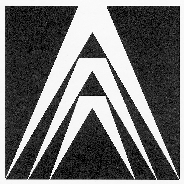1.125 Computer Aided Engineering
1.125 Computer Aided Engineering
(AutoCAD presentation)

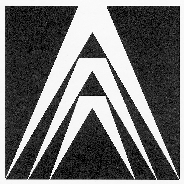
What's new in AutoCAD version 13 ?

Available topic
Hatching ;
Assocative hatching :Associatives hatching is hatching that is tied to its
defining geometry. When you change the geometry, the hatch pattern
automatically adapts to the changes.
Boundary hatching :The hatch command automatically
detects interior shapes and text in the objects to be hatched. The HATCH
command has a new option called DIRECT. You can use it to draw and hatch
a polyline with a single command.
HAtch editing :Use the new HATCHEDIT command to
change hatch patterns, angles, spacing, and so on, without having to
erase and redo the hatch.
Geometry ;
New objects :Earlier releases of AutoCAD
approximated an ellipse by drawing a polyline through the points you
specified. With RElease 13, you can draw a true geometric
ellipse. Release 13 has a new SPLINE command to draw true splines
defined as NURBS(non-uniform rational B-spline) curves. Grips works with
both splines and ellipses.
Multiple parallel lines :Multiple parallel lines or
multilines consist of up to sixteen parallel lines, offset from one
another by a distance you specify. You can specify the properties of
each line elements and control intersections, corner joints, and ends
caps. You can also clean up the intersections of multilines after you
draw them.
Construction geometry :Construction geometry
support consistes aof two new AutoCAD commands, XLINE and RAY. Xlines
and rays are lines that extend to infinity in one or both
directions. You can use them as a reference to create other objects by
create temporary construction lines to snap to. Xlines and rays have no
effect on the extents of the drawing. Zooming and changing the view has
no effect on them.
Construction & Editing ;
New object snaps :Release 13 includes new object
snaps :
Extend Intersection.
Apparent Intersection.
Relative Point (From).
EXTEND, LENGTHEN, and TRIM :Enhancements to the
EXTEND command let you extend objects to their implied intersection with
the objects. The new LENGTHEN command extends a line a specified length,
by a percentage, or dynamiccaly. You can use the TRIM command to trim to
apparent cutting edges, even when lines do not actually intersect. You
can also trim to intersections with out specifying cutting edges.
FILLET and CHAMFER :Release 13 adds the ability to
fillet parallel lines. You can fillet or chamfer intersecting lines and
polylines. You can trim or leave the original lines when you use either
command.
Object grouping :You can group objects together
with the new GROUP command. Grouped objects are logically related and
are selected together as one object. With this command you can create
named selection sets.
Linetypes ;
Linetype enhancements :Linetypes have been extended
to incorporate shapes and text. The linetypes that come with AutoCAD
include a full set of ISO standard linetypes. You can apply a linetype
scaling factor to individual objects.
Solid modeling ;
Native AutoCAD solids :Solids are represented as
native AutoCAD entities. They behave like other AutoCAD objects and
compute faster than AME (AUtoCAD Modeling Extension) solids. Release 13
has a new command to convert AME models to AutoCAD solid objects.
Solid primitives :Solid primitives are the basic
building blocks that make up more complex solid models. AutoCAD RElease
13 includes these six primitives.
Boolean operation :Boolean operation create a
composite solid from two or more solids. The UNION command joins one or
more solids to form a new soild. The SUBTRACT command substracts one set
of solids from another. The INTERSECT command createss a solid of
intersection (common volume) from the selected solids.
Swept solidsYou can also create new solid by
extruding an object (adding height) or by revolving an object (sweeping
about an axis). The EXTRUDE command adds height to existing AutoCAD
solid objects. The REVOLVE command creates solids by rotating a 2D
object about its axis. The axis can be another object such as a straight
line or it can be two points you specify.
Rendering ;
Rendering :Rendering enhancements in Release 13
include the following:
Spotlights
Colored lights
Light attenuation
Phong and Gouraud rendering
Wide variety of file formats for saved images
3D studio file import and export
Date: February 28, 1996
 1.125 Computer Aided Engineering
1.125 Computer Aided Engineering
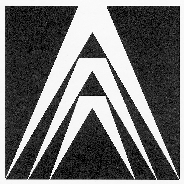

 1.125 Computer Aided Engineering
1.125 Computer Aided Engineering