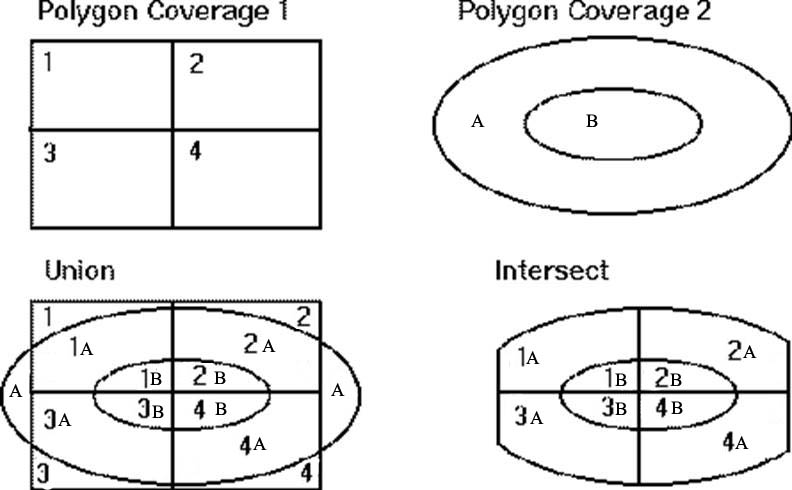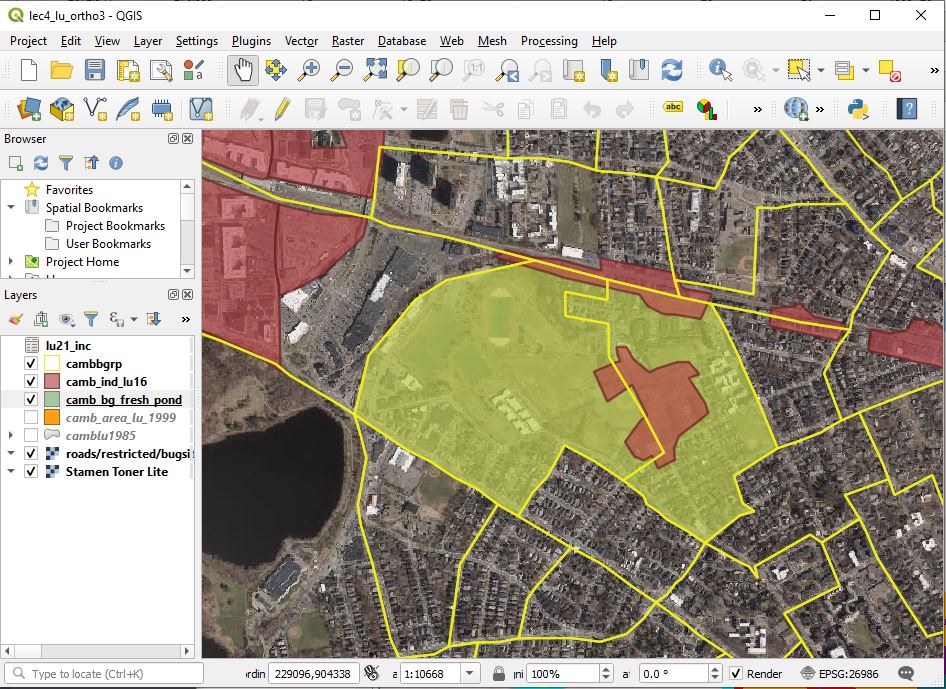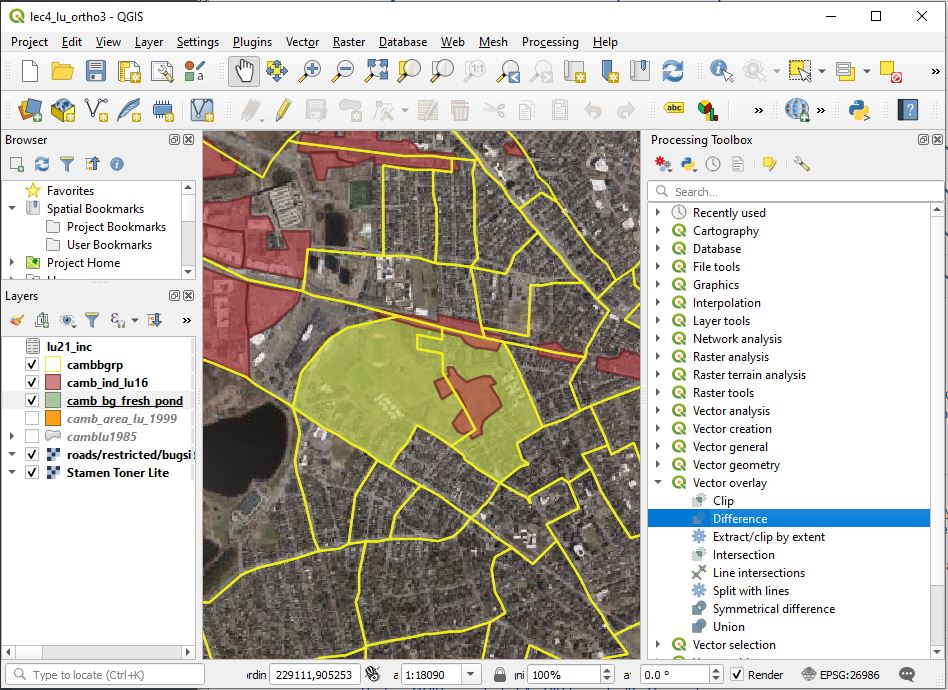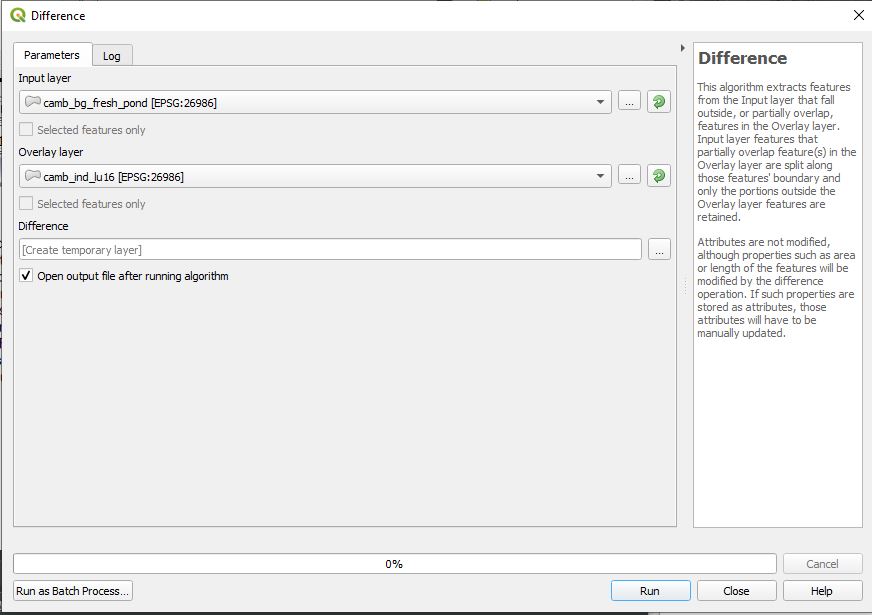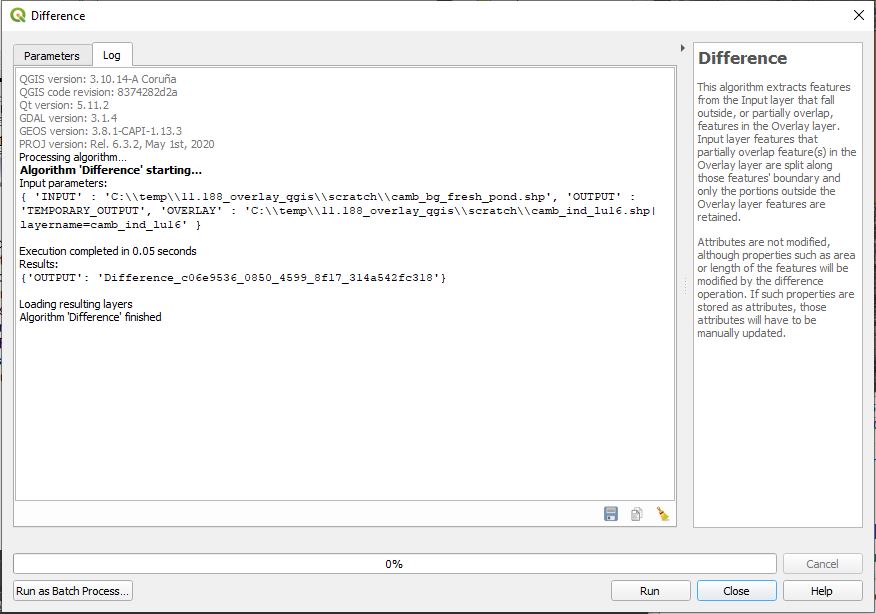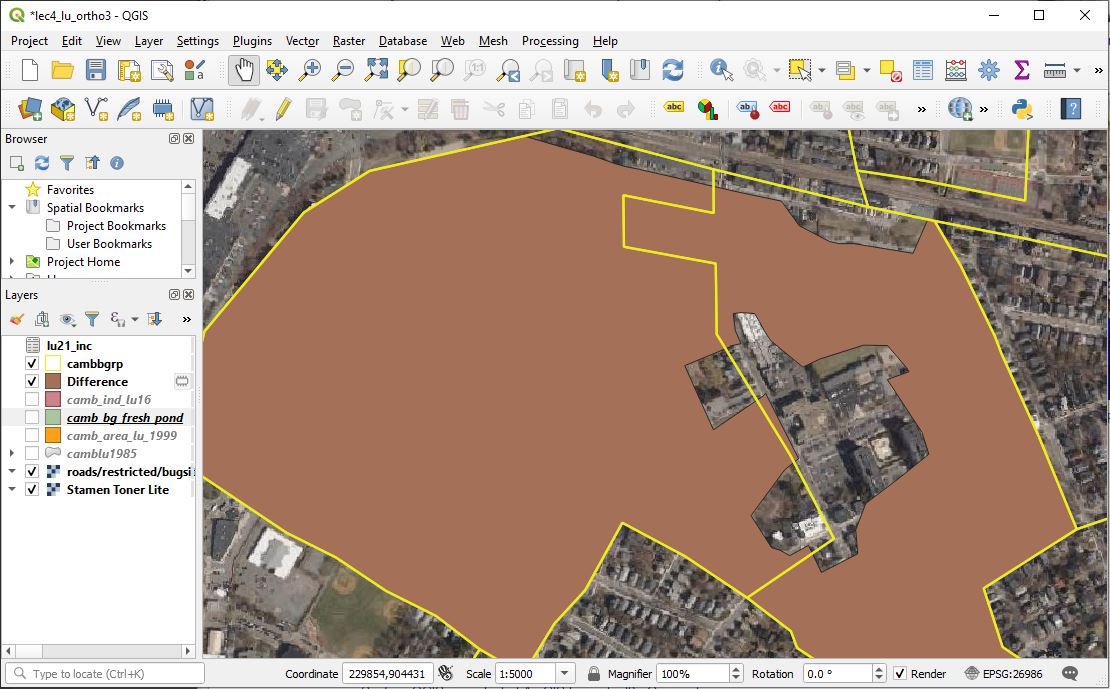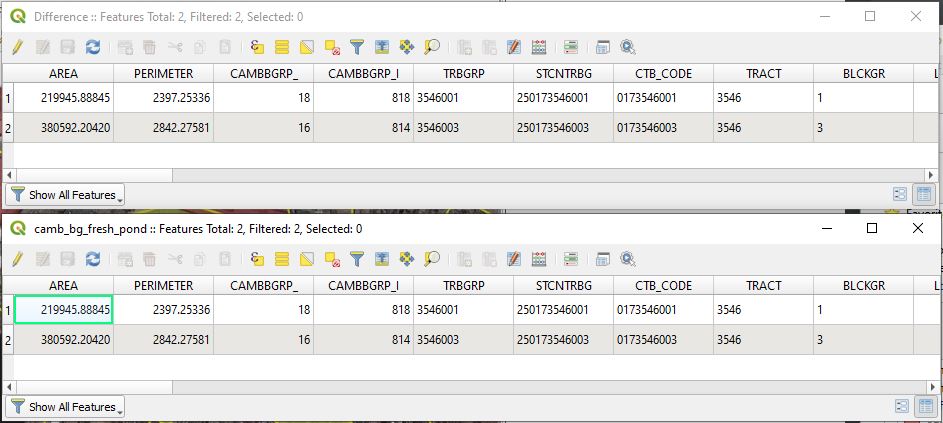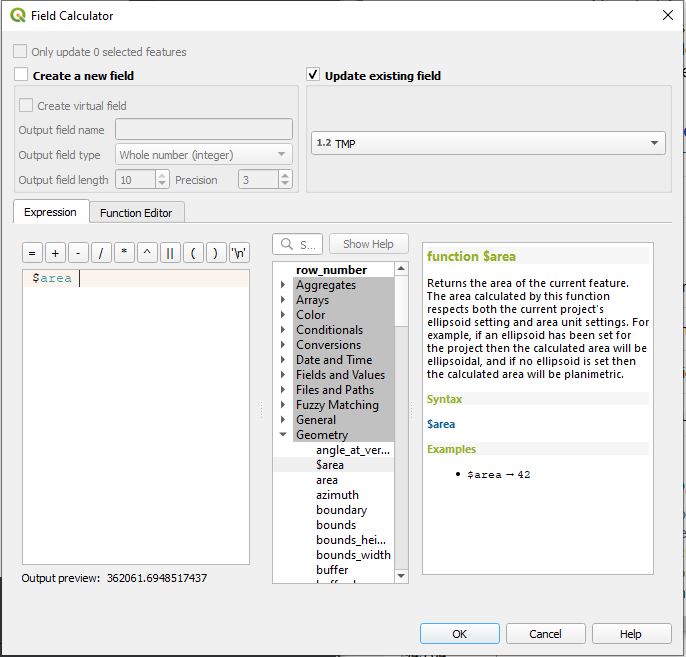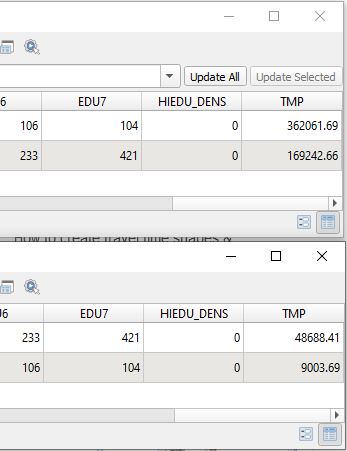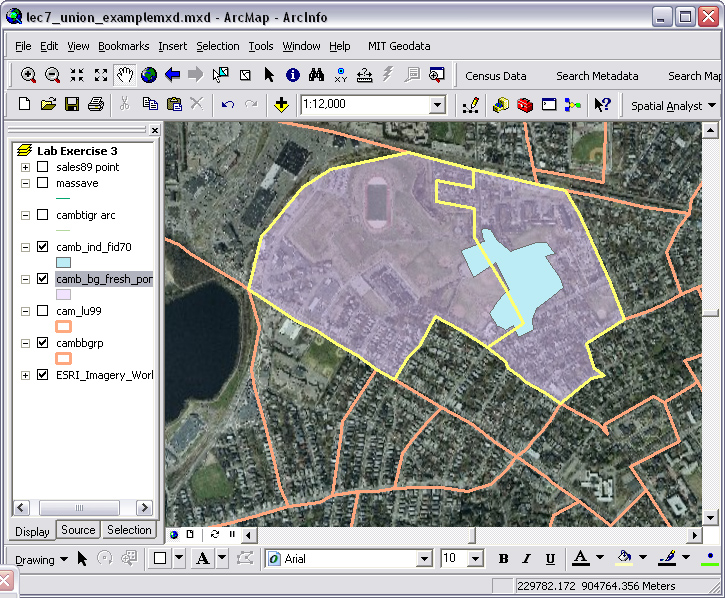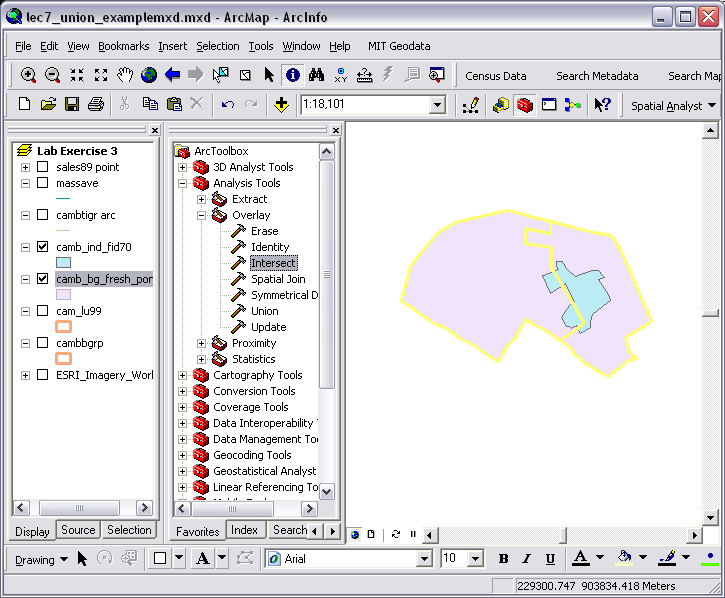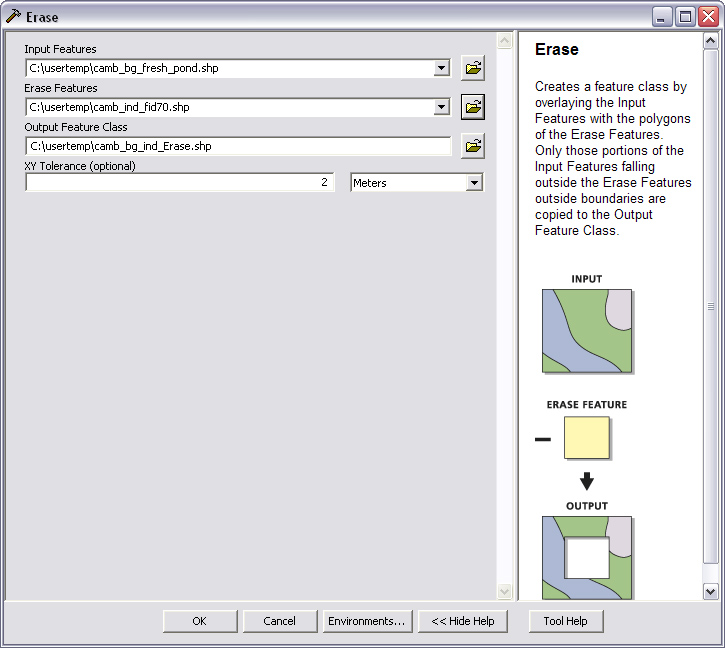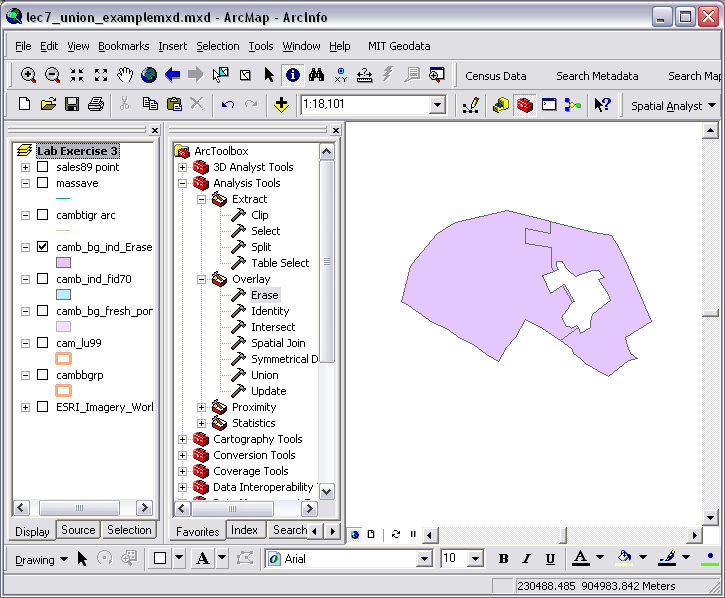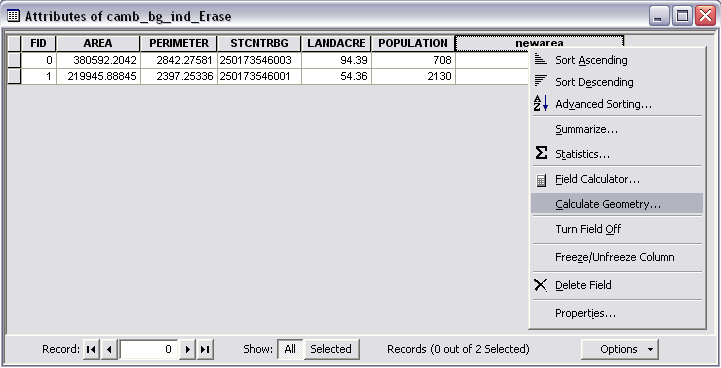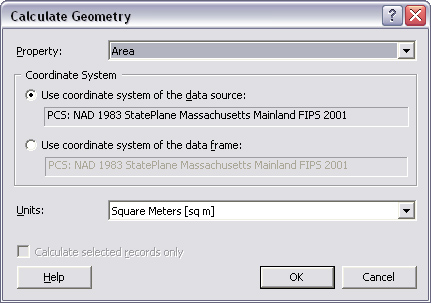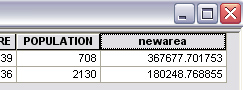Massachusetts Institute of Technology - Department of Urban Studies and Planning
|
11.188: Urban
Planning and Social Science Laboratory
|
|
11.205: Intro to Spatial
Analysis (1st half-semester)
|
Spatial Analysis (Vector Models)
March 10, 2021
Administrative Notes:
- Lab and Homework Schedule
- Hwk #1 due Friday
- Lab #3 is due next Monday (March 15)
- Hwk #2 is now online Part 1 due Friday, March 19 (Part 2 due March 26)
- Today's topic spatial analysis using vector models
- Overlay, intersect, and other 'spatial joins'
Major
Topic: Spatial Analysis (using Vector-based Data Models)
- Taking advantage of GIS to handle spatial
operations
- Do vector-based spatial analysis today with lab next Monday
- Do raster-based spatial analysis next Wednesday will lab the following week
- Then a test during lab and a guest lecture
- First half of class (11.205) ends here
- Second half includes web mapping, field data collection, and mapping APIs using R
- That's all we have time for in lectures and lab exercises (some terrain analysis and 3D modeling at end)
- Much of second-half (11.520) is the (small) individual project
- For project: start thinking about topic of interest, spatial component, and possible data source
- Spatial 'Join' issues:
- Combine data from different sources based on location & proximity
- Present results so that they can by visualized and/or encoded and saved for further use
-
Examples of spatial 'joins' - we have already seen some of the tools for these examples
Which Cambridge house sales fall within which census blockgroups - Point-in-polygon operation
- Because we want to know about the neighborhood surrounding lower-price homes...
- Can we add census data to the sales attribute table? (not just 'select' the census block group containing the sale)
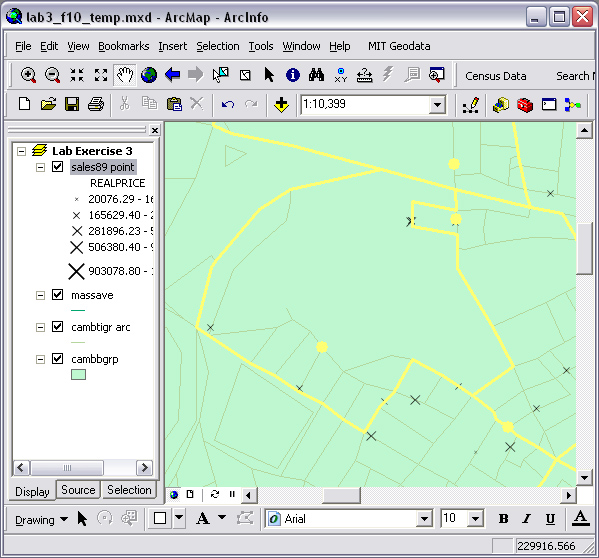
Which blockgroups are in which Mass Town? - Polygon-in-polygon operation
- Tricky because polygon boundaries may not line up (sliver & gap issues)
- How do we create a cross-reference table (for blockgroups and towns)
- Which overlap criterion: intersect, completely within, centroid within,...
Which roads are in the flood plain? - Line-in-polygon operation
- Should you cut up the road segments or list line segments with part (>50%) inside?
- What happens to attributes of split road segments (keep names, divide length,...)
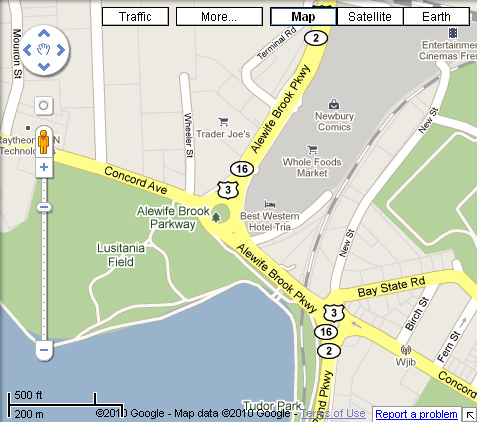
Which shopping centers are close to major highways - How do we represent shopping centers (point or polygon)
- How do we represent highways? (line, polygon, or just the exits)
- Where is this exit? (the perimeter of the Wrenthan outlet mall is > 1 mile)
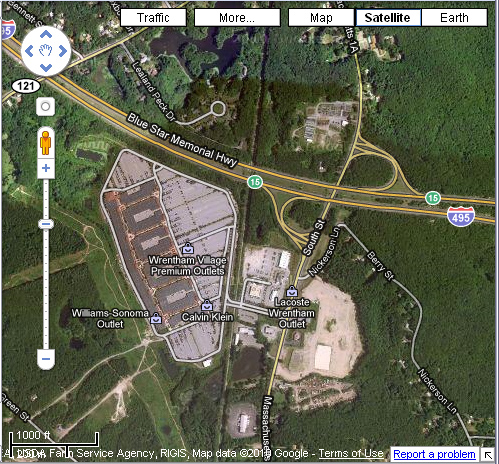
-
There are many interesting Proximity questions
- ...and, we now have the background to utilize much of the QGIS Toolbox on our own
General spatial operations
-
Equals are the geometries the same?
-
Disjoint do the geometries share at least a common point?
-
Dissolve Eliminate boundaries with same attribute value on each side.
-
Intersect Create all the combined pieces when features are overlaid
-
Touch do the geometries intersect at their boundaries?