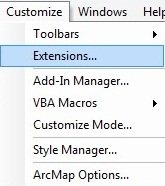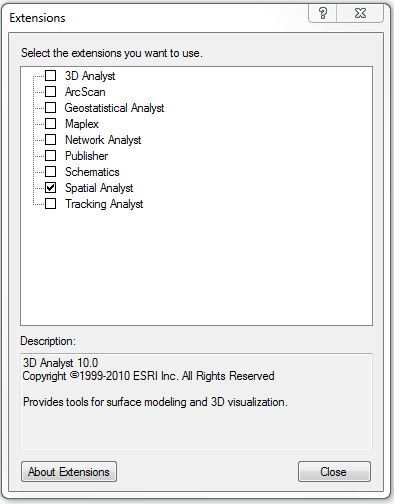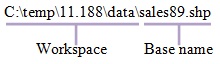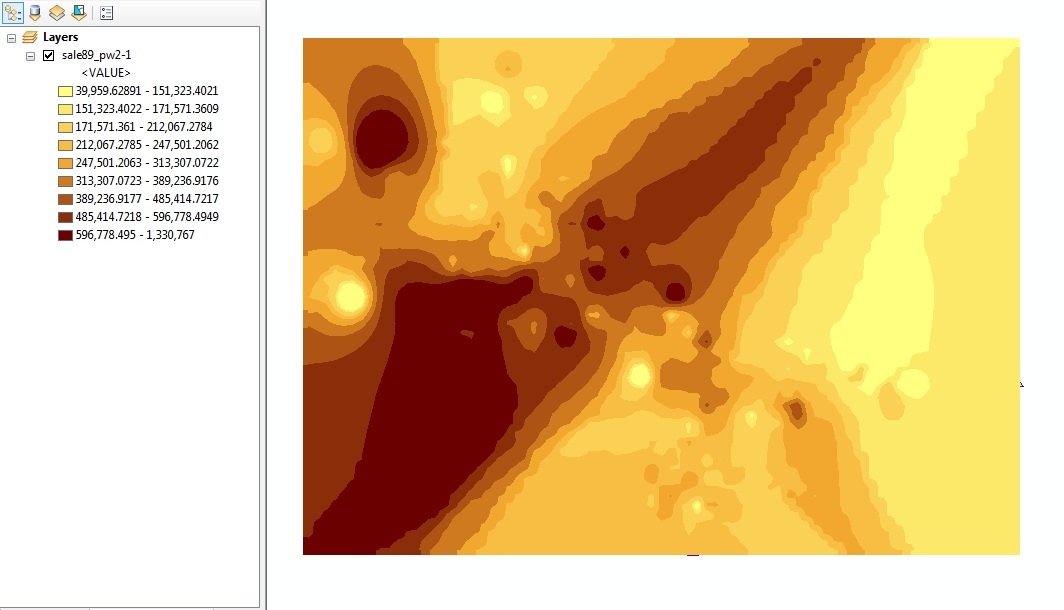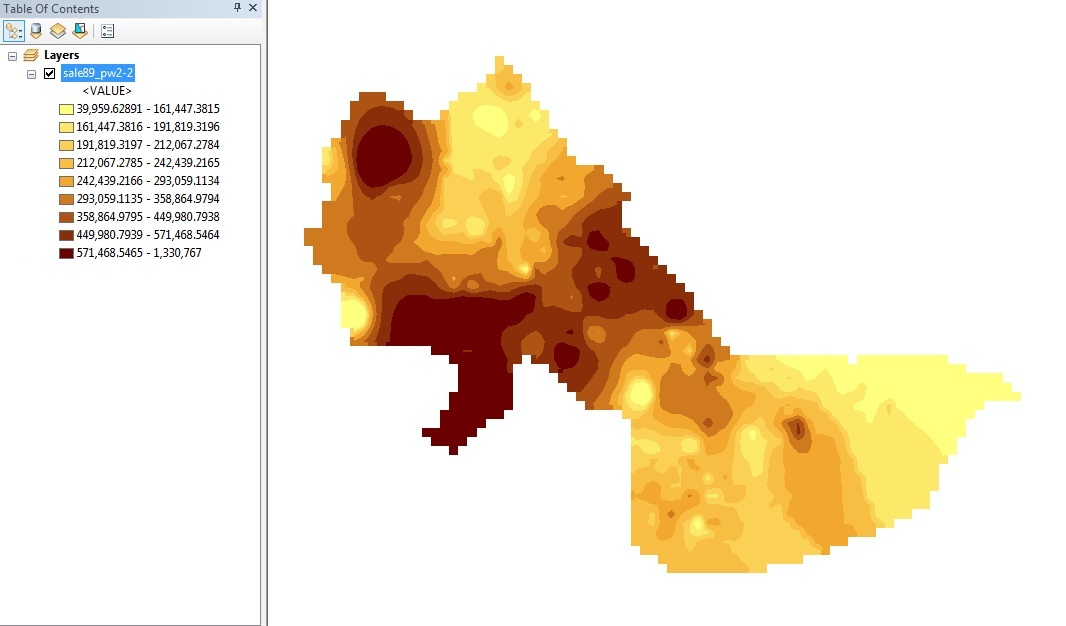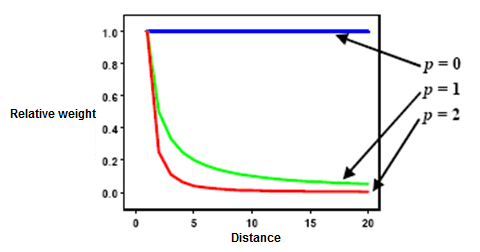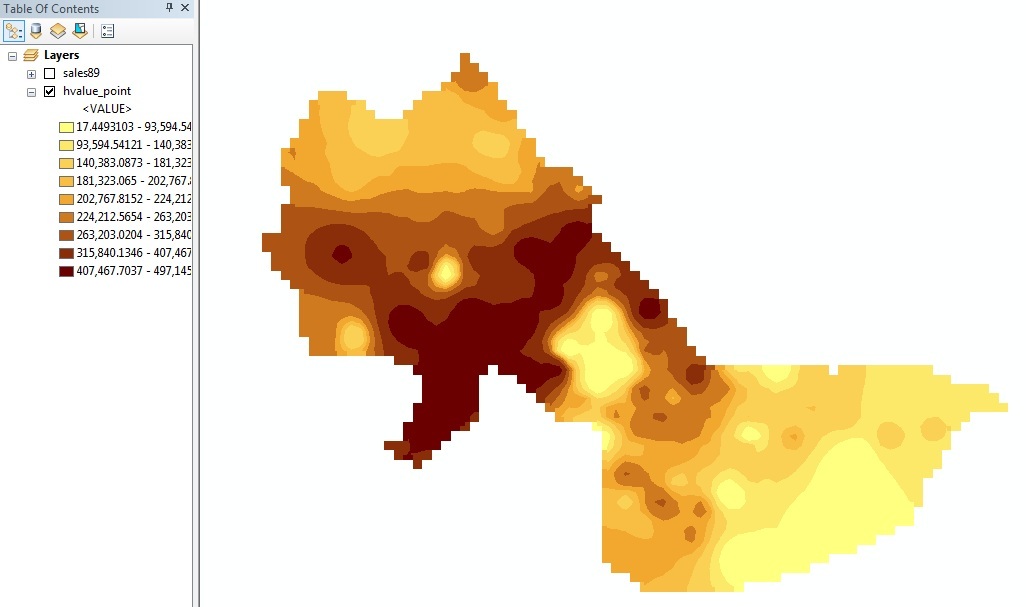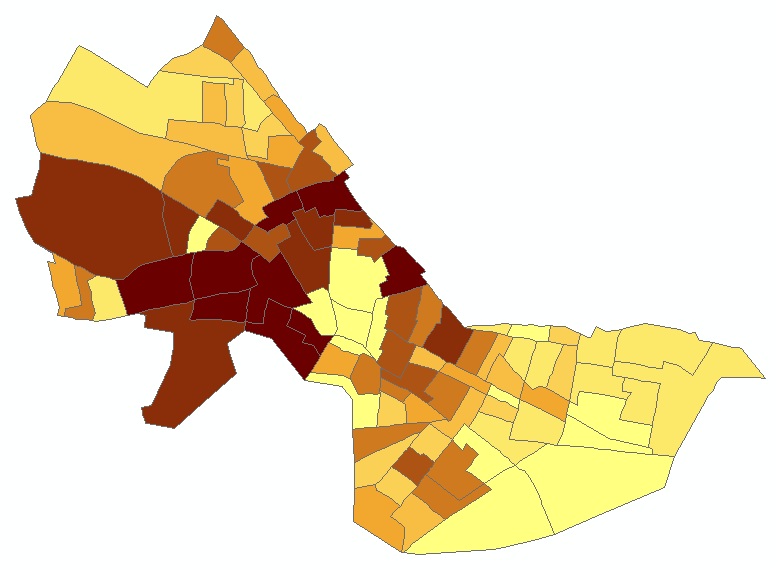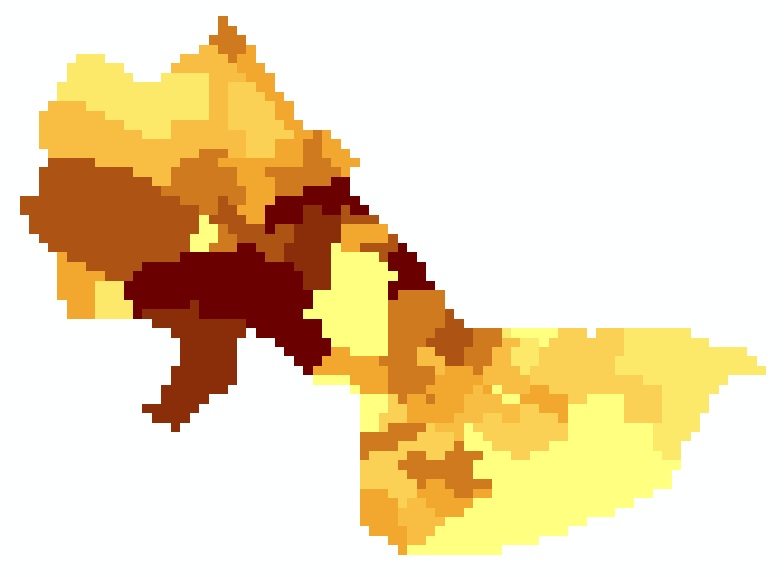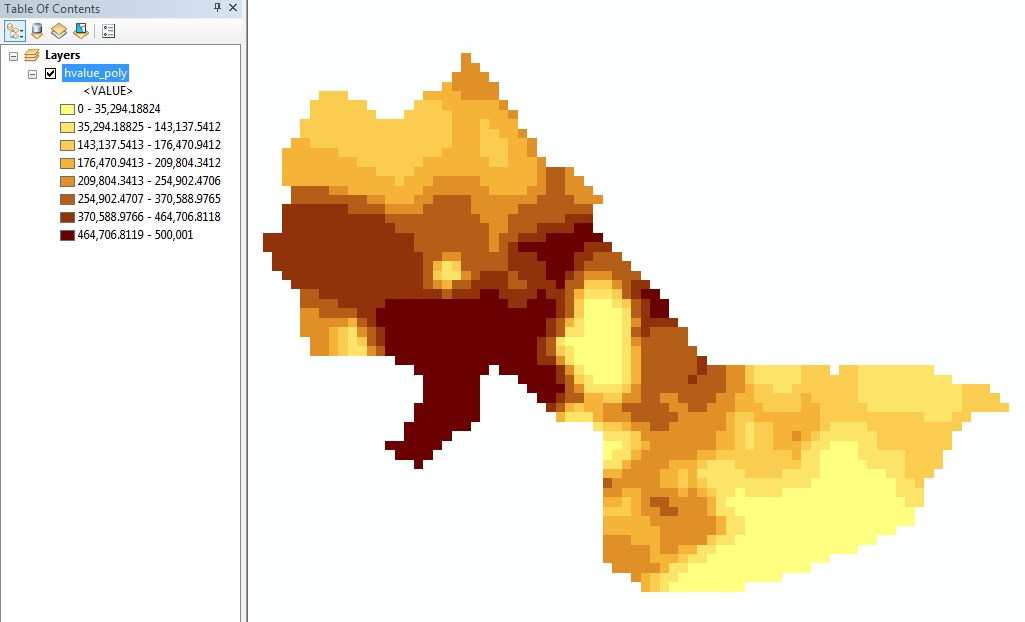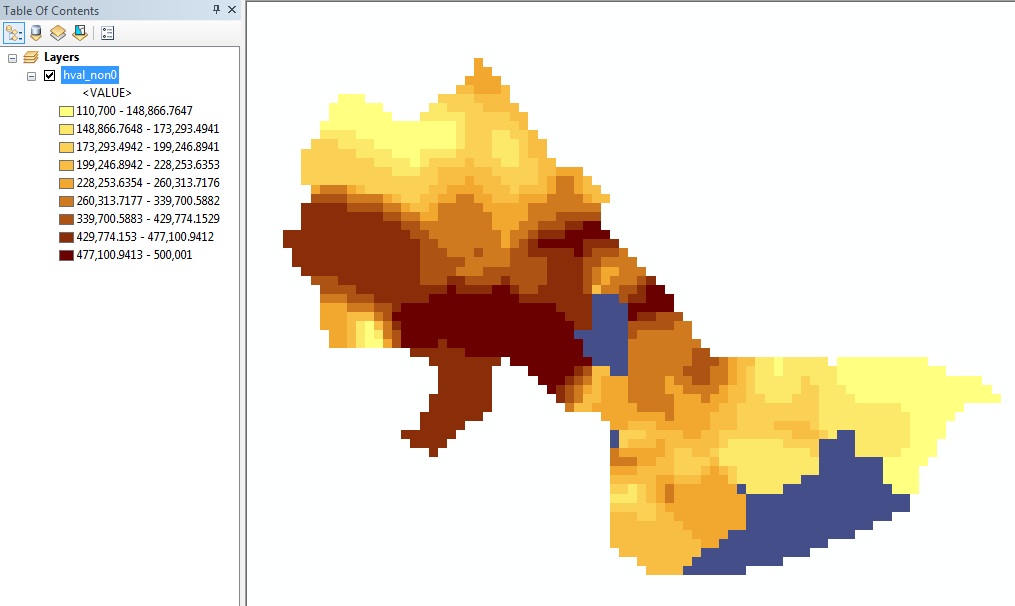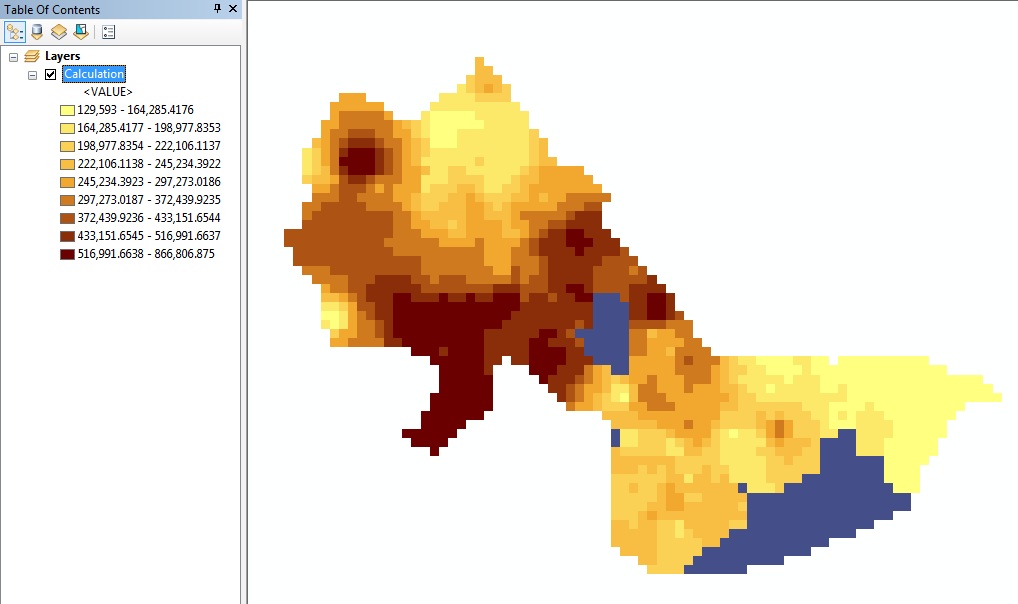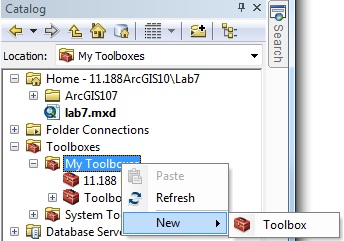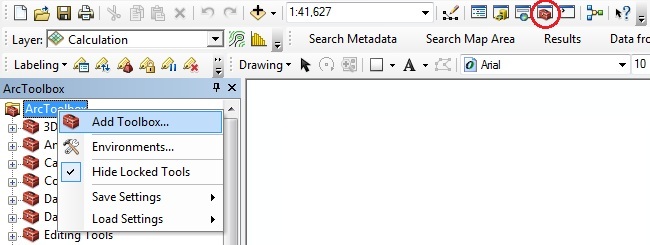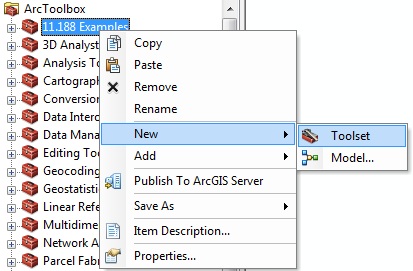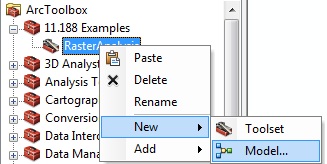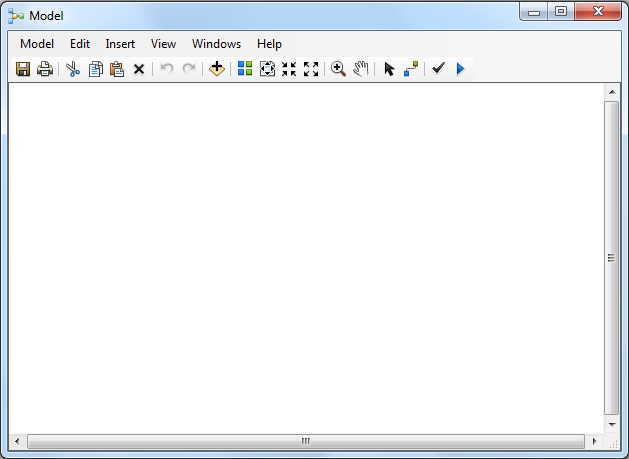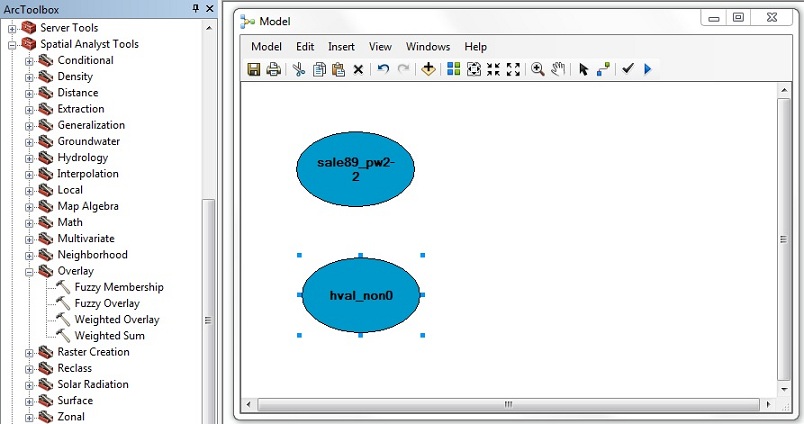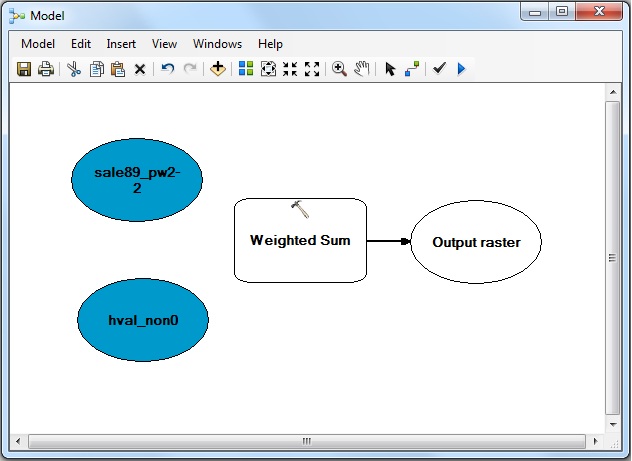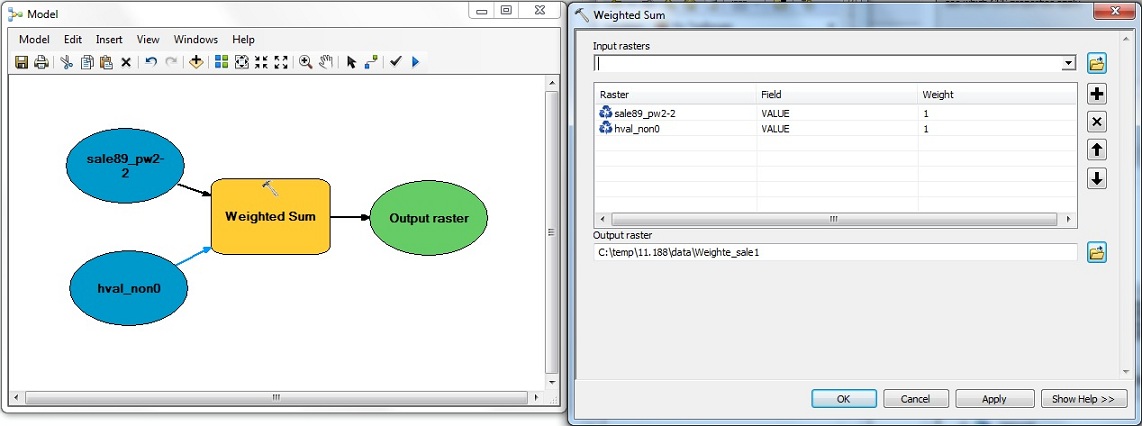Massachusetts Institute of Technology
Department of Urban Studies and Planning
| 11.188: Urban Planning and Social Science Laboratory |
Lab Exercise 7:
Raster Spatial Analysis
Out: Monday, March 31, 2014 -- Due: Monday, Apr. 7, 2014
Overview
The purpose of this lab exercise is to introduce spatial analysis
methods using raster models of geospatial phenomena. Thus far, we have represented
spatial phenomena as discrete features modeled in the GIS as points, lines,
or polygons--i.e., so-called 'vector' models of geospatial features. Sometimes
it is useful to think of spatial phenomena as 'fields' such as temperature,
wind velocity, or elevation. The spatial variation of these 'fields' can be
modeled in various ways including contour lines and raster grid cells. In this
lab exercise, we shall focus on raster models and examine ArcGIS's 'Spatial
Analyst' extension.
We shall use raster models to create a housing value 'surface' for Cambridge.
A housing value 'surface' for Cambridge would show the high- and low-value
neighborhoods much like an elevation map shows height. To create the 'surface'
we will explore ArcGIS's tools for converting vector data sets into raster
data sets--in particular, we will 'rasterize' the 1989 housing sales data
for Cambridge and the 1990 Census data for Cambridge block groups.
The block group census data and the sales data contain relevant information
about housing values, but the block group data may be too coarse and the sales
data may be too sparse. One way to generate a smoother housing value surface
is to interpolate the housing value at any particular location based on some
combination of values observed for proximate housing sales or block groups.
To experiment with such methods, we will use a so-called 'raster' data model
and some of the ArcGIS Spatial Analyst's capabilities.
The computation needed to do such interpolations involve lots of proximity-dependent
calculations that are much easier using a so-called 'raster' data model instead
of the vector model that we have been using. Thus far, we have represented spatial
features--such as Cambridge block group polygons--by the sequence of boundary
points that need to be connected to enclose the border of each spatial object--for
example, the contiguous collection of city blocks that make up each Census block
group. A raster model would overlay a grid (of fixed cell size) over all of
Cambridge and then assign a numeric value (such as the block group median housing
value) to each grid cell depending upon, say, which block group contained the
center of the grid cell. Depending upon the grid cell size that is chosen, such
a raster model can be convenient but coarse-grained with jagged boundaries,
or fine-grained but overwhelming in the number of cells that must be encoded.
In this exercise, we only have time for a few of the many types of spatial
analyses that are possible using rasterize data sets. Remember that our
immediate
goal is to use the cmbbgrp and sales89 data
to generate a housing-value 'surface' for the city of Cambridge. We'll do
this by 'rasterizing' the block group and sales data and then taking advantage
of the regular grid structure in the raster model so that we can easily
do
the computations that let us smooth out and interpolate the housing values.
The in-lab discussion notes are here: Lab #7 notes
I. Setting Up Your Work Environment
1. Launch the ArcGIS and add the five data layers listed below (after copying them to a local drive as indicated in earlier lab exercises):
| S:\11.188\data\cambbgrp_point.shp
|
Census 1990 block group centroids for Cambridge |
| S:\11.188\data\cambbgrp.shp
|
Census 1990 block group polygons for Cambridge |
| S:\11.188\data\cambtigr.shp |
U.S. Census 1990 TIGER file for Cambridge |
|
S:\11.188\data\sales89.shp |
Cambridge Housing Sales Data |
| S:\11.188\data\camborder polygon.shp |
Cambridge polygon |
2. Set Display unit = meter. In this exercise you will use "Meter"
instead of using "Mile"
II. Spatial Analyst Setup
ArcGIS's raster manipulation tools are bundled with its Spatial
Analyst extension. It's a big bundle so lets open ArcGIS's help system first
to find out more about the tools. Open the ArcGIS help page by clicking Help
> ArcGIS Desktop help from the menu bar. Click the search tab and
type "Spatial analyst overview ". During the exercise, you'll find these online
help pages helpful in clarifying the choices and reasoning behind a number of
the steps that we will explore. Be sure, at some point, to take a look
at the Overview section.
(You can also open ArcGIS Help directly from the Windows operating system via: Start / All Programs / ArcGIS /
ArcGIS-Desktop-Help / ArcGIS-Desktop-10.1-Help.)
The Spatial Analyst module is an extension, so it must be loaded into ArcGIS
separately.
To load the Spatial Analyst extension:
-
Click the Customize menu
-
Click 'Extensions' and check 'Spatial Analyst'
-
Click 'Close'
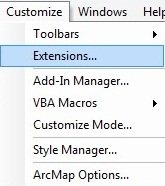 |
|
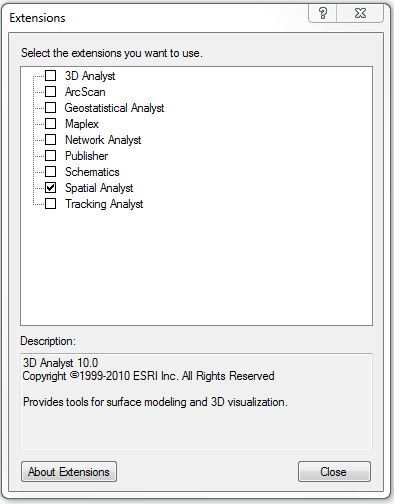 |
Fig. 1. Add Extension
Setting Analysis Properties:
Before building and using raster data sets, we need to be specific about the grid cell size, coordinate system, extent, etc. ArcGIS will generally select useable defaults but, if we do not pay attention to the choices, we will discover later on that the grid cells for two different rasters have different sizes, do not line up, or have other problems. Let's begin by specifying a grid cell size of 100 meters and an
analysis extent covering all of Cambridge.
- To set the properties, click the Geoprocessing > Environments. This open the Environment Settings window (ignore the script error by clicking 'Yes').
 |
Fig. 2. Set environments attributes
- Expand the Workspace category, we can change the Current Workpasce and Scratch Workspace to 'C:\TEMP\[your working folder]'.
- You can set the current workspace to a system folder, a geodatabase, or a feature dataset within a geodatabase. The main idea behind the current and scratch workspace is that you set a workspace once, then use only the base name when entering input and output paths.
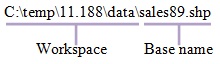 |
Fig. 3. Databasename components
- The scratch workspace setting is for use by ModelBuilder, which will be discussed in the later section. ModelBuilder needs a workspace to write intermediate datesets--datasets that are of no use once a model is run.
- Expand the Output Coordinates category, set the corrdinate system for the grids to be 'Same as Layer "cambbgrp"'.
- Expand the Processing Extent category, select Same as Layer "camborder polygon " for the Analysis Extent.
- This choice determines the 'bounding box' for raster calculations. Since it determines the precise location of the grid cell edges, you want to know what it is and how to use the same extents for other rasters you may determine later. Setting the extents to match those of an existing layer that covers the area of interest is one way to do this.
- Expand the Raster Analysis category, set the Cell Size to be As Specified Below, then
specify
(Note: We leave the Mask layer as blank and will change it later.)
- Click 'OK' to apply the settings and you are ready to proceed with the raster analysis.
Now that we've set the analysis properties, we are ready to create the new raster layer by cutting up Cambridge
into 100-meter raster grid cells. We can use the Cambridge boundary shapefile for this purpose. Convert camborder to a
grid layer using these steps and parameter settings:
- In the ArcToolBox window, click Conversion Tools > To Raster> Feature to Raster. The Feature
to Raster window will open up.
- Choose camborder polygon for the Input features.
- Choose COUNTY for the Field.
(We just want a single value entered into every grid cell at this point.
Using the County field will do this since it is the same across Cambridge)
- Set the location for the Output Raster Dataset to be a writeable local drive (such as C:\temp) and set the name
of the grid file (cambordergd) and click OK.
- Output Cellsize should be 100.
If successful, the CAMBORDERGD layer will be added to the data
frame window. Turn it on and notice that the shading covers all the grid cells
whose center point falls inside of the spatial extent of the camborder
layer. The cell value associated with the grid cells is 25017--the FIPS code
number for the county. Since we did not join feature attributes to the grid,
this is the only useful column in the attribute table for CAMBODERGR - attribute tables
for raster layers contain one row for each unique grid cell value. Since all our grid cells have the same county FIPS code, there
is only one row in this case.
At this point, we don't need the old camborder coverage any
longer. We used it to set the spatial extent for our grid work, but that setting
is retained as part of the new raster layer. To reduce clutter, you can remove the camborder layer from your Data Frame.
III. Interpolating Housing Values
Using SALES89
This part of the lab will demonstrate some techniques for filling
in missing values in your data using interpolation methods. In this case,
we will explore different ways to estimate housing values for Cambridge.
Keep in mind that there is no perfect way to determine the value of a property.
A city assessor's database of all properties in the city would generally
be considered a good estimate of housing values because the data set is
complete and maintained by an agency which has strong motivation to keep
it accurate. This database does have drawbacks, though. It is updated at most every three years,
people lobby for the lowest assessment possible for their property, and
its values often lag behind market values by several years.
Recent sales are another way to get at the question. On the one hand, their
numbers are believable because the price should reflect an informed negotiation
between a buyer and a seller that results in the 'market value' of the property
being revealed (if you are a believer in the economic market-clearing model).
However, the accuracy of such data sets are susceptible to short-lived boom
or bust trends, not all sales are 'arms length' sales that reflect market
value and, since individual houses (and lots) might be bigger or smaller than
those typical of their neighborhood, individual sale prices may or may not
be representative of housing prices in their neighborhood.
Finally, the census presents us with yet another estimate of housing
value--the median housing values aggregated to the block group level. This
data set is also vulnerable to criticism from many angles. The numbers are self-reported
and only a sample of the population is asked to report. The benefit of
census data is that they are cheaply available and they cover the entire
country.
We will use sales89 and cambbgrp to
explore some of these ideas. Let's begin with sales89. The sale price is a good indication of housing value at the time and place of the sale. The realprice has already adjusted the salesprice to account for the timing of the sale by adjusting for inflation. How can we use the sale89 data to estimate housing values for place that had not sale? One way is to estimate the housing value at any particular location to be some type of average of nearby sales. Try the following:
- Be sure your data frame contains at least these layers: sales89,
cambbgrp, and cambordergd.
- Again, in the ArcToolBox window, click 'Spatial Analyst Tools> Interpolation> IDW (Inverse Distance
Weighted)'.
Specify these options when IDW window shows up: (We will explain what they mean shortly)
- Input points: "sales89 point".
- Z value field: "REALPRICE"
- Output raster: "[your working directory]/sale89_pw2-1"
- Output cell size: "100"
- Power: "2"
- Search radius type: "Variable"
- Number of points: "12"
- Maximum distance: leave it blank
- Input barrier polyline features: leave it blank
- Click OK
- The grid layer that is created fills the entire bounding box for Cambridge
and looks something like this:
(When using Quantile, 9 classes)
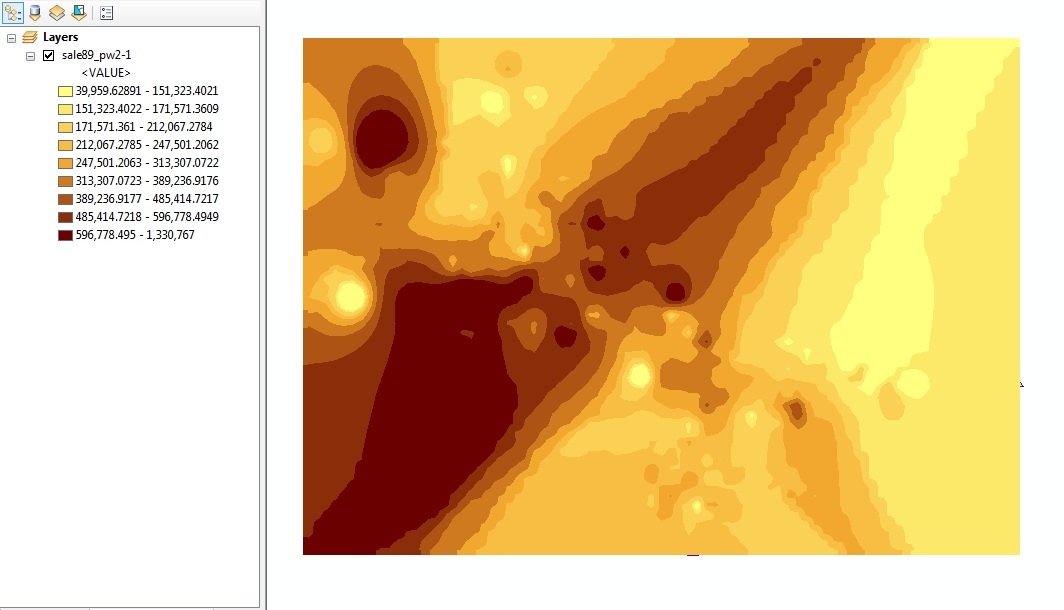 |
Fig. 4. Interpolation without mask
The interpolated surface is shown thematically by shading each cell dark
or light depending upon whether that cell is estimated to have a lower
housing
value (lighter shades) or higher housing value (darker shades). Based on
the parameters we set, the cell value is an inverse-distance weighted
average
of the 12 closest sales. Since the power factor was set to the default (2),
the weights are proportional to the square of the inverse-distance. This interpolation
heuristic seems reasonable, but the resulting map looks more like modern art than Cambridge. The surface extends far beyond the Cambridge
borders (all the way to the rectangular bounding box that covers Cambridge).
We can prevent the interpolation from computing values outside of the Cambridge
boundary by 'masking' off those cells that fall outside of Cambridge.
Do this
by adding a mask to the Analysis Properties as follows:
- Reopen the Geoprocessing > Environments > Raster Analysis > Mask and set the analysis mask to be CAMBORDERGD (the grid that we computed earlier from the camborder coverage).
With this analysis mask set, interpolate the Realprice values in sales89
once again and save it as sales89_pw2-2. This sales89_pw2-2
layer should look like this:
(When using Quantile, 9 classes)
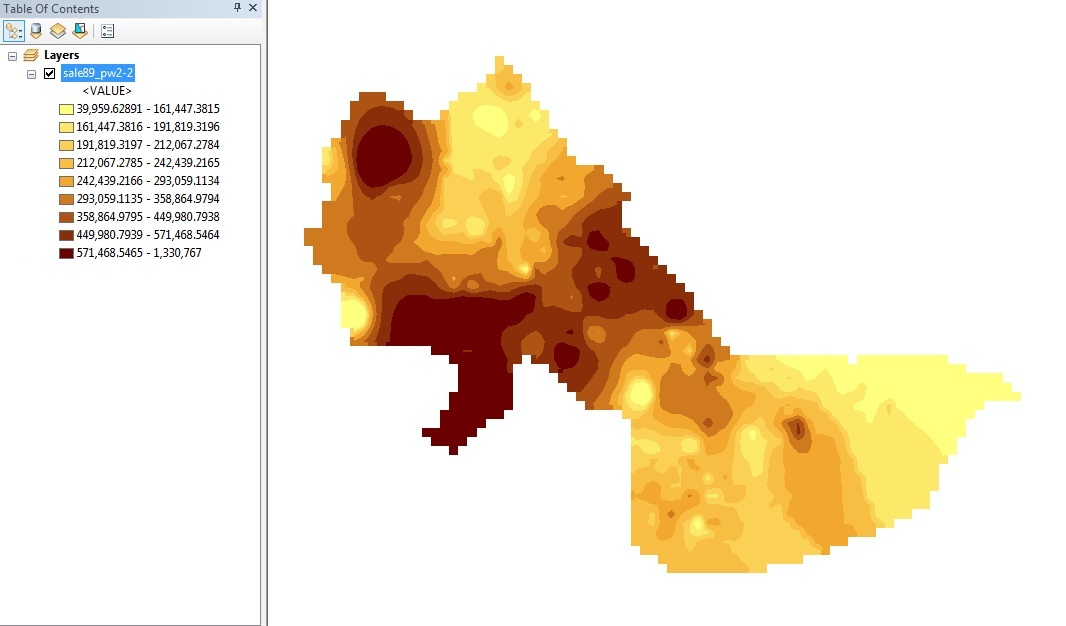 |
Fig. 5. Interpolation with mask
Note that all the values inside Cambridge are the same as before, but the cells outside
Cambridge are 'masked off'. [Note: When you 'interpolate to rater' using inverse distance weighted (IDW) in ArcMap, the thematic map display does a further smoothing of the computed values for each cell so the map in Fig. 4 looks more like a contour plot then the display of the discrete values for each grid cell - zoom in to see what I mean. But this is for display purposes only and the grid cell values saved in the attribute table are a single value for each grid cell as calculated via the IDW averaging.)
To get some idea of how the interpolation method will affect the
result, redo the interpolation (using the same mask) with the power set to
1 instead
of 2. Label this surface 'Sales89_pw1.' Use the identify
tool to explore the differences between the values for the point data set, sales89,
and the two raster grids that you interpolated. You will notice that the grid
cells have slightly different values than the realprice in sales89,
even if there is only one sale falling within a grid cell. This is because
the
interpolation process looks at the city as a continuous value surface with
the sale points being sample data that gives an insight into the local housing
value.
The estimate assigned to any particular grid cell is a weighted average (with
distant sales counting less) of the 12 closest sales (including any within
the
grid cell). In principle, this might be a better estimate of typical values
for that cell than an estimate based only on the few sales that might have
occurred
within the cell. Note: You need to use the identify tool since the grid cell values are floating points not integers and ArcMap will not display the attribute table for raster grids with floating point values. Examining attribute values for raster grid cells is further complicated because the displayed map is based on additional smoothing of the values (via cubic convolution, bilinear interpolation, etc. You can see the choices in the 'display' tab of the layer properties window.). You can force ArcMap to shade individual cell values by choosing 'unique values' for the 'show' option on the symbology tab of the layer properties window. Explore the various options on the symbology and display tabs to get a feel for how you can examine and display raster grid cell values compared with the now familiar way of handling vector layers.
On your lab assignment sheet, write down the original
and interpolated values for the grid cell in the upper left (NorthWest part of Cambridge) that contains
the
most expensive Realprice value in the original sale89 data set.
Do you understand why the interpolated value using the power=1 model is
considerably lower than the interpolated value using the power=2 model? There
was only one sale in this cell and it is the most expensive 1989 sale in Cambridge.
Averaging it with its 11 closest neighbors (all costing less) will yield a
smaller
number. Weighting cases by the square of the inverse-distance-from-cell (power=2)
gives less weight to the neighbors and more to the expensive local sale compared
with the case where the inverse distance weights are not squared (power=1).
Finally, create a third interpolated surface, this time with the interpolation
based on all sales within 1000 meters and power=2
(rather than the 12 closest neighbors). To do this, you have to set the Search
radius type: Fixed and Distance: 1000 in the Inverse
Distance Weighted dialog box. Call this layer 'sales89_1000m'
and use the identify tool to find the interpolated value for the upper-left
cell with the highest-priced sale. (Confirm that the display units are set to
meters in View > Data Frame Properties > General before interpolating the surface.
The distance units of the view determine what units are used for the distance
that you enter in the dialog box.) What is this interpolated value for the cell containing the most expensive sale and
why is this estimate even higher than the power=2 estimate?
As indicated above, weights are proportional to the inverse of the distance (between the data point and the prediction location) raised to the power value p. If p = 0, there is no decrease with distance, and the prediction will be the means of all the data values in the search neighborhood. If p value is very high, only the immediate surrounding points will influence the prediction (from Arcgis Desktop Help webpage).
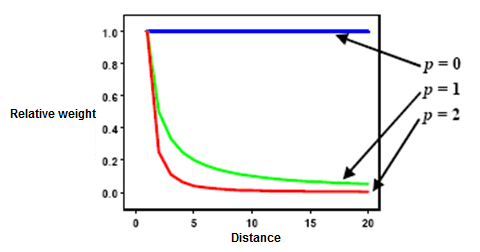
Note: None of these interpolation methods is 'correct'. Each
is plausible based on a heuristic algorithm that estimates the housing value
at any particular point to be one or another function of 'nearby' sales prices.
The general method of interpolating unobserved values based on location is
called 'kriging' and the field of spatial statistics studies how best to do
the interpolation (depending upon explicit underlying models of spatial variation).
Recent versions of ArcGIS offer an optional 'GeoStatistical Analyst' extension that includes several tools for kriging and exploratory spatial data analysis. (Check out the ArcGIS help files which not only explain the geostat tools in ArcGIS but also provide references.)
IV. Interpolating Housing Values
Using CAMBBGRP
Another strategy for interpolating a housing value surface would be to use the
median housing value field, med_hvalue, from the census data available
in cambbgrp. There are several ways in which we could use the
block group data to interpolate a housing value surface. One approach would
be exactly analogous to the sales89 method. We could assume
that the block group median was an appropriate value for some point in the 'center'
of each block group. Then we could interpolate the surface as we did above if
we assume that there was one house sale, priced at the median for the block
group, at each block group's 'center' point. A second approach
would be to treat each block group median as an average value that was appropriate
across the entire block group. We could then rasterize the block groups into
grid cells and smooth the cell estimates by adjusting them up or down based
on the average housing value of neighboring cells.
Let's try the first approach. This approach requires blockgroup centroids, but we have already shown how to create them in earlier lectures and labs. The Cambridge block group centroids have been saved (along with a few of the columns from the cambbgrp shapefile) in the shapefile cambbgrp_point. Make sure that layer has been added to your Data Frame and then do the following:
- Choose
the 'Spatial Analyst Tools> Interpolation> IDW (Inverse Distance
Weighted)' tool.
- Select cambbgrp_point as your input layer and
med_hvalue as your Z Value Field. Take the defaults for
method, neighbors, and power.
- Name this layer hvalue_point.
- Click OK and you should get a shaded surface like this:
(When using Quantile, 9 classes)
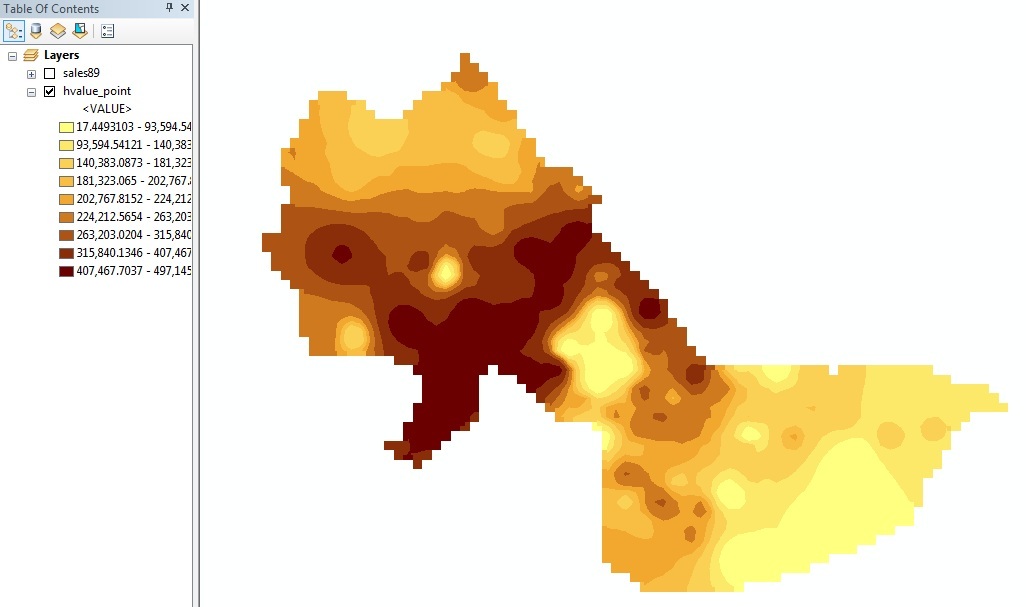 |
Fig. 6. Interpolation with centroids of census block group polygons
Next, let's use the second approach (that is, using the census blockgroup polygon data) to interpolate
the housing value surface from the census block group data.
- If you haven't already done so, add the cambbgrp.shp
to your data frame.
- Select Spatial Analyst Tools> Conversion Tools> To Raster> Feature to Raster. The Features
to Raster window will show up.
- Choose cambbgrp for the Input features.
- Choose MED_HVALUE for the Field.
- Output cell size should be 100
- Set the location for the output raster to be a writeable local drive (such as C:\temp) and the name
of the grid file (cambbgrpgd) and click OK.
As you can see from the below images, except for the jagged edges, the newly
created grid layer looks just like a vector-based thematic map of median housing
value. Do you understand why this is the case?
(When using Quantile, 9 classes)
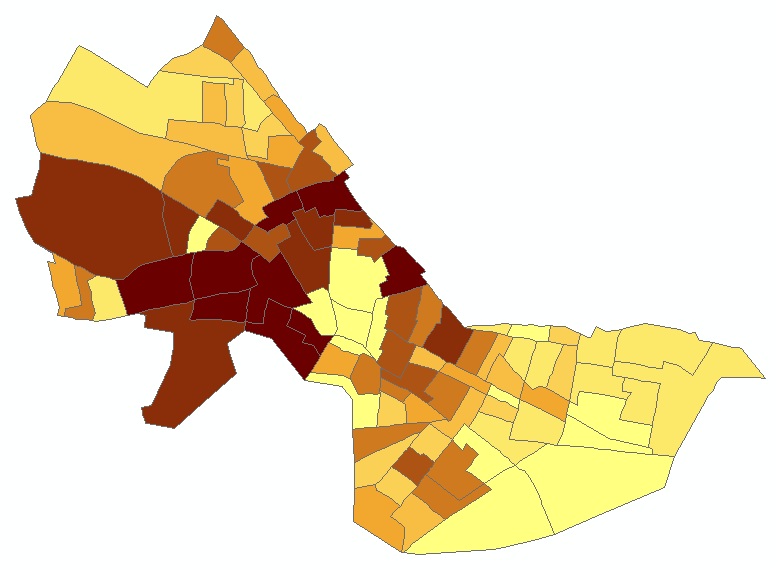 |
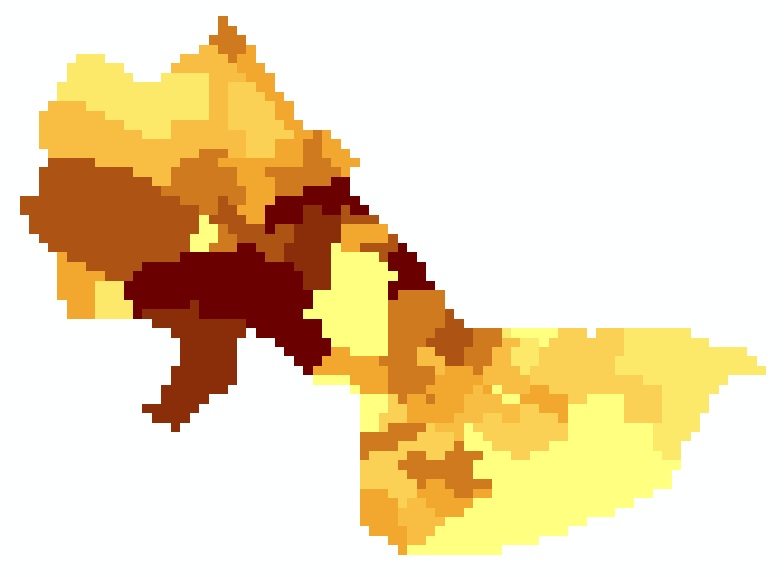 |
Fig. 7. Vector-based thematic map vs. Raster-based thematic map
Examine its attribute table. It has 63 unique values (including 0) --one
for each unique value of med_hvalue in the original cambbgrp
coverage. The attribute table for grid layers contains one row for each unique
value (as long as the cell value is an integer and not a floating point number!)
and a count column is included to indicate how many cells had that
value. Grid layers such as hvalue_points have floating
point values for their cells and, hence, no attribute table is available.
(You could reclassify the cells into integer value ranges if you wished to
generate a histogram or chart the data.)
Finally, let's smooth this new grid layer using the Spatial Analyst
Tools> Neighborhood> Focal Statistics option. Let's recalculate each cell value
to be the average of all the neighboring cells - in this case we'll use the
9 cells (a 3x3 matrix) in and around each cell. To do this, choose the following
settings: (they are the defaults)
- Input raster: CAMBBGRPGD
- Output raster: [your working space]/hvalue_poly
- Neighborhood: Rectangle
- Width: 3
- Height: 3
- Units: cell
- Statistic type : Mean
Click 'OK' and the hvalue_poly layer will be added on your data frame.
Change the classify method to "Quantile". You should get something
like this:
(When using Quantile, 8 classes)
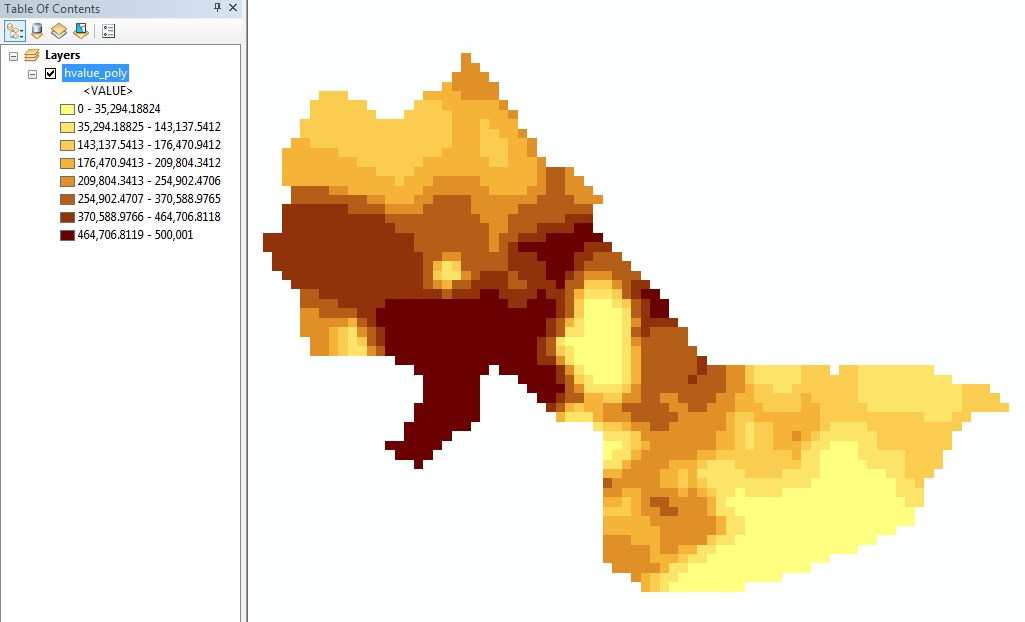 |
Fig. 8. Smoothing by neighborhood statistics function
Note that selecting rows in the attribute table (for hvalue_poly) would highlight
the corresponding cells on the map. Try it! However, the attribute table is
not accessible since the grid cell values are floating point numbers
and ArcMAP makes the attribute table available for grid layers only
if the values are integers. You could use the int() function (in ArcToolbox) to
create a new grid cell layer whose values are obtained by rounding
the hvalue_poly values to integers. Instead, use the 'identify'
tool to click in the high value parts of Cambridge in order to
identify the highest valued
grid cells. Find the cell containing the
location of the highest price sales89 home in the northwest part of Cambridge.
What is the interpolated value of that cell using the two methods based on
med_hvalue?
to click in the high value parts of Cambridge in order to
identify the highest valued
grid cells. Find the cell containing the
location of the highest price sales89 home in the northwest part of Cambridge.
What is the interpolated value of that cell using the two methods based on
med_hvalue?
Many other variations on these interpolations are possible. For example,
we know that med_hvalue is zero for several block groups--presumably
those around Harvard Square and MIT where campus and commercial/industrial activities
results in no households residing in the block group. Perhaps we should exclude
these cells from our interpolations--not only to keep the 'zero' value cells
from being displayed, but also to keep them from being included in the neighborhood
statistics averages. Copy and paste the cambbgrp.shp layer into the same Data Frame and
use the query tools in the Layer Properties > Definition Query tab
to exclude all block groups with med_hvalue = 0 (which
means include all block groups with med_hvalue > 0). Now, recompute the polygon-based
interpolation (Hint: the major difference between the first and second approaches of interpolating housing values is that the former one is centroid-based, and the latter one is polygon-based) and call this grid layer
'hvalue_non0'. Select the same color scheme as before. In the data
window, turn off all layers except the original camborder
layer (displayed in a non-grayscale color like blue) and the new hvalue_non0 layer
that you just computed. The resulting view window should look something like
(When using Quantile, 9 classes)
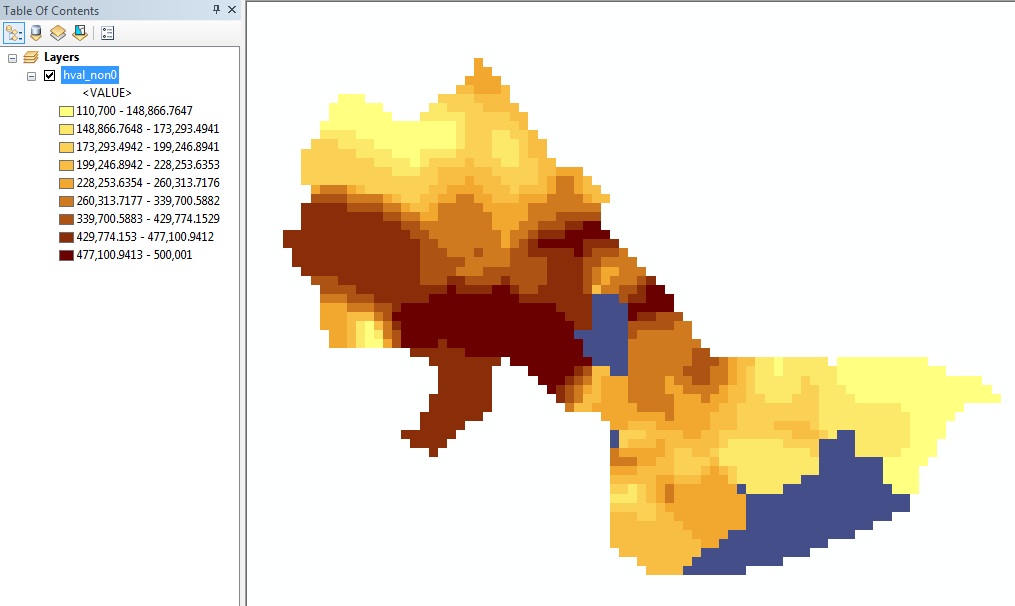 |
Fig. 9. hvalue_non0
Notice the no-data cambordergd cells sticking out
from under the new surface and notice that the interpolated values don't
fall off close to the no-data cells as rapidly as they did before (e.g.,
near Harvard Square). You'll also notice that the low-value categories
begin above $100,000 rather than at 0 the way they did before. This surface
is about as good an interpolation as we are going to get using the block
group data.
Comment briefly on some of the characteristics of this interpolated
surface of med_hvalue compared with the ones derived from the sales89 data.
Are the hot-spots more concentrated or diffuse? Does one or another approach
lead to a broader range of spatial variability?
V. Combining Grid Layers Using the Map Calculator
Finally, let us consider combining the interpolated housing value
surfaces computed using the sales89 and med_hvalue methods. ArcGIS provides
a 'Raster calculator' option that allows you to create a new
grid layer based on a user-specified combination of the values of two or more
grid cell layers. Let's compute the simple arithmetic average of the sale89_pw2-2
grid layer and the hvalue_non0 layer. Select Spatial Analyst > Map Algebra > Raster
Calculator and enter this formula:
("hvalue_non0" + "sale89_pw2-2") / 2
and click Evaluate.
The result is a new grid which is the average of the two estimates
and looks something like this:
(When using Quantile, 9 classes)
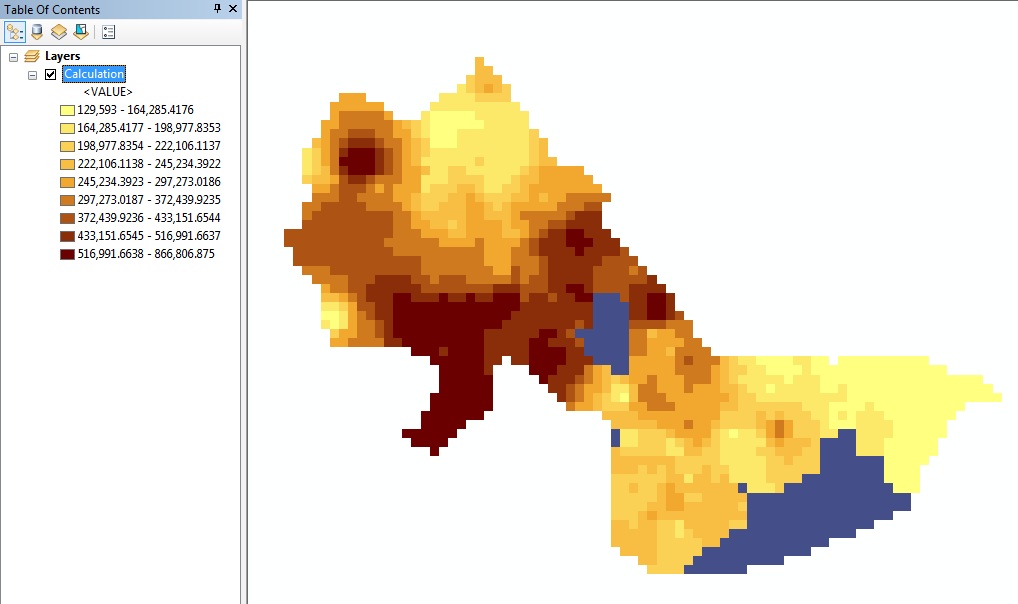 |
Fig. 10. Raster Calculation
The map calculator is a powerful and flexible tool. For example, if
you felt the sales data was more important than the census data, you could
assign it a higher weight with a formula such as:
("hvalue_non0" * 0.7 + "sale89_pw2-2" * 1.3) / 2
The possibilities are endless--and many of them won't be too meaningful!
Think about the reasons why one or another interpolation method might be
misleading, inaccurate, or particularly appropriate. For example, you might
want to compare the mean and standard deviation of the interpolated cell
values for each method and make some normalization adjustments before combining
the two estimates using a simple average. For the lab assignment,
turn in a properly annotated PDF of your ArcMap layout for this map. In addition, enter on the lab assignment answer sheet your final interpolated value
(using the first map-calculator formula) for the cell containing the 20 Coolidge Ave sale on Marc 15, 1989. (in the Southwest part of Cambridge). This house was the 5th most expensive 'realprice' in the dataset. Write
this value on the assignment sheet.
VI. Combining Grid Layers Using Weighted Sum in ModelBuilder
Next, we can 'automate' some of these raster analyses by creating a simple ModelBuilder model of one or another of the above steps. We can do an identical analysis, or we can refine things somewhat using additional capabilities of the "Weighted Overlay Tool".
Setup
To create a new ModelBuilder model, first make sure that you know where ArcGIS is going to save your model. The location of saving a new toolbox is the Current workspace. The default one on MIT's network is H:\WinData\Application Data\ESRI\ArcToolbox." This should allow you to access the same model from different workstations, but if you want to share (or back up!) a model, it is good to know where it is located. In general, if you are creating models specific to a particular project, consider putting them in a directory near the project data. Therefore, as indicated in the previous section, we have changed the Current workpsace to 'C:\TEMP\[your working folder]'. You can't directly "open" or "save" ModelBuilder models. However you can move them arround in ArcCatalog.
To Create a New ModelBuilder Model, first create a "Toolbox" to contain it. In the Catalog window, right-click the "My Toolboxes", and then click New> Toolbox, named as '11.188 Lab 7'.
Open the main ArcGIS toolbox (red tools icon). Then right mouse-click on ArcToolbox to get the contextual menu shown, and select Add Toolbox to upload the new toolbox '11.188 Lab 7'.
Once you have a container located in a writeable folder, it would be convenient to create a toolset(s) in order to organize tools within a toolbox, and then you can create a new Model within it.
This will bring up and empty Model diagram window:
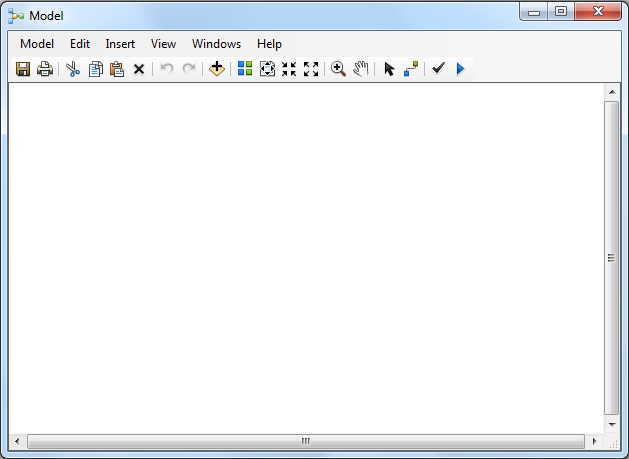
You should then be able to drag and drop your two grids (called sale89_pw2-2 and havl_non0 in the figure below)
from the main map with "Table of Contents" into the Model diagram window. You can also select layers to add from disk using the standard ArcGIS "yellow Plus" icon.
Once you have added your input data, you need to select the geoprocessing operator you want to use. In this case, it is the "Weighted Sum " (under Spatial Analyst Tools / Overlay in the toolbox). Remember that if you cannot find a tool, there is an index and a search available. Drag and drop the weighted overlay operator onto the ModelBuilder window.
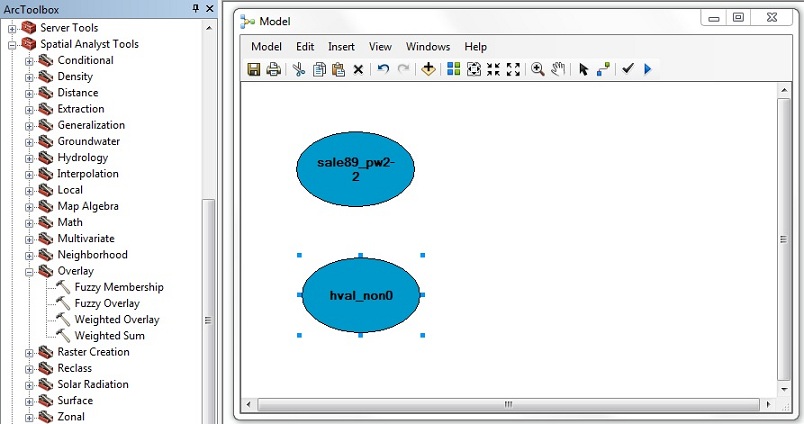
After dragging and dropping the 'weighted sum' operator, the model window will look something like this:
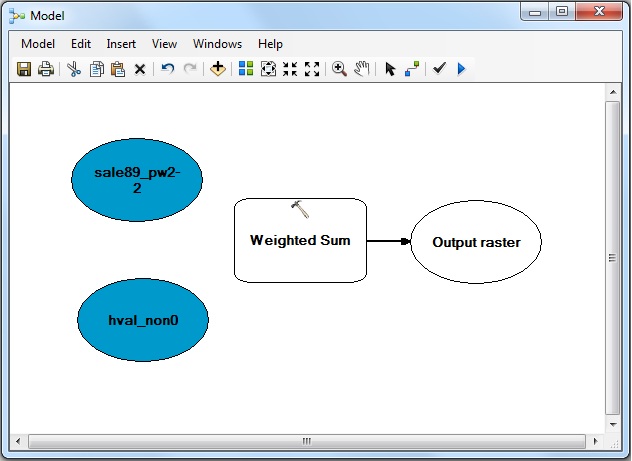
Next, use the "connect" tool (third from the right) to link from source data to the operator. When your model is correctly connected, the operator will turn yellow to indicate that it has all required inputs. Once you make the connection (see below), double click on the Weighted Overlay operator. This brings up a dialog box in which you can specify the weights to use for each input grid cell value. Click the triangular 'run' button to run the entire model.
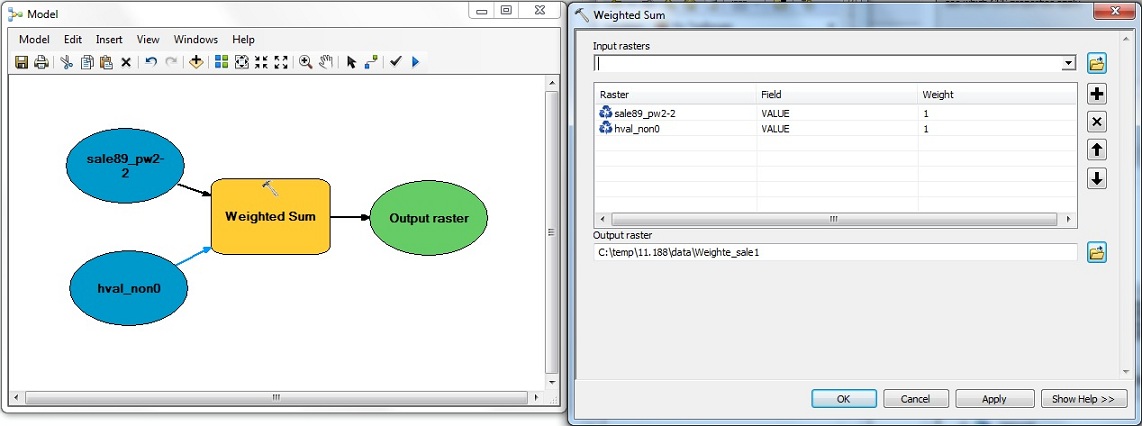
Try to create a weighted overlay in which the hvalue_non0 is weighted at 70% influence, and the sales89_pw2-2 layer interpolated from the sales_89 point has a 30% influence. When the census-derived data is 0, you want the weighted overlay tool to fill in with sales_89 estimates. Getting the weights to be handled correctly for grid cells that are missing in one of the layers can be tricky and may require adding additional steps to the model. Also, using map algebra to combine raster layers can get tricky when you need to rescale grid values or convert them to integer values before doing the map algebra that you want. (ArcMap provides additional Math functions to help in this regard. See, for example, the Int() function to convert floating point grid cell values to integers.) For this exercise, you do not need to turn in any results from your use of Model Builder. However, we will make further use of Model Builder in Homework Set #3.
-----
We have only scratched the surface of all the raster-based interpolation
and analysis tools that are available. And, we have shortchanged the discussion of what we mean by 'housing value' - e.g., the sales and census data include land value. If you have extra time, review the
help files regarding the Spatial Analyst extension and try computing, and then rasterizing and smoothing, the density surface of senior citizens (and/or poor senior citizens) across Cambridge and the neighboring towns. (We will work with a density surface of poor senior citizens in Homework #3). Another suggestion is to use model builder to cut out non-residential areas and reallocate population to the residential portions of the block groups - then compute population density.
Please use the assignment page to complete your assignment and upload it to Stellar.
Created by Raj Singh and Joseph Ferreira.
Modified for 1999-2012 by Joseph Ferreira, Thomas H. Grayson, Jeeseong Chung, Jinhua Zhao, Xiongjiu Liao, Diao Mi, Michael Flaxman, Yang Chen and Jingsi Xu.
Last Modified: April 1, 2013 by Joe Ferreira.
Back to the 11.188
Home Page.
Back to the CRON Home Page.