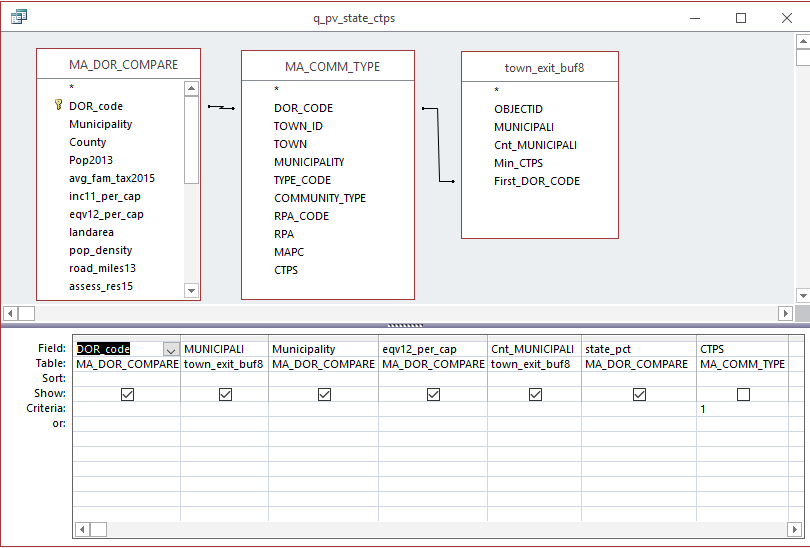
|
11.520: A
Workshop on Geographic Information Systems
|
|
11.188: Urban
Planning and Social Science Laboratory
|
Lecture notes: http://duspviz.mit.edu/tutorials/web-maps-101
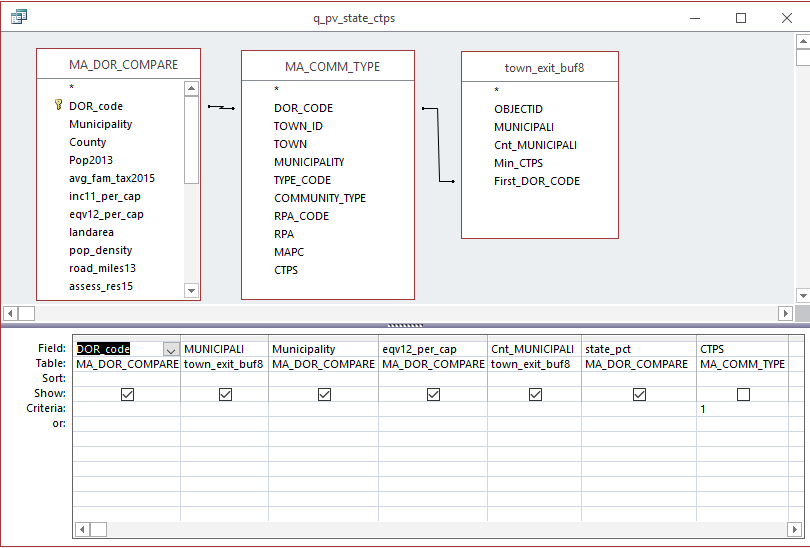
Demonstrate use of web services from within ArcMap
- Click OK (then again) to add 'Massachusetts data from MassGIS...' to the ArcMap table of contents
- It will be easier to select a few key layers after bringing the website into ArcMap
- Right-click the layer to edit its properties; choose the following layers:
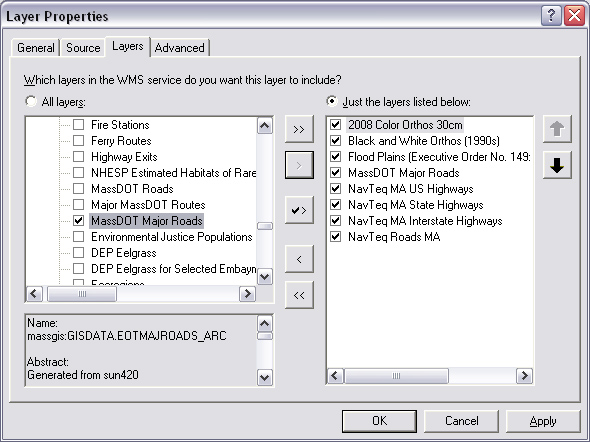 |
Created by Joseph
Ferreira and Michael Flaxman, 2006-2007
Last modified 19 March
20158 Joe Ferreira
Back to the 11.520
Home Page. Back to the CRON
Home Page.