11.520: A Workshop on Geographic Information Systems |
11.188: Urban Planning and Social Science Laboratory |
Demonstrate use of web services from within ArcMap
- Click OK (then again) to add 'Massachusetts data from MassGIS...' to the ArcMap table of contents
- It will be easier to select a few key layers after bringing the website into ArcMap
- Right-click the layer to edit its properties; choose the following layers:
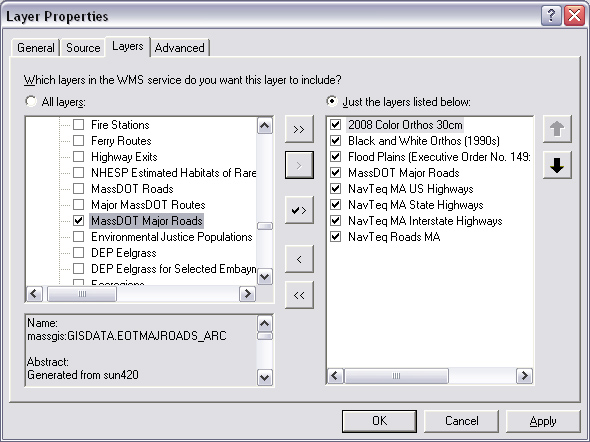 |
Created by Joseph Ferreira and Michael Flaxman, 2006-2007
Last modified 27 October 2010, Joe Ferreira
Back to the 11.520
Home Page.
Back to the CRON Home Page.