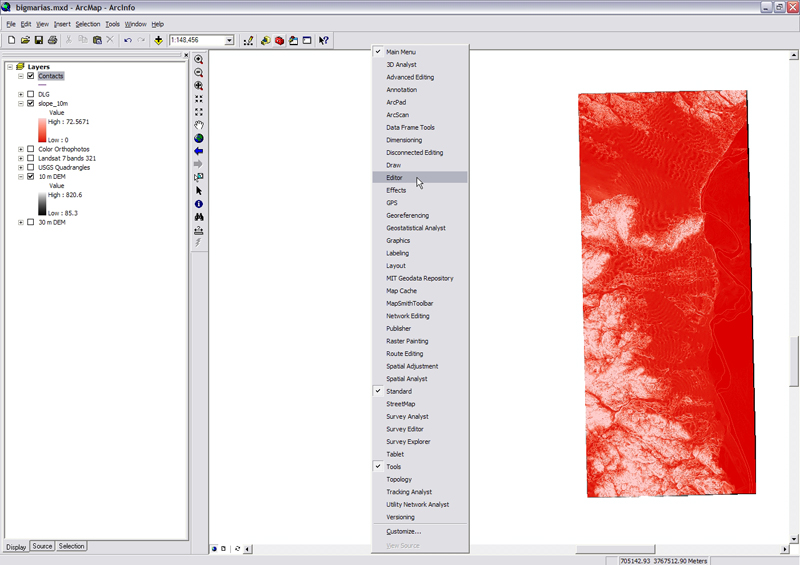
EDITING VECTOR DATA
In order to alter the data in a shapefile or coverage, you need to open an editing session. While within the editing session, you can add data, change the topology of the data, remove data, make up data, etc. When you are finished altering the data, and periodically as you go, make sure to save the edits. Leaving an edit session without saving results in your losing whatever changes you've made to the shapefile or coverage.
1) Make the Edit toolbar available. If it is not visible, right-click on the taskbar in the ArcMap window, and put a check next to the Editor entry.
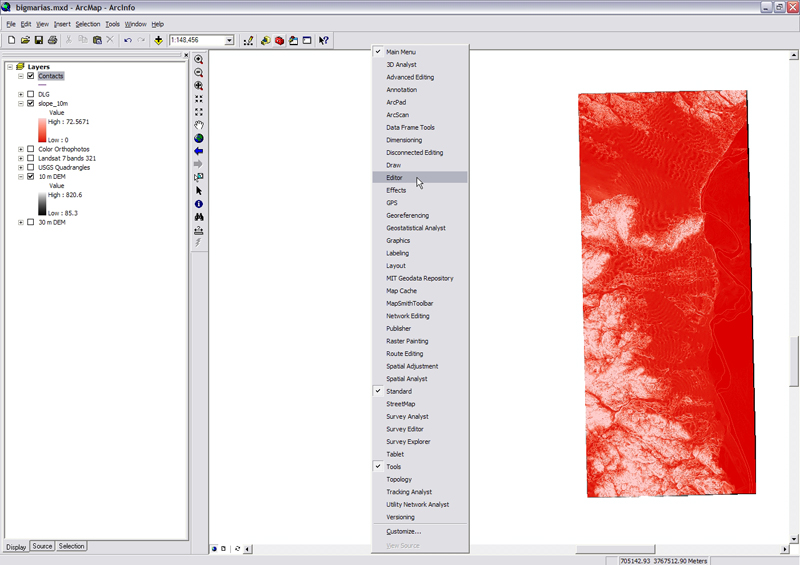
2) Using the Editor pulldown, select Start Editing, which will open the Start Editing window.
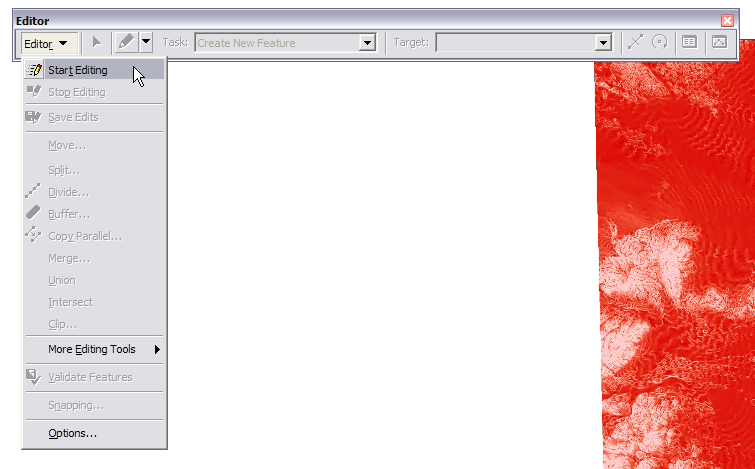
3) The Start Editing window contains a list of Workspaces. Workspaces are essentially the folders where the data you have added to your map are stored. You can only edit data within one workspace at a time. When you click on a workspace on the list, the field below lists the shapefiles available in your map's Table of Contents which will be editable should you decide to edit that workspace. Choose the workspace containing the shapefile or coverage you wish to edit and click OK to begin editing.

4) You are now free to begin editing. If there are multiple data sources in the workspace you are editing, make sure to select the proper layer from the Target pulldown before you begin. Also, the Task pulldown selects the action you wish to take (create new features, extend/trim features, reshape features, etc.)