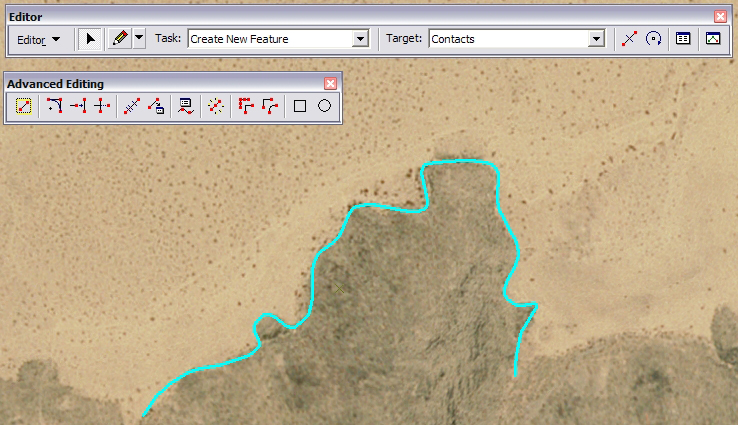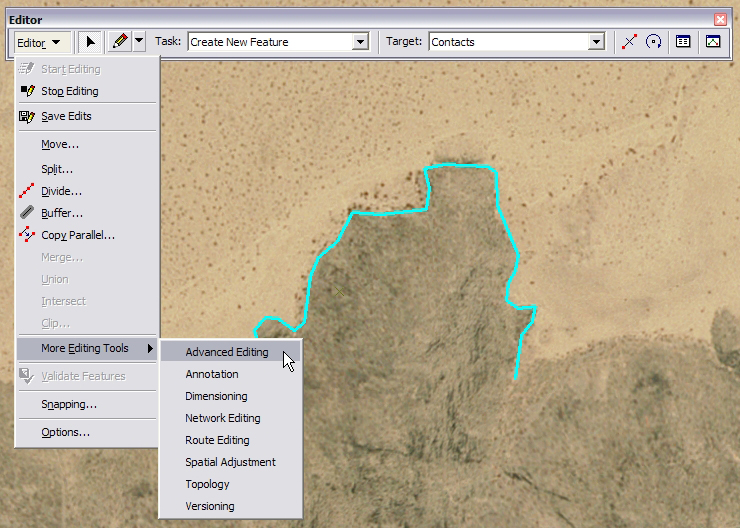
SMOOTHING A LINE
1) You need the Advanced Editing Toolbar. You can access it by right-clicking on the ArcMap taskbar, or by selecting it from the Editing toolbar pulldown. Select More Editing Tools and then click Advanced Editing.
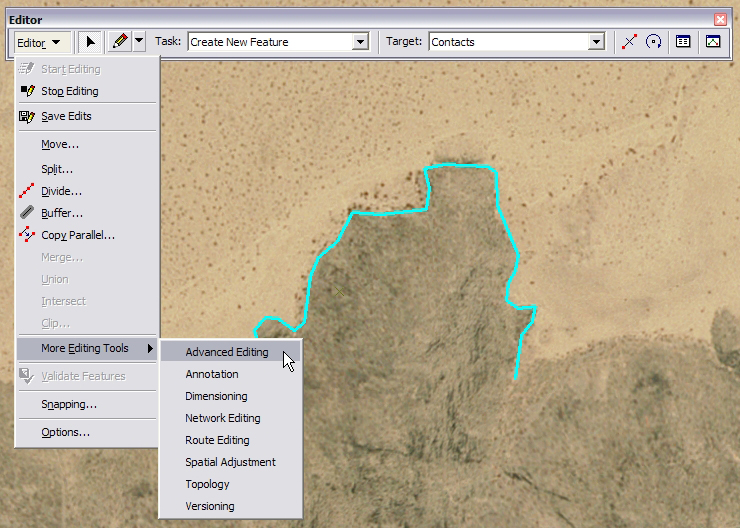
2) Use the Arrow tool on the Editing toolbar to select the line you want smoothed. The line should turn bright blue.
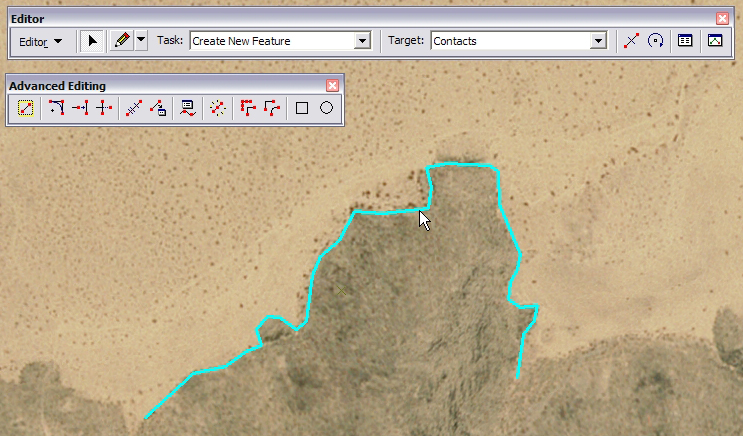
3) Click the Smooth button on the Advanced Editing Toolbar. This opens the Smooth window.
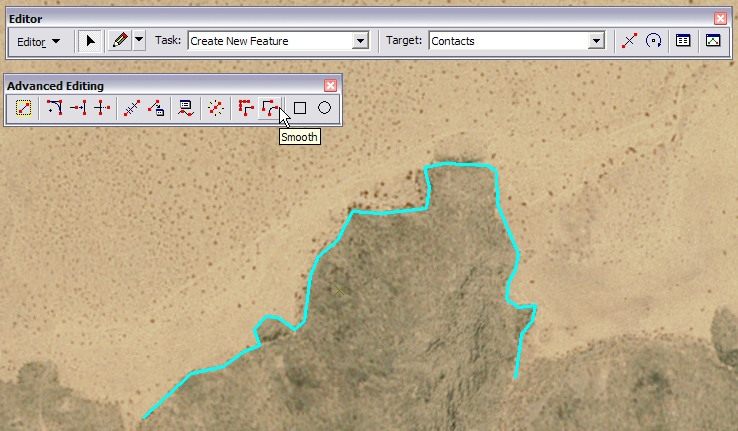
4) In the Smooth window, you specify the Maximu allowable offset. That is, you tell it how far, in map units, it is allowed to deviate the line from where it is now in order to smooth it. So, if the offset is too small, you won't see much smoothing, while if it is too large, it will "over-smooth" your line, leaving you without the fine details you worked so hard to encorporate into that line.
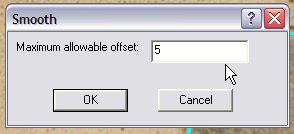
Note: The map units can be found by looking at the Data Frame Properties (Right-click on Layers in the Table of Contents, and select Properties), under the General tab
Click OK to smooth the line. If you aren't happy with the smoothing, you can always press ctrl+z and try again.