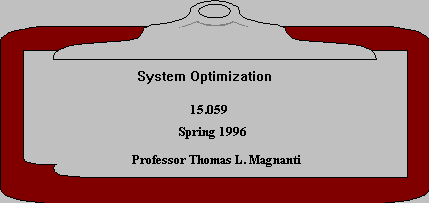
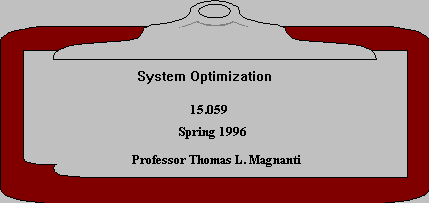
During this semester, we will distribute course related documents in the
 PDF (portable document format) format through the Web. The following is
the instructions on viewing and printing PDF documents.
.
PDF (portable document format) format through the Web. The following is
the instructions on viewing and printing PDF documents.
.
If you're logged onto a Sun or SGI workstation and you're still getting the wrong PDF viewer when you call up Netscape, make sure that you have not already added the sipb locker earlier during your login session. Check to see whether you have inserted an add sipb command in the .environment script that gets run automatically when you log in.
If you're at an Athena workstation other than a Sun or an SGI, and if you use either Mosaic or Netscape to view the homepage, then clicking on a PDF document will spawn Ghostview, and not the Acrobat Reader 2.1. In most cases, you'll be able to view the problem set, but you will not be able to print it. (Attempts to do so may cause printer hyperemesis.)
Acrobat Reader is available at no charge from Adobe Systems' World-Wide Web Site. To use Acrobat Reader with your web browser you need to first download Acrobat Reader from Adobe's Web Site and install it on your system:
![[GetAcro]](./images/acrobat.gif)
Download Acrobat Reader from Adobe Systems' World-Wide Web site.
You can configure your Web browser to automatically launch your Acrobat viewer as a "Helper applciation". See the document Acrobat on the Web for instructions on configuring your Web browser to automatically launch your Acrobat viewer.
 Return to 15.059 Home Page
Return to 15.059 Home Page