STISIM Drive - Roadway Scenery Tab Box
When all is said and done, it is the roadway display scene that is most important when trying to create a realistic driving environment. This is the most important aspect of the simulator (from the driver's point of view) because the driving scene dictates all future responses that the driver will provide. Therefore it is important to provide as realistic a driving scene as can be generated with the budget provided. Aspects of the driving scene that you can specify within STISIM Drive include the background, diffuse and ambient lighting characteristics, gamma correction, and atmospheric conditions. All of these can be set using the options provided in the Roadway Scenery tab.
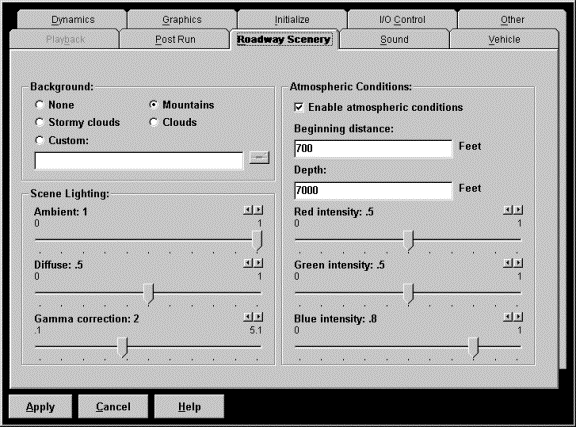
When the Roadway Scenery tab is opened, you will see that the options are grouped into three categories, Background, Scene Lighting, and atmospheric conditions. The background options allow you to specify what the horizon will look like. STISIM Drive comes with 4 basic options and also includes a fifth option where you can specify your own background. The 4 custom options provide a varied assortment of backgrounds. First is the ever popular none option. In this case a blue sky will be used as the background. This option is best used when you are requiring drivers to climb or descend long grades. With some of the other options, you can actually drive above the clouds and below the horizon which is not visually appealing. The mountains option is the most popular and is the default that STISIM Drive is usually delivered with. This option provides a 360 degree mountain range off on the horizon and includes some hazy clouds overhead. The two cloud options that are provided do not include any mountains just clouds. The option labeled Stormy Clouds displays darker stormy looking clouds all the way to the horizon, whereas the Clouds option just displays the hazy overhead clouds. The final background option is the Custom option. Choosing the Custom option allows you to specify your own background. You will have to create this background yourself using some 3D modeling program. Once the model is created, you simply click on the custom option radio button and enter the name of the model file. To help you create you own custom backgrounds, you can start with one of ours, see how it is done, then build one of your own either using ours as a starting point or from scratch.
Now that the background has been set, the next step is to set the scenery lighting. Lighting is one of the hardest aspects of the roadway scene to grasp. It is basically a trade off between how intense the coloring and lighting is, and how much shadowing (and therefore 3D looking) an object will be. To allow you to control this, we have provided options for setting the amount of ambient and diffuse lighting. Both of these parameters range from 0 to 1 and affect the overall scene not just a particular object. The ambient component of the lighting determines how intense or bright the lighting will be. In general we set this to between .7 and 1. The diffuse component determines how much shadowing there will on non lit surfaces (and therefore provides 3D looking objects). This is generally set lower than the ambient component and we tend to use values between .5 and .8. You may be thinking to yourself, "Why not just set them both to 1". This is not a bad strategy except that some objects (depending on the direction they are pointing) will not look as 3D as you would expect. In addition, lower values of the lighting parameters can be used to help create different effects like driving at dawn or dusk. The other lighting parameter that we have yet to discuss is the very mysterious "Gamma Correction". Basically what gamma correction tries to do is offset imperfections in your monitor. Color is a linear quantity that does not always translate well between the graphics card and the monitor. Gamma correction tries to correct this. This is a subjective adjustment and you will have to undertake a trial and error approach in order to obtain results that are satisfactory to you. If your graphics card and monitor are perfect, the gamma correction is set to 1.
Finally, the last section of the Roadway Scenery tab consists of setting the atmospheric conditions. This sections allows you to set the background atmospheric conditions (the FOG event in the SDL allows you to set local atmosphere). For example using these options you can set the scene so that it simulates night, dusk, dawn or general fog. These options can also be used to create background haze that helps blend different objects such as the mountains and sky. The atmospheric conditions that you can modify include the background color component intensities (red, green and blue), the beginning of the fog and the depth of the fog. The first option you should pay attention to is the "Enable atmospheric conditions" check box. This will toggle between using the atmospheric conditions or not. The nice thing about this option is that if you choose not to use the conditions, you will not loose your current settings, they will just be ignored. Just below the enable check box are 2 text boxes that allow you to specify how far away the fog is and the depth of the fog. These parameters are somewhat subjective and you will need to play with them a bit in order to create the desired effect. The "Beginning distance" specifies how far away the front of the fog is. This means that from the driver's current eye point out to the specified distance, there is no fog effecting the scene. The second parameter basically sets the depth or thickness of the fog. This means anything beyond the beginning distance plus the depth will not be seen because the fog will be too thick. Between the beginning distance and the final depth, the fog increases in an exponential fashion meaning things farther away will be harder to see. The final 3 parameters specify the color of the fog. This allows you to make the fog or haze effect whatever color you like, more black for dusk or night driving, more white for snowy conditions, or more gray for foggy conditions.