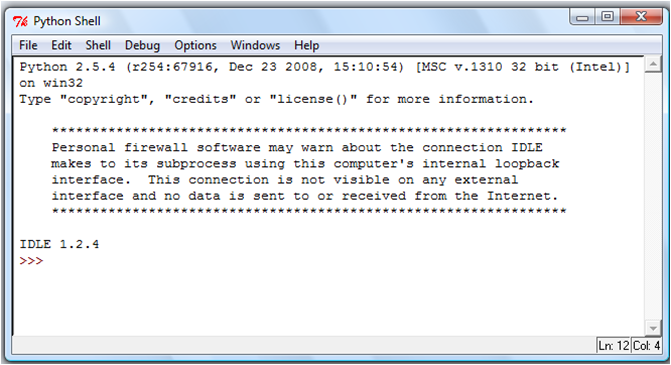
This handout will cover how to set up Python and introduce you to IDLE, the Python development environment we will be using throughout this course.
Python should be set up correctly on the Linux athena machines. Type 'idle' at the command prompt to ensure that everything is working correctly. This should start up the Python development environment IDLE.
If you are working on your own machine, you will probably need to install Python. We will be using the standard Python software, available here. You should download and install version 2.6.x, NOT 2.7.x or 3.x All MIT Course 6 classes currently use a version of Python 2.6.
Windows:
Go to the website and download the windows MSI installer for either x86 or x86-64, depending on which version of Windows you are running.
Mac OS X:
Download and install the Mac Installer disk image from the site.
Other Linux:
Check which version of Python you have by running
python -V
at a terminal. If you have a newer version of Python already installed - eg Python 2.7.x or 3.1.x, you can set Python 2.6 as the default by following the instructions listed here. Otherwise, you should be able to do one of the following options:
sudo apt-get install python2.6if you don't already have Python 2.6 installed; if you do, run
sudo apt-get install idleto install Idle for Python 2.6. If you have Python and Idle installed with a newer version of Python (eg Python 3.1... Python 2.7 won't cause a conflict for 6.189 and you can leave it alone for now), you'll want to instead run these two commands to install the correct version of Idle:
sudo apt-get install idle-python2.6 sudo ln -s /usr/bin/idle-python2.6 /usr/bin/idleYou should then be able to run Idle by simply running
Warning: On the Python homepage, the latest version available for download is actually 3.0. Do not install this! This version is not backwards compatible with the code that you'll be writing in this course (for example, you have to type print("test") instead of print "test"). Instead, be sure to download the version listed above.
IDLE is the standard Python development environment Its name is an acronym of "Integrated DeveLopment Environment". It works well on both Unix and Windows platforms.
It has a Python shell window, which gives you access to the Python interactive mode. It also has a file editor that lets you create and edit existing Python source files.
During the following discussion of IDLE's features, instead of passively reading along, you should start IDLE and try to replicate the screenshots.
When you start up IDLE, a window with an interactive Python shell will pop up:
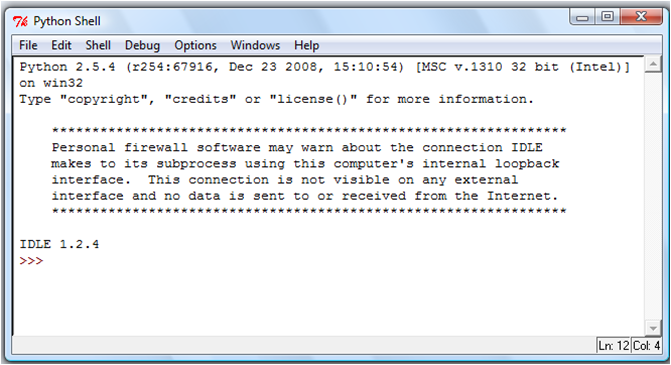
(Your shell should say "Python 2.6.7" on the top line) You can type Python code directly into this shell, at the '>>>' prompt. Whenever you enter a complete code fragment, it will be executed. For instance, typing:
|
>>> print "hello world"
|
|
hello world
|
|
>>> 4+4
8 >>> 8**3 512 |
|
>>> 16**0.5
4.0 >>> import math >>> math.sqrt(16) 4.0 |
|
>>> math.log(16, 2)
4.0 >>> math.cos( 0 ) 1.0 |
--------
The tutorial for IDLE is based on the official IDLE
tutorial by Daryl Harms.
Asfandyar Qureshi, Feb 2006.
Edited by Vladimir Bychkovsky, Sept 2006.
Edited by Calvin On, Feb 2007.
Edited by Yang Zhang, Sep 2008.
Edited by Chih-yu Chao, Feb 2009.
Edited by Sari Canelake, Dec 2009.