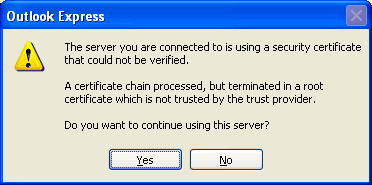Choose the IMAP protocol
Which will allow you to read and manage mail from the MIT mail servers. More information about email terms protocols

Enter the User information.
You can find out your incoming mail server p.o. sever here
You will need to configure the More Settings...option
This Setting is found in the lower right hand corner


Click on the Outgoing Server Tab and copy the settings in the screen shot
You can "skip" the Connection Tab as this should not need configuration

Port 993 on the Incoming server will display when users click the "checkbox" that states "This server requires a secure connection (SSL)"
TheOutgoing Mail server port 465 will need to be typed in manually.
Make sure your settings match those in the screen shot
Click OK