

FD01 - Create Customer Master Records
Customer master records can be created by A/R personnel or client ("dunning area") departments. These records store data needed to invoice customers and record payments.
MIT customers include faculty, employees, student organizations, alumni, sponsors, and miscellaneous companies who do business with MIT.
The task of creating customer master records consists of these steps:
The "Create customer: initial screen" displays.
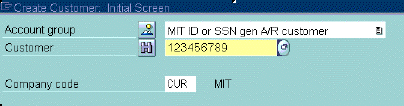
| Account Group | Use "MIT ID or SSN gen A/R customer" for customer with MIT ID#/SSN#; enter "GEN" for general A/R customer, for example a company, where customer number is to be "internally" generated by SAP. See FD03 - Display Customer Master Records for more information on customer numbers. |
| Customer | For person, enter MIT ID# or SSN#; these customer numbers are "external" to SAP. For other type of customer, leave blank; SAP generates the customer number. |
 To save time and effort, use reference
numbers when creating customers. If you do, the required fields on the Create
Customer: company code data screen (step 4) are filled
in for you automatically.
To save time and effort, use reference
numbers when creating customers. If you do, the required fields on the Create
Customer: company code data screen (step 4) are filled
in for you automatically.
Customer ("3" or "7000000000")
When creating a record for an SSN# or MIT ID#, use the customer number "3" as a reference number. When creating a general A/R record, use the number "7000000000".Company code ("CUR")
 or ENTER
or ENTER
| Name | Customer
name; First_name Last_name or company name Note: To open a window with two additional Name lines, click on |
| Search terms |
For person, use "Last_name First_name"; for company, use company name.
|
| Street |
Customer's street address |
| Postal code |
Zip code; for foreign countries, use "00000" |
| City | Customer's city |
![]()
| Country |
US; or for foreign country, use Match Code
|
| Region |
For US address, enter 2-character state abbreviation, for example MA; for foreign country, use Match Code.
|
Under PO Box Address:
|
PO box |
| Language | English |
|
Telephone, |
Customer's phone numbers
|
 button.
button.
The "Create customer: Company code data" screen appears. The Account Management tab is open, as shown below.
![]()
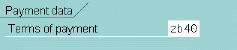
![]()
![]()
 to SAVE.
to SAVE.  If SAP assigned the customer number,
the new customer number displays (10 digits beginning with "7").
You should WRITE DOWN the new customer number.
If SAP assigned the customer number,
the new customer number displays (10 digits beginning with "7").
You should WRITE DOWN the new customer number.