

Entering a customer invoice consists of these steps:

Document date (Current Date)
Document Type:
MIT Department Doc Type Alumni AL Benefits Accounting BA CAES CA Document Services DS Housing & Dining HD Libraries LB Medical MD Miscellaneous Transfer DR Note: A Miscellaneous Transfer is one NOT described by one of the other Doc. Types.
Posting Date (Must be last day of the month)
![]()
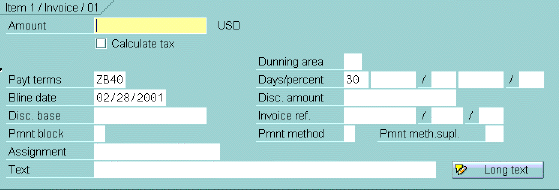
Amount (current invoice amount)
Dunning Area (Same as Doc. Type above, except MS for Miscellaneous, as shown below)
MIT Department Dunning Area Alumni AL Benefits Accounting BA CAES CA Document Services DS Housing & Dining HD Libraries LB Medical MD Miscellaneous Transfer MS Text (Description of services - as it will appear on the invoice)
![]()
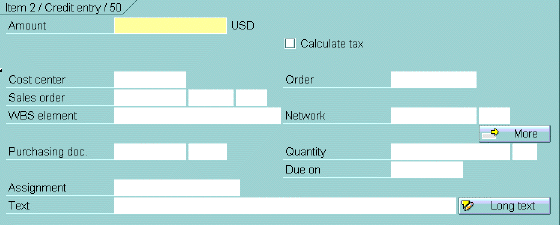
 to see an overview of the line item transactions.
to see an overview of the line item transactions.
 to POST
to POST
 Press
Press
Copyright © 2002, Massachusetts Institute of Technology. All rights reserved.