 FBRA
- Reset Cleared Items
FBRA
- Reset Cleared Items  FBRA
- Reset Cleared Items
FBRA
- Reset Cleared Items Follow the steps below to reset cleared items by entering their clearing doc number. Note: Only clearing documents can be reset (not invoice line items).
![]() Role
ZSBM => Accounts Receivable=> Account => ZFBL5N - MIT Customer
Line Items
Role
ZSBM => Accounts Receivable=> Account => ZFBL5N - MIT Customer
Line Items
| Acct group | From | To | Size | Type of record |
|---|---|---|---|---|
| SPOL | 8000000000 | 8099999999 | 10 | Letter of credit sponsors |
| SPON | 8100000000 | 8999999999 | 10 | New sponsors (since 9/97) |
| SPOX | 9930000000 | 9949999999 | 10 | Existing (pre-SAP) sponsors |
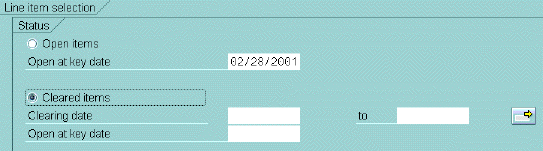

The cleared line items are listed, as shown below.
 Note: The Clrng Doc column
shows which line items were cleared together, for example 101014566. Only
clearing documents can be reset (not invoice line items).
Note: The Clrng Doc column
shows which line items were cleared together, for example 101014566. Only
clearing documents can be reset (not invoice line items).
 twice
twice
A message says the "clearing (doc. number) reset".
The invoice and associated credit should appear in the table of open items.
Copyright © 2003, Massachusetts Institute of Technology. All rights reserved.