 VA43
- Display Sales Contract for Single Sponsor or Consortium
VA43
- Display Sales Contract for Single Sponsor or Consortium VA43
- Display Sales Contract for Single Sponsor or Consortium
VA43
- Display Sales Contract for Single Sponsor or ConsortiumUse these steps to display a sales contract (that schedules billing for a sponsored project). A sales contract is linked to the sponsor project and allows for billing of specific amounts on specific billing dates.
![]() Role
ZSBM=>Advance Scheduled=>Sales Contracts => VA43 - Display Contract
Role
ZSBM=>Advance Scheduled=>Sales Contracts => VA43 - Display Contract
At the Command Line, enter: /nVA43

Contract (Enter 8-digit contract number)
 or ENTER
or ENTER 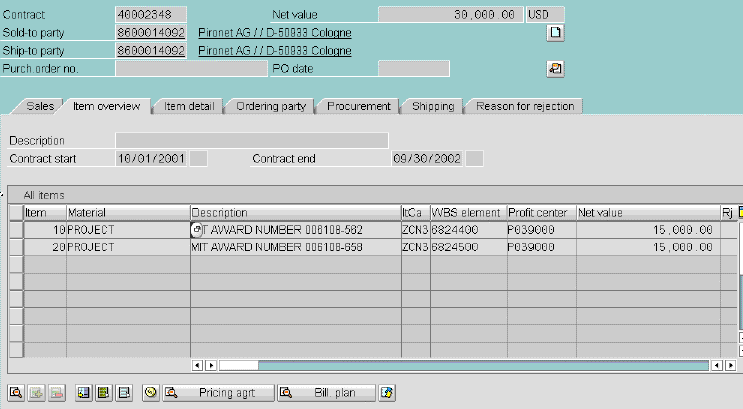
You can view Description and Contract start and end dates on the Display Contract: overview screen (shown above).
To display header data,

- On Display Contract: overview screen, click on Item box of first line item (or put cursor in one of its fields; see above),
- From menu bar, select GoTo >> Header then select an option, for example Billing.
The Display Contract: Header Data screen displays; the Billing tab is open, as shown below.
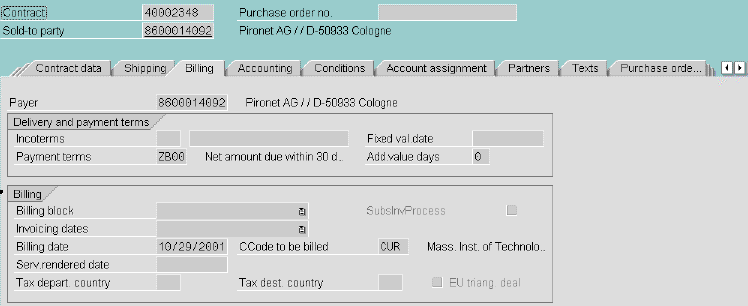
- To view other type of header data, click on its tab.
Note: To display the Reference No. for a contract, select the Accounting tab. (Alternatively, select Financial Accounting from Header menu).
- To return to Overview screen, select GoTo >> Overview from menu bar.
To display item data, for example account assignment,

- On Display Contract: overview screen, click on Item box of first line item (or put cursor in one of its fields; see above),
- From menu bar, select GoTo >> Item then select an option, for example Account assignment.
The Display Contract: Item Data screen displays; the account assignment tab is open, as shown below.
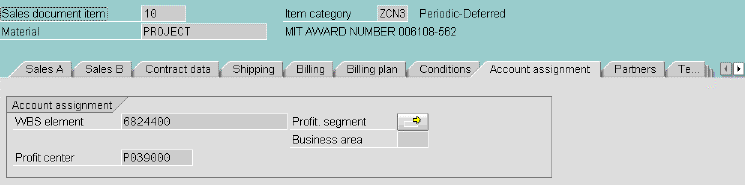
- To return to Overview screen, select GoTo >> Overview from menu bar.
Copyright © 2002, Massachusetts Institute of Technology. All rights reserved.