 CJ02
- Block Project Master Record
CJ02
- Block Project Master Record  CJ02
- Block Project Master Record
CJ02
- Block Project Master Record Use these steps to block project master records so that billing does not take place (see note below for more information).
![]() Note on User
Status of Project vs User Status of WBS element:
Note on User
Status of Project vs User Status of WBS element:
Office of Sponsored Programs (OSP) and Sponsor Research Accounting (SRA) can toggle the user status of the project of a WBS element for purposes of blocking or unblocking a billing request creation, as described below.
However, these offices cannot toggle the user status of a WBS
element. The user status associated with the WBS is set up to block FI postings,
not the creation of billing requests.
When SAP was first implemented, there were two User Statuses set up: 1) WBS user status - "bill" or blank; 2) Project user status - "nobl" or blank. The WBS user status "bill" is automatically set by the program ZPSR002C if the billing period includes today's date. It blocks FI postings while ZPSR002C is running on the WBS elements that are being billed.
So, for instance, if SRA ran ZPSR002C for the dates 10/01/1996 through the current date, ZPSR002C would set the WBS element user status to "bill" (block during billing). This would keep anyone from posting an FI document to this WBS while the program is running. The last step for ZPSR002C, if the selection date includes today's date, is to "undo" this block.
Role ZSBM =>Miscellaneous => Change Project
At the Command Line, enter: /nCJ02

Project def. (7-digit project number)
Note: Always use Project def. field for blocking/unblocking of projects.

The "Change project: project definition" screen displays. The Basic data tab is open; the User status field is blank, as shown below.
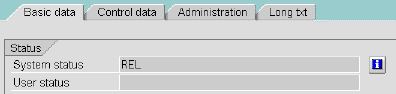
The "User status" window opens, as shown below. The "no billing" status displays.
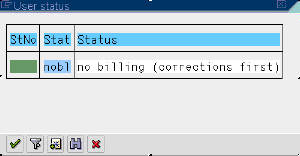
The window "User status: Display messages" opens, as shown below. The message says that "User status nobl is set", as shown below.
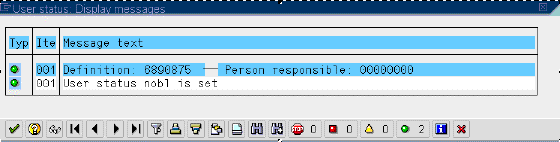
The Basic data tab redisplays. The User Status field contains "nobl", as shown below.
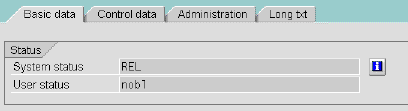
Click
to SAVE the user status change.