 MM02
- Change Material
MM02
- Change Material  MM02
- Change Material
MM02
- Change Material Use these steps to add a unit of measure for a material (for example, one listed in ZPSR002C error report).
![]() Role
ZSBM=>Cost Reimbursable=>MM02 - Change Material
Role
ZSBM=>Cost Reimbursable=>MM02 - Change Material
At the Command Line, enter: /nMM02

For example, if the error message is "Add YR to Material F610 via MM02 for item 0010", the material number is F610.
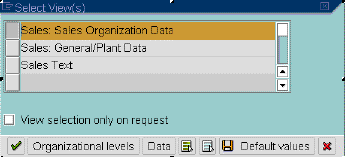
Result: The Organizational Levels dialogue box displays.
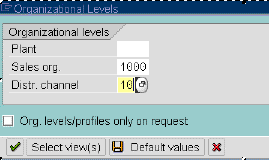
Result: The Change Material: Sales: Sales organization data screen displays.

Result: The Change Material: Units of measure screen displays, as shown below.
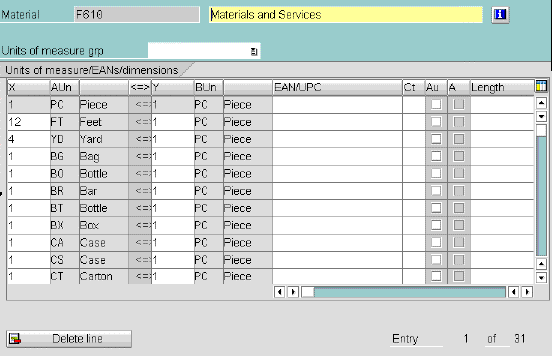
 to SAVE.
to SAVE.Copyright ©2002, Massachusetts Institute of Technology. All rights reserved.