 VA01
- Create Sales Order
VA01
- Create Sales Order  VA01
- Create Sales Order
VA01
- Create Sales Order Use these steps to create a sales (or project) order for the purpose of billing a cost reimbursable project. The sales order is the document that links the sponsor to the project.
At the Command Line, enter: /nVA01
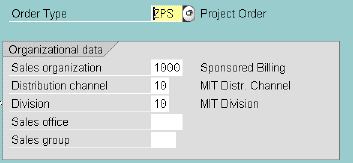
Sales organization ("1000" for Sponsored Billing)
Distribution channel ("10" for MIT Distribution Channel)
Division ("10" for MIT Division)
 or ENTER
or ENTER 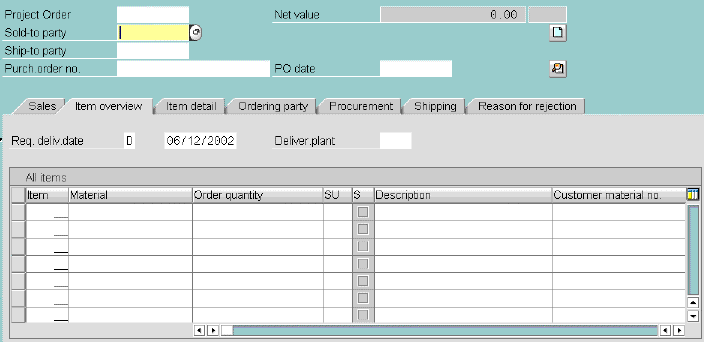
Sold-to party (type in 10-digit sponsor ID number, as shown below)
 (or ENTER)
(or ENTER) 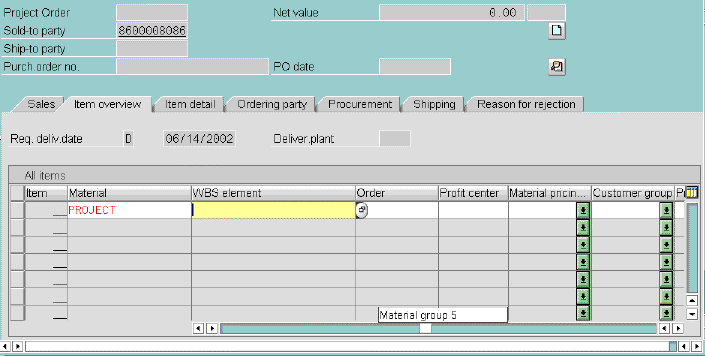
A message states that Project order XXXX has been saved.

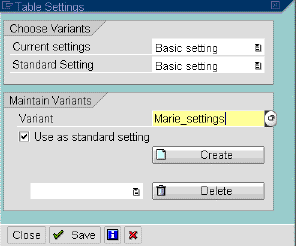
From now on, the WBS element column displays next to Material column when you run VA01.
Copyright © 2002, Massachusetts Institute of Technology. All rights reserved.