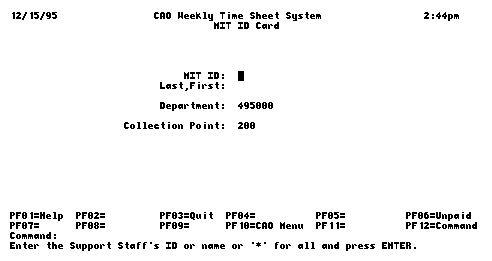Time Sheet Systems on MITVMA
Using the Time Sheet systems on MITVMA, you can enter and approve support staff, service staff, and student time sheets. You need CAO authorization to use these systems.
The initial screen for entering support staff time sheets is shown above; the procedure for entering support staff timesheets is briefly described below. The procedures for entering student and service staff time sheets are similar.
- To list employees for your department and collection
point,
- select ALL employees by entering an asterisk in the MIT ID field,
- select an individual employee by entering his/her ID number or (part of) Last_name,First_name.
The list of matching employees displays, as shown below.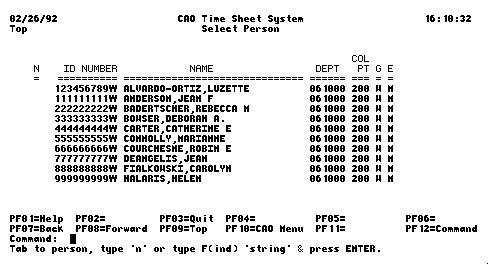
- To select employees to pay,
- Type "N" to the left of each name to enter a time
sheet for.
Note: Press TAB to move the cursor to the top of the N column and from field to field. - Press your key for ENTER.
A time sheet for the first person selected displays, as shown below. If the person's normal work week is 35, 37.5, or 40 hrs, the system enters his/her normal Monday - Friday hours.
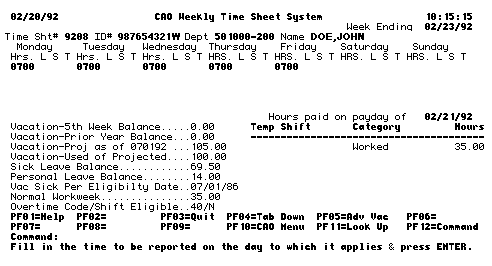
- Type "N" to the left of each name to enter a time
sheet for.
- Make changes to hours data, including Leave codes (and for service staff and students, other data), as needed. Note: The balances information is updated after the next payroll run.
- Press your key for ENTER to edit and save the hours
data.
If the hours data is acceptable, the distribution screen displays, as shown below. The initial display is of the prior week's distribution.
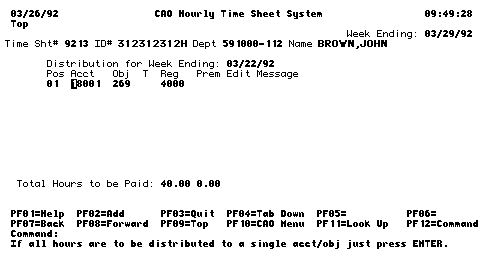
- Type this week's distribution over last week's
distribution, as needed.
For support staff, distribution is in percent; for service staff and students, distribution is in hours.
- Press your key for ENTER to save the time sheet.
If the distribution data is acceptable, the time sheet for the next employee selected displays. When you've entered time sheets for ALL employees selected, the initial screen redisplays (shown at top of this file).
- To check your work, type an asterisk in the MIT
ID field.
The list of existing time sheets displays, as shown below. You can review and edit the time sheets, as needed.
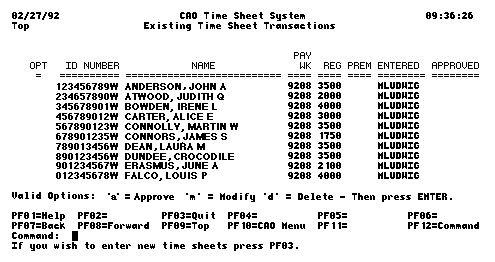
If your userid is set up to approve time sheets, the time sheets are approved automatically (not shown; see last screen column). Otherwise, they need to be approved electronically by a userid with approval authority. Note: To approve a timesheet, the approver enters "A" (for approve)" on its line.
For most weeks, approved time sheets are batched for payment on Monday at 5 p.m.. CAO e-mails you information about holiday week adjustments to time sheet deadlines.