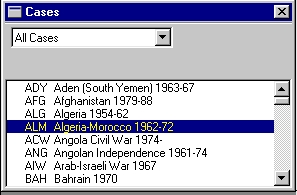Quick Start Guide to the Cascon System
To start CASCON
After installing software, click on CASCON icon. When logo screen disappears (or click to end it) click on "New" in "Welcome" box, fill in "Session preferences" box, click "close", and enjoy.
To select a "Target" Case In the Cases window, click on any case name to highlight it and make it the "Target" case.
To select a Phase
Use the ![]() ,
, ![]() , or
, or ![]() buttons at the top to select Phase 1, 2, or 3 respectively.
buttons at the top to select Phase 1, 2, or 3 respectively.
To look at database cases
With cursor on case name, click right button for "Descriptive details" of the case, a short "Precis of case history" and a "Summary of codings" of factors for the current Phase.
To look at factors and case codings
Click on the ![]() button at the top to
make the Factors window visible. To see codings for the Target case in the current Phase,
click on the "Target" radio button in the heading area of the Factors window. To
see how a particular factor is coded across all cases in the Cases window, put the mouse
on a factor and use the right mouse button to click on "Group coding pattern"
for distribution of codings for that factor in the current Phase for all cases in the
Cases window.
button at the top to
make the Factors window visible. To see codings for the Target case in the current Phase,
click on the "Target" radio button in the heading area of the Factors window. To
see how a particular factor is coded across all cases in the Cases window, put the mouse
on a factor and use the right mouse button to click on "Group coding pattern"
for distribution of codings for that factor in the current Phase for all cases in the
Cases window.
To make a new "User Case" Click on the ![]() button at the top and then "New case." Fill in the form,
write Precis of any length for appropriate Phase(s). Press "OK".
button at the top and then "New case." Fill in the form,
write Precis of any length for appropriate Phase(s). Press "OK".
To code factors for a User Case
![]() Use the factor coding toolbar
Use the factor coding toolbar
buttons to code the factor
highlighted in the Factors window.
To make the coding toolbar visible,
select "UserCases" from the top
menu and then "Code factors".
Press "T3" etc. to choose a coding.
Use the downward pointing arrow
at the end of the tool bar to skip
to the next uncoded Factor.
Use the downward pointing arrow
at the end of the tool bar to skip
to the next uncoded Factor.
To compare two Database or User cases With cursor on one case name, click right button for "Set Base case." Click on a second case to highlight it. To see parallel codings in the Factors window, click on the "Matched" radio button in the heading of the Factors window. To see a summary o
Move cursor to second case, click on Compare case button on Top Menu. To see parallel codings, select Phase and Click on "Matched" in Factors window.
To compare a case with some or all Database and User cases
Put cursor on a case name click on Compare cases button ![]() . See on-line Help and Users Manual for more
complex operations such as customizing ("filtering" and "marking")
cases and factors used in a given operation.
. See on-line Help and Users Manual for more
complex operations such as customizing ("filtering" and "marking")
cases and factors used in a given operation.
To examine comparison results
Double-click on "Case Detail" to examine closest cases including their
Precis. In Cases window, click right button for "Factor Comparison Summary" for
cases of interest.