
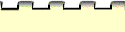





Viewing a Link: How to View a Referenced Handbook Page
This feature allows you to view the Handbook page referenced by a link that has been inserted into a word processing document. This
feature is useful to the writer returning to a word processing document to make changes based on
feedback from an instructor, peer reviewer, or manager. While scanning the document, the writer
will see the reference links that have been inserted in the document. The writer can then select a
link and run View Handbook Link to see the referenced page of the
Handbook.
NOTE: View Handbook Link will launch your browser (and thus the Handbook) automatically if it's
not already running
- Launch your word processor.
- Open the document containing the reference link. You will notice a link because it
will be surrounded by its delimiters (##) and the text may be colored (depending on
your monitor)--for example, ## Adjective Clauses ##.
- Select the entire link, including the "##" delimiters.
- With the link selected , run View Handbook Link via:
- Your browser will be launched, if necessary, and will display the appropriate page of
the Handbook.
- Once you have viewed the Handbook, you can return to your word
processing document and continue editing your document.
NOTE: In Windows, if your browser is minimized, it will stay minimized. Thus, even
though the page you referenced will be displayed by your browser, you will not see it on your screen.
You will hear a sound (beep, click, etc.) notifying you that the Handbook page is being
displayed. You can then manually bring your browser to the front using Alt +
Tab. Make sure that your browser window is open at all times to avoid confusion.
- Once you are finished with a link or comment, you can easily delete it from the
document the same way you would delete normal text. The links and comments are
not write-protected.
- Remember to save the document after making changes.
NOTE: Because reference links and comments are not write-protected, it is possible to edit them
without realizing it. Be careful to avoid making such changes. Such changes to links will result in
invalid links.
[ Home | Table of Contents
| Writing Timeline | Index |
Help | Credits]