The Remotes
The remote is a user’s sole means of interacting with a Set-top Box. Every action you take, every video you play or search for is accessed through the remote. If your remote is lousy, your experience is going to be lousy. Here’s a breakdown of the remotes on all the devices we had an opportunity to test:
Note: All images on this page are draggable.
Apple TV

The Apple TV remote is the slimmest of the bunch. It has three standard buttons and a four-directional button wheel. The play/pause button on the bottom right is largely redundant: most playback actions can be handled by the aluminum button in the wheel’s center. The remote uses Infrared, so you’ll have to have an unobstructed TV setup to interact with your Apple TV. The shape of the device, because it’s so slim, feels a bit awkward in your hand, but the remote manages to be both substantial-feeling and lightweight due to its brushed aluminum composition. The menu button has an inset bevel, which makes it easily distinguishable in a dark room, in case you forget left from right. Worth noting: the remote relies on a CR2032 coin battery, commonly used in watches, instead of your standard fare AA(A)s. But replacements should be far and in-between because we’re dealing with infrared, and even then, they’re not that hard to come by.
One thing worth noting is the ability to use another iOS device (iPod Touch, iPhone, or iPad) as the remote. Apple’s free Remote App is very straightforward to use, but it only works if both the Apple TV and iOS device in question are on the same local Wi-Fi network, which usually means sacrificing streaming performance for an improved remote experience. Because when it comes to text input, the on-screen keyboard just doesn’t cut it.
Boxee Box

The Boxee Box remote takes an interesting hybrid approach. On the front face we have the same exact buttons as the Apple TV. Instead of congregating all the buttons on the top half of the remote though, the Boxee Remote’s four-directional button is in the very center, with the play/pause and back buttons above and beneath it respectively. The only problem with this centered layout is it’s very easy to accidentally start using the remote upside down, especially in poorly lit situations. On the back face, things get interesting. In the vein of Blackberries, they’ve managed to shove a full qwerty keyboard on the device. It works. The rubber of the keys has a nice grainy feeling, and it’s pretty easy to press the key you intend to hit. The remote uses RF communication, which means it’s usable without a direct line of site, but the coin battery will only last you a month or two with regular use.
The Boxee team also offers an official iPhone app for controlling your Boxee Box, and there are various third party Android apps which work as expected. Like the iOS remote App, it includes a pleasant gestural mode.
Roku XDS

The Roku XDS remote is of comparable length to the Boxee remote, but it’s far thicker to accommodate for two AAA batteries. The remote is made of a lightweight, black matte plastic. It’s the most cheap-feeling of all the controllers we experimented with. The removable battery cover on the bottom half prominently features a fabric tag, a novel but admittedly sweatshop-conjuring form of branding. The remote has eight face buttons: back, home, instant replay, options (cryptically labeled with an asterisk), rewind, pause/play, fast forward, and OK. Because the OK button and the four-directional pad are one single button, it’s easy to accidentally press left or right when you intend to press OK. Instant replay seems a little insignificant to justify a dedicated button. The battery cover feels like its plastic lock might break upon repeated battery replacements, and though triple AAAs are definitely easier to get ahold of, it’s curious that Roku chose not to go with the CR2032s, which would have allowed for a far slimmer design. As with the Apple TV, the Roku remote uses infrared to interact with the box. Aesthetics aside, the rounded shape of the Roku remote is actually pretty pleasant to hold. Curling your fingers around it comes naturally.
Roku doesn’t offer an official iOS or Android app.
Logitech Revue
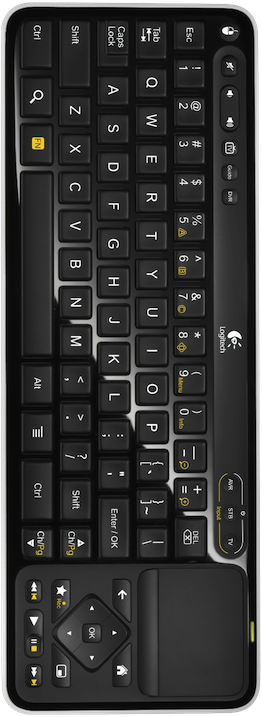
The Logitech Revue went the full-sized keyboard route. It’s certainly the most complicated of all the remotes. Barring the standard keyboard keys, it also has over twenty distinct buttons. Even for someone familiar with the keyboard trackpad setup, this setup is a bit daunting. The universal search button is somewhat unintuitively placed, taking place of the windows/alt key on a standard PC or Mac keyboard. The Revue’s keyboard has a set of dedicated keys on the bottom right for playback, recording, and its picture-in-picture functionality. It supports right clicking through a bizarrely placed button on the top left corner. The mentality with the review’s keyboard seems to have been: let’s have as many dedicated buttons as possible. Even after a week of regular use, I still wouldn’t say I’m comfortable using the Revue’s keyboard.
Logitech has additionally started selling a $130 Mini Controller with a clamshell design which, rather than streamlining the number of keys to the basic necessities, attempts to shove all of the same functionality into a smaller form factor. We’ve yet to try the Mini Controller, so we’ll withhold judgment as to whether it’s effective.
Both of these input devices use RF. The larger keyboard runs on two AA batteries, whereas the mini keyboard has a rechargeable Lithium-ion battery. Logitech also offers an iPhone/Android application called Harmony for controlling the Revue via local Wi-Fi. Unfortunately, we haven’t had a chance to try it out.
Playstation 3, Wii, and Xbox 360



As far as the Playstation 3, Wii, and Xbox 360 are concerned, the market is flooded with various remotes and peripherals. For the sake of simplicity, we’re only considering the default controllers bundled with the consoles, although it’s worth noting that both the Playstation 3 and Nintendo Wii support standard USB keyboards in some applications (namely, the Web Browser). The Playstation 3 (Sixaxis) and Xbox 360 controllers are extremely similar in terms of button placement. All three controllers suffer as remotes because of the simple fact that the media functions of these buttons aren’t immediately apparent. There are no play/pause indicators. Rather, a novice user must rely on on-screen cues as to the functionality of the various buttons. This adds another layer of abstraction to the experience. Granted, if you play games on these devices regularly, the functions during media playback are fairly intuitive: B/circle takes you back, A/x selects/plays content, and so on. Using the analog sticks on the PS3 and Xbox 360 is a joy. I much prefer the range of motion offered by these devices to the 4-directional pads featured on all the other remotes. As far as ergonomics go, I find that the Xbox 360 controller rests comfortably in my hands, as does the Wii remote.
The PS3 Sixaxis controller is a bit awkward but functional. Of the trio, the Sixaxis and Wii Remote rely on Bluetooth, while the Xbox 360 controller uses RF. The Xbox 360 and Wii Remotes use AAs, while the PS3’s Sixaxis controller uses a custom rechargeable Lithium Polymer battery. Sixaxis batteries are not intended to be user-replaceable, but third party options are readily available, and Sony offers to replace controllers which no longer hold a charge.
LG and Samsung Blu-ray Players
The LG and Samsung Blu-ray player remotes were unremarkable and packed with buttons.
Software Input Methods
The hardware, however, only constitutes half the experience. As far as on-screen interfaces go, we thought it’d be interesting to spotlight the devices’ various onscreen keyboard implementations. Save for the Logitech Revue and the Boxee Box, text input on most of the machines was a major bottleneck. This is unfortunate, because search is arguably one of the most valuable features that set-top boxes have to offer over the standard TV paradigm.
Standard Alphabetic (Apple TV, Roku Box, Blu-ray Players)
The onscreen keyboards for the Apple TV, Roku Box, and two Blu-ray players were largely the same. Alphabetic rows and columns of letters. The Roku box doesn’t even bother to support punctuation. Text input through these keyboards is brutal and painfully time consuming. The Roku box, at least, tries to make typing as unnecessary as possible during the initial setup process, opting instead to send you to activation pages on the Netflix, Vudu, and such websites and sending a short activation code your way. Much easier to manage than entering login credentials, provided you’re willing to switch back and forth between your computer and TV. But once you’re searching for movies on Netflix, for instance, it’s back to the drudgery of letter, many arrow presses, letter… I’d prefer if the Apple TV went the activation route for iTunes and Netflix logins. Or, even better, if each of these devices offered a hybrid option in case you weren’t within convenient range of a computer.
With the Apple TV, typing is completely different experience if you happen to have an iOS device with the Remote App installed. Then you can simply use your iPhone, iPod Touch, or iPad’s touchscreen keyboards to type. The only tradeoff to using the remote app is you sacrifice the ability to use the Apple TV’s ethernet port for faster and higher quality content streaming. You cannot be connected to ethernet and your local wireless network simultaneously.
Cell Phone Pad (Playstation 3)
The Playstation 3 opts for a novel default onscreen keyboard configuration in the vein of numerical-pad cellphones. I found this method to be more pleasant than the others, as it demanded far less directional movement to type the desired phrase, although this approach is definitely equally/more intensive in terms of total button presses.
The Logitech Revue does not show an on screen keyboard by default, which makes sense since you have the real deal sitting in your lap.
Full QWERTY
Both the Nintendo Wii and Boxee Box present full keyboards by default, though the Wii also has the option to use a cellphone style keyboard similar to the PS3’s default. So long as you’re comfortable using the backface of the Boxee Remote, however, this is a nonissue.
Line of Letters (Xbox 360)
The Xbox 360’s keyboard interface varied by App, but the implementation in its Zune Store was pretty novel. The letters are presented as a single line along the top of the screen. Navigation through letters is controlled with the left analog stick. Motion accelerates the harder and longer you press in a given direction. Also, a nice shortcut: pressing the left and right shoulder buttons jumps six or so letters at a time across the alphabet. This input method was fun and required far less visual scanning to locate your next letter. It’s really only viable on a device with an analog stick though. Otherwise it’d be terribly slow.
Getting Quantitative
As an experiment, we set out to type the same phrase (“set top box 2011”) on all the devices and timed our results. Here they are. All measurements are in seconds:
| Set-top Box | Trial 1 | Trial 2 |
|---|---|---|
| Boxee Box | 6 | 9 |
| Roku | 27 | 32 |
| Playstation 3 | 34 | 25 |
| Xbox 360 (Zune Store) | 34 | 28 |
| Apple TV | 28 | 28 |
| Logitech Revue | 3 | 2 |
| Wii (Standard Keyboard) | 12 | 13 |
| Wii (Phone Keyboard) | 17 | 12 |