WOPSM (Windows Online Problem Set Maker) is an application for generating and posting online problem sets on Windows. It comes from LOPSM, but takes postscript files as input instead of LaTeX. If you know LaTeX and have access to Athena, LOPSM will be more convenient to use. WOPSM and LOPSM produce the same final output. WOPSM was tested on Windows 98 and Windows 2000. WOPSM includes a Problem Set Encoder that lets TA's/Professors create and organize problem sets. 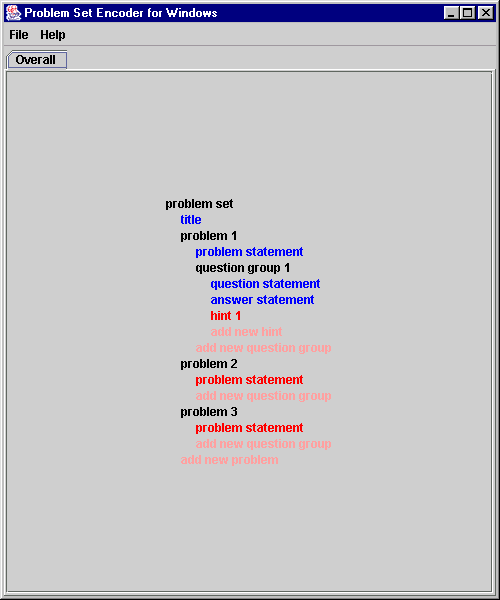 problem set encoder, click to enlarge The problem set developer specifies the problem statements, questions, hints, answers, etc by importing Postscript files with this information. After the problem set is created, the creator can run an included program to convert the problem set into a gif-based format. Then, students will be able to access that problem set online. 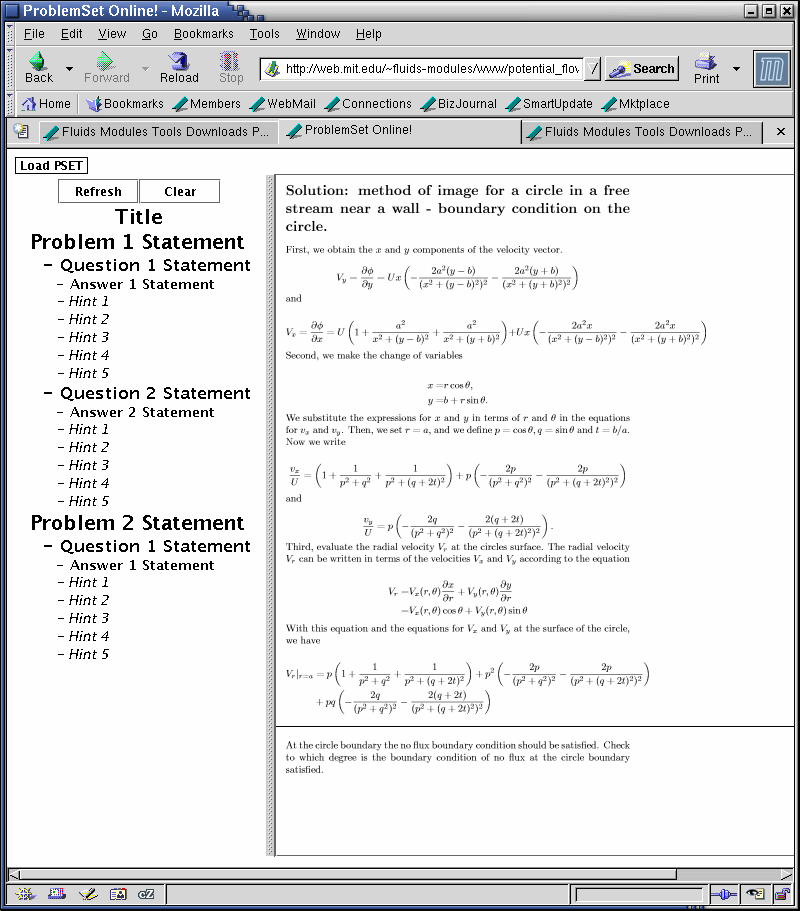 online problem set, click to enlarge With these online problem sets, students can go at their own pace, revealing any question hints to themselves only when they need them. Download download wopsm.zip here (size: 1.2mb) Working example of WOPSM/LOPSM here. (if this doesn't work, make sure you have java JRE installed). Instructions for Windows 1. Create a WOPSM folder. Downloads wopsm and unzip it into this new folder. Click on the folder. 2. Make sure your computer has Java installed. Try Start>Run, then enter the command "java." If it runs something briefly then closes, then you have Java installed. If it says "Cannot find java," then you don't have Java installed. You can get Java from here. Scroll down to Download J2SE v1.4.2_01, then select the JRE download for Windows. 3. You can start the problem set encoder after Java is on your machine. Click on the "1 Encoder" folder in WOPSM. Right click on the "WinEncoder.lnk" file and select "Properties." Change "Target" to "java WinEncoder." Change "Start in" to the full path of the "1 Encoder" folder. (i.e. C:\Windows\Desktop\1 Encoder). Now double click on "WinEncoder.lnk" to start the encoder program. 4. The WOPSM encoder will expect you to input text in the form of PostScript files. These can be generated by Microsoft Word. For instance, to generate a PostScript file with the text "My Postscript File," open Microsoft Word, and enter that text. Then, go to File>Print. Choose the Postscript Printer, and click on "Print to File." Hit "okay." Then, choose to save the file of "All Files" type. Name it something with a *.ps extension (i.e. test.ps). If you don't have a Postscript Printer on your computer, you can get one from here. If you just want to see how everything works, you can use the included PostScript samples (answer1.ps, question1.ps, etc inside the Encoder directory) for now. 5. Help > Instructions from the Problem Set Encoder menu bar will get you started. Note that not all available fields are required (i.e. questions do not need answers specified). After creating a problem set, save it with the xml extension in the WOPSM directory (e.g. name it "pset1.xml" and put it in the main WOPSM directory). 6. Go back into the WOPSM directory. Now, you will need to set up the converter in order to convert your XML problem set into something readable online. Go into the "2 Converter" directory. Set up Converter.lnk by changing the target to "java Converter" and "Start in" to the full path of the "2 Converter" directory. Now, you can click on Converter.lnk to run the Converter. Note that the Converter will require gswin32c.exe. To get this file, install AFPL Ghostscript on your computer. Select gs811w32.exe. Now, run the Converter program to convert your problem set. If you run into problems running the converter, make sure that you have Java JRE 1.4 or higher (from step 2). 7. Your problem set is now ready to be put online. Move the WOPSM directory into a web-accessible directory. You could do this in Athena www, on your local web server, or you could set up a web server (i.e. cossack). index.html will load the applet using the code in /vfl and the problem set data in PSImages. To edit which problem sets are displayed, edit "info.txt" in the PSImages directory. The first line of that file should say how many problem sets to display, and the rest of the lines should be problem set names. Note that the Converter program relies on PSImages being where it is, so moving only the PSImages directory may lead to the Converter not working anymore. | |
| Comments/questions to T. Lin |
