|
|
GUI Changes: The AWT Grows Up |
The Swing release supports checkboxes with theJCheckboxand
ButtonGroupclasses. Because
JCheckboxinherits fromAbstractButton, Swing checkboxes have all the usual button characteristics, as discussed in How to Use Buttons. For example, you can specify images to be used in checkboxes.Here is a picture of an application that has two checkboxes:
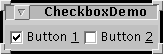
[We'll try to make the example more interesting...]
Try this:
- Compile and run the application. The source file is
CheckboxDemo.java.
See Getting Started with Swing if you need help.- Click Button 2.
Button 2 becomes selected. Button 1 remains selected.- Look at the messages displayed at the standard output.
This application registers a listener for each kind of event a button can send -- action, change, and item. Each time it receives an event, the application displays a message describing the event.- Click Button 2 again, and look at the messages displayed at the standard output.
A checkbox generates one item event and one action event per click. Usually, the only event handler a checkbox needs is an item listener. If you'd rather use the API associated with action events. you can use an action listener instead. You don't need to implement a change listener unless your program needs to know every time the button's appearance changes. [check all this]
Below is the code from
CheckboxDemo.javathat creates the checkboxes in the previous example and reacts to clicks.See How to Use Buttons for information on the//In initialization code: // Create the buttons. JCheckbox firstButton = new JCheckbox(first); firstButton.setKeyAccelerator('1'); firstButton.setActionCommand(first); firstButton.setSelected(true); JCheckbox secondButton = new JCheckbox(second); secondButton.setKeyAccelerator('2'); secondButton.setActionCommand(second); // Register a listener for the checkboxes. CheckboxListener myListener = new CheckboxListener(); firstButton.addActionListener(myListener); firstButton.addChangeListener(myListener); firstButton.addItemListener(myListener); secondButton.addActionListener(myListener); secondButton.addChangeListener(myListener); secondButton.addItemListener(myListener); . . . class CheckboxListener implements ItemListener, //only event type needed ActionListener, //for curiosity only ChangeListener { //for curiosity only public void itemStateChanged(ItemEvent e) { System.out.println("ItemEvent received: " + e.getItem() + " is now " + ((e.getStateChange() == ItemEvent.SELECTED)? "selected.":"unselected")); } public void actionPerformed(ActionEvent e) { String factoryName = null; System.out.print("ActionEvent received: "); if (e.getActionCommand() == first) { System.out.println(first + " pressed."); } else { System.out.println(second + " pressed."); } } public void stateChanged(ChangeEvent e) { System.out.println("ChangeEvent received from: " + e.getSource()); } }AbstractButtonAPI thatJCheckboxinherits. The only API defined byJCheckboxthat you're likely to use are the constructors.JCheckboxdefines seven constructors:The arguments are straightforward:
JCheckbox(String)JCheckbox(String, boolean)JCheckbox(Icon)JCheckbox(Icon, boolean)JCheckbox(String, Icon)JCheckbox(String, Icon, boolean)JCheckbox()
String- Specifies the text that the checkbox should display.
Icon- Specifies the image that the checkbox should display. Unless you specify an image, the images defined by the look-and-feel are used.
boolean- Specifies whether the checkbox is selected. By default, it's
false(not selected).
|
|
GUI Changes: The AWT Grows Up |