Introduction
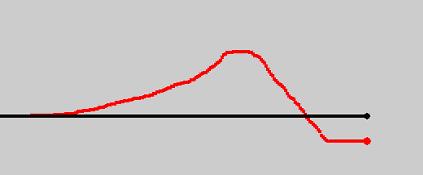
Before starting the simulation, you should practice with the mouse so you are comfortable with its movement. To practice, check "Training Mode" and then place the cursor over the red square on the left side of the window. After a short countdown, the red cursor will move across the screen at a constant rate. Move the mouse up and down to get a feel for how its position on the screen responds. You can practice as much as you like by hitting the "Reset" button when a simulation ends.
When you are ready to play, click on "Reset" and uncheck the "Training Mode" button. Place the cursor over the red square. After the countdown the black target will begin moving to the right. Your red position indicator will also move the the right at the same speed. As the target changes, move the mouse to keep the red position as close to the target as possible.
You can select from a variety of patterns for the target by clicking in the dropdown box: ![]()
Set the time delay between a change in the mouse position and change in the red position indicator by typing a number in the text field: ![]()
The default time delay is 1 second; you can choose any value from 0 seconds up (values less than a couple seconds are recommended).
Simulations can be stopped by clicking on the Cancel button.
When the simulation ends you can play it back using the play, fast-forward, and rewind buttons: ![]()
The score is displayed in the lower right corner. The score is the average absolute deviation between the target and your position. Low scores are better.
Click the Reset button to restart and play again.