Last Modified: May 30, 1997
Generating a PostScript File for Our Print Vendor
You do not create camera ready copy. Rather, you
create a PostScript file, which Al Tournas will ftp
to our print vendor. Our print vendor will use your PostScript
file to generate a master copy. Al will deliver the master copy
to you, and you will look it over. Then, if everything is
okey-dokey, you give Al the thumbs up and he tells the print
vendor to make a whole bunch of books with pretty covers.
Then, you hand out these books to your friend and he
laughs and laughs. Then you say, "Why are you laughing? This
was meant to be a profound statement about life. It's about
you and me. It's about us." And he says, "Oh, that's not why
I was laughing. I was laughing because the book reminded me of
a joke. What do you call four tech. writers who get run over
by a truck?" "Er uh, what?" you say. "A good start," he says,
and he giggles some more. And then you
remember that you could have been a really top notch virologist
or classicist or something and you remember a little thing called
ambition and wonder where it disappeared off to. And then
you get all fired up and say, "Damn it, I'm going to live out
those dreams. I'm still young. I could still be a virologist
or classicist or something. Yes, I'll do it, damn it." And then
the phone rings and your project leader wants to know where the
release notes are and before you know it, your little existential
crisis is but a tiny footnote in the three-columned table
of your life.
Follow these steps to create the PostScript file from a Windows-95 machine.
- In FrameMaker, open your book file.
- In FrameMaker, select File->Print.
- FrameMaker displays the Print Files in Book menu.
The Don't Print side should be empty, for example:
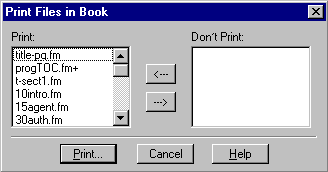
Select Print....
Click the  button.
button.
- FrameMaker displays the Print Book menu.
Look for Printer: near the bottom of this menu.
Click the Setup... button.
- The Print Setup menu appears. Set the printer
Name to Apple LaserWriter Plus. The completed
menu should look like the following:
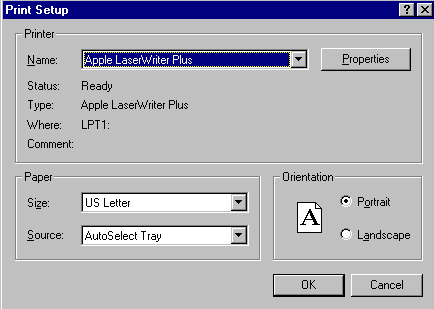
- Click the
 button.
button.
- FrameMaker displays the Apple LaserWriter
Plus Properties menu. The top of this menu
shows the following three tabs.

Select the PostScript tab.
- Set the PostScript Output Format: to
PostScript (optimize for portability - ADSC)
- OK your way back to the Print Book menu.
- In the Print Book menu, look for the
the text field just to the right of
Print Only to File:. In this text field,
enter a pathname on your C drive,
for example, C:\MYBOOK.PS.
- In the Print Book menu, make sure that:
- The box to the left of Print Only to File: is checked.
- The All button under Print Page Range is checked.
- Odd-Numbered Pages is checked.
- Even-Numbered Pages is checked.
- Spot Color As Black/White is checked.
- Generate Acrobat Data is not checked.
The completed Print Book menu should look
something like the following:
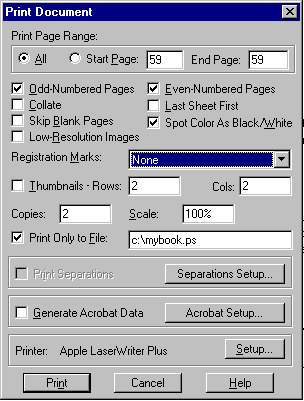
Click the  button.
button.
FrameMaker generates a PostScript file and writes it to the pathname
you designated in Step 6.
Beware: Do not use the generated PostScript file as
input to Distiller.

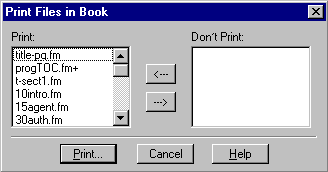
 button.
button.
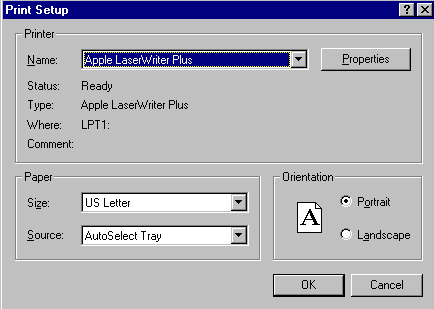
 button.
button.

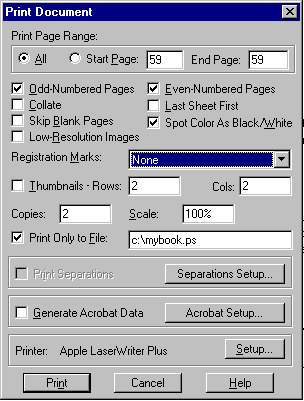
 button.
button.
