|
When the drive window appears, click the installer icon.
• You will first see the splash screen:
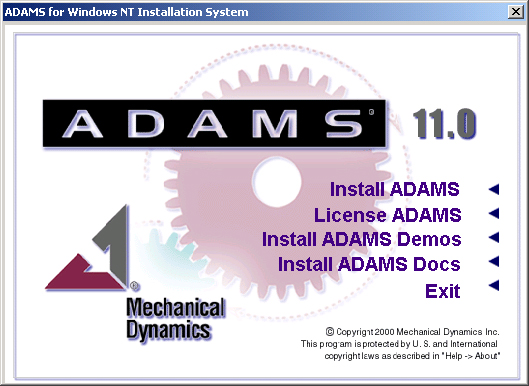
• You will
see the following screen on a windows 2000 machine. If you would
like to install ADAMS/Controls, you will need to download the updates
before using them. ADAMS/Controls provides the capability to co-simulate
ADAMS and MATLAB/Simulink. ADAMS/Vibration is not supported on the
University license until the summer when ADAMS v12 is available.
The installation done here omits these packages.
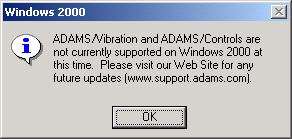
• This
is followed by the setup Welcome screen.
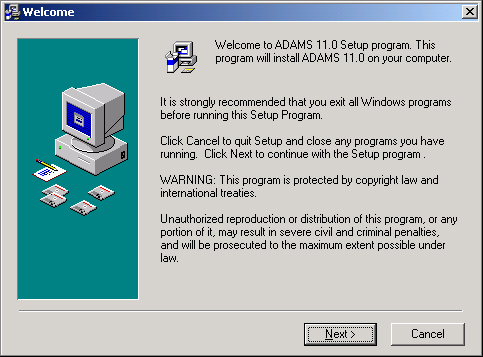
• Set your
desired installation directory:
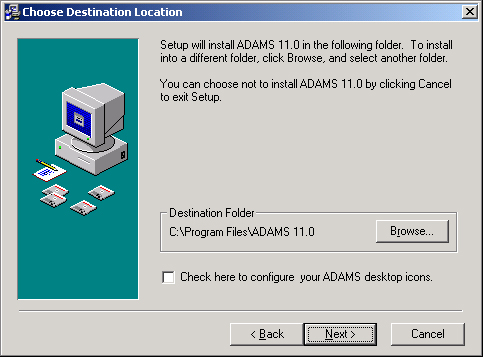
At this point
you will have a choice of components to install. Please note that
there are three categories of software products available on the
MIT University License and fully supported by Mechanical Dynamics.
- Main ADAMS
(ADAMS/View and ADAMS/Solver)
- ADAMS/Car
- ADAMS/Controls
- ADAMS/Flex
- ADAMS/PostProcessor
- ADAMS/Insight
- Mechanism/Pro.
Available on the MIT University License but totally unsupported
by Mechanical Dynamics
- ADAMS/Hydraulics
- ADAMS/Engine
- ADAMS/Pre
- ADAMS/Rail.
Not available on the MIT University License or supported by Mechanical
Dynamics
- ADAMS/SDK
- ADAMS/DMU
Replay
- ADAMS/Durability
(click on the
image for a larger view)
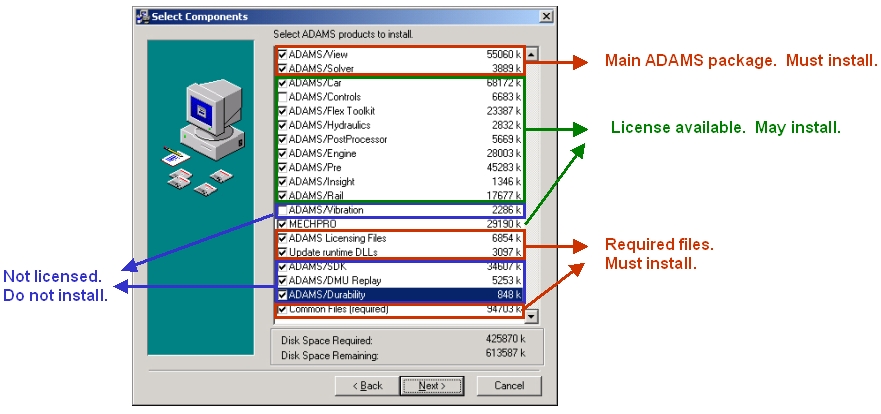
• Go through
the Disk Space Confirmation, provided that you have the free
disk space which is required by this installation. The minimum installation
requires about 160 Mb.
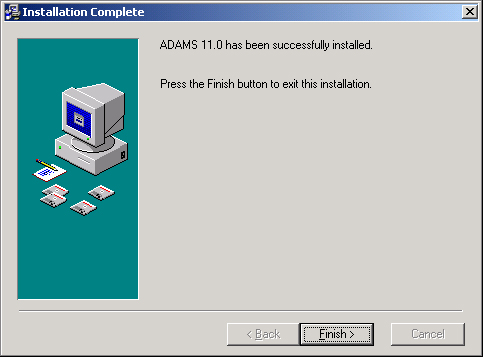
• Once
installed you will have the Adams software listed under your "Start
Menu". One of the sub groups will be "Adams License".
Under this group you will need to choose the "Server"
icon. The license sever will be: meche2.mit.edu
|



