Connecting to shear.mit.edu
Mapping a Network Drive
- Right-click on My Computer and select Map
Network Drive...

- The Map Network Drive dialog appears. Enter:
- Folder: the folder that you need to map
- Uncheck Reconnect at logon

- Click the link for Connect using a different user name.
Result: The Connect As... dialog appears.
- Enter:
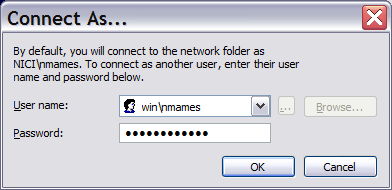
- Click OK to close the dialog. Then Finish to
close the Map Network Drives dialog.
Result: A new network drive is available for your use.
Troubleshooting Mapping a Network Drive
- Are you connected to the network?
- Did you type win\ before your username?
- Try resetting your password.
- Try disconnecting all network drives:
- Click Start --> Run -->
Type cmd --> Click OK
- Type net use * /delete
- Do you have an MIT IP address (18.*.*.*). If you are off-campus,
use the MIT VPN Client.
Password for shear.mit.edu fileserver
- Visit this
page to setup your WinAthena WIN domain password (requires MIT personal certificates).
This new password is ONLY used for accessing
Windows servers at MIT. Fill out:
- Your new password
- Check Other and enter the text Windows
file sharing.

Obtaining an MIT IP Address from Off-Campus
You must have an MIT IP address to access our file server.
Therefore, if you are off-campus, you must install MIT's
VPN client and connect to MIT with the VPN Client.
|