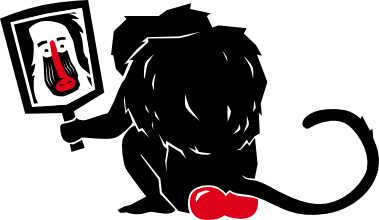 /* User manual and
reference guide */
/* User manual and
reference guide */
/* User manual and reference guide */
CodeMirror is a code-editor component that can be embedded in Web pages. It provides only the editor component, no accompanying buttons (see CodeMirror UI for a drop-in button bar), auto-completion, or other IDE functionality. It does provide a rich API on top of which such functionality can be straightforwardly implemented.
CodeMirror works with language-specific modes. Modes are
JavaScript programs that help color (and optionally indent) text
written in a given language. The distribution comes with a few
modes (see the mode/ directory), and it isn't hard
to write new ones for other languages.
The easiest way to use CodeMirror is to simply load the script
and style sheet found under lib/ in the distribution,
plus a mode script from one of the mode/ directories
and a theme stylesheet from theme/. (See
also the compresion helper.) For
example:
<script src="lib/codemirror.js"></script> <link rel="stylesheet" href="lib/codemirror.css"> <script src="mode/javascript/javascript.js"></script> <link rel="stylesheet" href="theme/default.css">
(If you use a them other than default.css, you
also have to specify the
theme option.) Having
done this, an editor instance can be created like this:
var myCodeMirror = CodeMirror(document.body);
The editor will be appended to the document body, will start
empty, and will use the mode that we loaded. To have more control
over the new editor, a configuration object can be passed
to CodeMirror as a second argument:
var myCodeMirror = CodeMirror(document.body, {
value: "function myScript(){return 100;}\n",
mode: "javascript"
});
This will initialize the editor with a piece of code already in it, and explicitly tell it to use the JavaScript mode (which is useful when multiple modes are loaded). See below for a full discussion of the configuration options that CodeMirror accepts.
In cases where you don't want to append the editor to an
element, and need more control over the way it is inserted, the
first argument to the CodeMirror function can also
be a function that, when given a DOM element, inserts it into the
document somewhere. This could be used to, for example, replace a
textarea with a real editor:
var myCodeMirror = CodeMirror(function(elt) {
myTextArea.parentNode.replaceChild(elt, myTextArea);
}, {value: myTextArea.value});
However, for this use case, which is a common way to use CodeMirror, the library provides a much more powerful shortcut:
var myCodeMirror = CodeMirror.fromTextArea(myTextArea);
This will, among other things, ensure that the textarea's value is updated when the form (if it is part of a form) is submitted. See the API reference for a full description of this method.
Both the CodeMirror function and
its fromTextArea method take as second (optional)
argument an object containing configuration options. Any option
not supplied like this will be taken
from CodeMirror.defaults, an object containing the
default options. You can update this object to change the defaults
on your page.
Options are not checked in any way, so setting bogus option values is bound to lead to odd errors.
Note: CodeMirror 2 does not support line-wrapping. I would have very much liked to support it, but it combines extremely poorly with the way the editor is implemented.
These are the supported options:
value (string)mode (string or object)name property that names the mode (for
example {name: "javascript", json: true}). The demo
pages for each mode contain information about what configuration
parameters the mode supports. You can ask CodeMirror which modes
and MIME types are loaded with
the CodeMirror.listModes
and CodeMirror.listMIMEs functions.theme (string).cm-s-[name]
styles is loaded (see
the theme directory in the
distribution).indentUnit (integer)indentWithTabs (boolean)tabMode (string)"classic" (the default)"shift" mode. (When shift is
held, this behaves like the "indent" mode.)"shift"indentUnit.
If shift was held while pressing tab, un-indent all selected
lines one unit."indent""default"enterMode (string)"indent" (the default)"keep""flat"electricChars (boolean)lineNumbers (boolean)firstLineNumber (integer)gutter (boolean)readOnly (boolean)"nocursor" as
a value for this option, instead of true.onChange (function)onCursorActivity (function)onChange, but will also be called when the
cursor moves without any changes being made.onGutterClick (function)onFocus, onBlur (function)onScroll (function)onHighlightComplete (function)matchBrackets (boolean)workTime, workDelay (number)workTime milliseconds, and then use
timeout to sleep for workDelay milliseconds. The
defaults are 200 and 300, you can change these options to make
the highlighting more or less aggressive.undoDepth (integer)tabindex (integer)document (DOM document)document
object.onKeyEvent (function)keydown, keyup,
and keypress event that CodeMirror captures. It
will be passed two arguments, the editor instance and the key
event. This key event is pretty much the raw key event, except
that a stop() method is always added to it. You
could feed it to, for example, jQuery.Event to
further normalize it.keydown does not stop
the keypress from firing, whereas on others it
does. If you respond to an event, you should probably inspect
its type property and only do something when it
is keydown (or keypress for actions
that need character data).Up to a certain extent, CodeMirror's look can be changed by
modifying style sheet files. The style sheets supplied by modes
simply provide the colors for that mode, and can be adapted in a
very straightforward way. To style the editor itself, it is
possible to alter or override the styles defined
in codemirror.css.
Some care must be taken there, since a lot of the rules in this file are necessary to have CodeMirror function properly. Adjusting colors should be safe, of course, and with some care a lot of other things can be changed as well. The CSS classes defined in this file serve the following roles:
CodeMirrorCodeMirror-scrolloverflow:
auto + fixed height). By default, it does. Giving
this height: auto; overflow: visible; will cause
the editor to resize to fit its content.CodeMirror-focusedCodeMirror-gutterCodeMirror-gutter-text for that. By default,
the gutter is 'fluid', meaning it will adjust its width to the
maximum line number or line marker width. You can also set a
fixed width if you want.CodeMirror-gutter-textCodeMirror-lines class.CodeMirror-linesCodeMirror-gutter should have the same
padding.CodeMirror-cursorCodeMirror-selectedspan elements
with this class.CodeMirror-matchingbracket,
CodeMirror-nonmatchingbracketThe actual lines, as well as the cursor, are represented
by pre elements. By default no text styling (such as
bold) that might change line height is applied. If you do want
such effects, you'll have to give CodeMirror pre a
fixed height. Also, you must still take care that character width
is constant.
If your page's style sheets do funky things to
all div or pre elements (you probably
shouldn't do that), you'll have to define rules to cancel these
effects out again for elements under the CodeMirror
class.
A lot of CodeMirror features are only available through its API. This has the disadvantage that you need to do work to enable them, and the advantage that CodeMirror will fit seamlessly into your application.
Whenever points in the document are represented, the API uses
objects with line and ch properties.
Both are zero-based. CodeMirror makes sure to 'clip' any positions
passed by client code so that they fit inside the document, so you
shouldn't worry too much about sanitizing your coordinates. If you
give ch a value of null, or don't
specify it, it will be replaced with the length of the specified
line.
getValue() → stringsetValue(string)getSelection() → stringreplaceSelection(string)focus()setOption(option, value)option
should the name of an option,
and value should be a valid value for that
option.getOption(option) → valuecursorCoords(start) → object{x, y, yBot} object containing the
coordinates of the cursor relative to the top-left corner of the
page. yBot is the coordinate of the bottom of the
cursor. start is a boolean indicating whether you
want the start or the end of the selection.charCoords(pos) → objectcursorCoords, but returns the position of
an arbitrary characters. pos should be
a {line, ch} object.coordsChar(object) → pos{x, y} object (in page coordinates),
returns the {line, ch} position that corresponds to
it.undo()redo()historySize() → object{undo, redo} properties,
both of which hold integers, indicating the amount of stored
undo and redo operations.indentLine(line)getSearchCursor(query, start, caseFold) → cursorquery can be a regular expression or
a string (only strings will match across lines—if they contain
newlines). start provides the starting position of
the search. It can be a {line, ch} object, or can
be left off to default to the start of the
document. caseFold is only relevant when matching a
string. It will cause the search to be case-insensitive. A
search cursor has the following methods:
findNext(), findPrevious() → booleanmatch method, in case you
want to extract matched groups.from(), to() → objectfindNext or findPrevious did
not return false. They will return {line, ch}
objects pointing at the start and end of the match.getTokenAt(pos) → object{line, ch} object). The
returned object has the following properties:
startendstringclassNamestatemarkText(from, to, className) → functionfrom and to should
be {line, ch} objects. The method will return a
function that can be called to remove the marking.setMarker(line, text, className) → lineHandletext and className are
optional. Setting text to a Unicode character like
● tends to give a nice effect. To put a picture in the gutter,
set text to a space and className to
something that sets a background image. If you
specify text, the given text (which may contain
HTML) will, by default, replace the line number for that line.
If this is not what you want, you can include the
string %N% in the text, which will be replaced by
the line number.clearMarker(line)setMarker. line can be either a
number or a handle returned by setMarker (since a
number may now refer to a different line if something was added
or deleted).setLineClass(line, className) → lineHandleline
can be a number or a line handle (as returned
by setMarker or this function).
Pass null to clear the class for a line.lineInfo(line) → objectsetMarker. The returned object has the
structure {line, text, markerText, markerClass}.addWidget(pos, node, scrollIntoView)node, which should be an absolutely
positioned DOM node, into the editor, positioned right below the
given {line, ch} position.
When scrollIntoView is true, the editor will ensure
that the entire node is visible (if possible). To remove the
widget again, simply use DOM methods (move it somewhere else, or
call removeChild on its parent).matchBrackets()lineCount() → numbergetCursor(start) → objectstart is a boolean indicating whether the start
or the end of the selection must be retrieved. If it is not
given, the current cursor pos, i.e. the side of the selection
that would move if you pressed an arrow key, is chosen.
A {line, ch} object will be returned.somethingSelected() → booleansetCursor(pos){line, ch} object, or the line and the
character as two separate parameters.setSelection(start, end)start
and end should be {line, ch} objects.getLine(n) → stringn.setLine(n, text)n.removeLine(n)getRange(from, to) → string
{line, ch} objects.replaceRange(string, from, to)from
and to with the given string. from
and to must be {line, ch}
objects. to can be left off to simply insert the
string at position from.The following are more low-level methods:
operation(func) → resultrefresh()getInputField() → textareagetWrapperElement() → nodegetScrollerElement() → nodeheight and width styles of this
element to resize an editor. (You might have to call
the refresh method
afterwards.)getStateAfter(line) → stateFinally, the CodeMirror object
itself has a method fromTextArea. This takes a
textarea DOM node as first argument and an optional configuration
object as second. It will replace the textarea with a CodeMirror
instance, and wire up the form of that textarea (if any) to make
sure the editor contents are put into the textarea when the form
is submitted. A CodeMirror instance created this way has two
additional methods:
save()toTextArea()If you want define extra methods in terms
of the CodeMirror API, is it possible to
use CodeMirror.defineExtension(name, value). This
will cause the given value (usually a method) to be added to all
CodeMirror instances created from then on.
Modes typically consist of a JavaScript file and a CSS file.
The CSS file (see, for
example javascript.css)
defines the classes that will be used to style the syntactic
elements of the code, and the script contains the logic to
actually assign these classes to the right pieces of text.
You'll usually want to use some kind of prefix for your CSS classes, so that they are unlikely to clash with other classes, both those used by other modes and those defined by the page in which CodeMirror is embedded.
The mode script should
call CodeMirror.defineMode to register itself with
CodeMirror. This function takes two arguments. The first should be
the name of the mode, for which you should use a lowercase string,
preferably one that is also the name of the files that define the
mode (i.e. "xml" is defined xml.js). The
second argument should be a function that, given a CodeMirror
configuration object (the thing passed to
the CodeMirror function) and a mode configuration
object (as in the mode
option), returns a mode object.
Typically, you should use this second argument
to defineMode as your module scope function (modes
should not leak anything into the global scope!), i.e. write your
whole mode inside this function.
The main responsibility of a mode script is parsing the content of the editor. Depending on the language and the amount of functionality desired, this can be done in really easy or extremely complicated ways. Some parsers can be stateless, meaning that they look at one element (token) of the code at a time, with no memory of what came before. Most, however, will need to remember something. This is done by using a state object, which is an object that can be mutated every time a new token is read.
Modes that use a state must define
a startState method on their mode object. This is a
function of no arguments that produces a state object to be used
at the start of a document.
The most important part of a mode object is
its token(stream, state) method. All modes must
define this method. It should read one token from the stream it is
given as an argument, optionally update its state, and return a
style string, or null for tokens that do not have to
be styled. For your styles, you can either use the 'standard' ones
defined in the themes (without the cm- prefix), or
define your own (as the diff
mode does) and have people include a custom theme for your
mode.
The stream object encapsulates a line of code (tokens may never span lines) and our current position in that line. It has the following API:
eol() → booleansol() → booleanpeek() → characterundefined at the end of the
line.next() → characterundefined when no more characters are
available.eat(match) → charactermatch can be a character, a regular expression,
or a function that takes a character and returns a boolean. If
the next character in the stream 'matches' the given argument,
it is consumed and returned. Otherwise, undefined
is returned.eatWhile(match) → booleaneat with the given argument,
until it fails. Returns true if any characters were eaten.eatSpace() → booleaneatWhile when matching
white-space.skipToEnd()skipTo(ch) → booleanmatch(pattern, consume, caseFold) → booleaneat—if consume is true
or not given—or a look-ahead that doesn't update the stream
position—if it is false. pattern can be either a
string or a regular expression starting with ^.
When it is a string, caseFold can be set to true to
make the match case-insensitive. When successfully matching a
regular expression, the returned value will be the array
returned by match, in case you need to extract
matched groups.backUp(n)n characters. Backing it up
further than the start of the current token will cause things to
break, so be careful.column() → integerindentation() → integercurrent() → stringBy default, blank lines are simply skipped when
tokenizing a document. For languages that have significant blank
lines, you can define a blankLine(state) method on
your mode that will get called whenever a blank line is passed
over, so that it can update the parser state.
Because state object are mutated, and CodeMirror
needs to keep valid versions of a state around so that it can
restart a parse at any line, copies must be made of state objects.
The default algorithm used is that a new state object is created,
which gets all the properties of the old object. Any properties
which hold arrays get a copy of these arrays (since arrays tend to
be used as mutable stacks). When this is not correct, for example
because a mode mutates non-array properties of its state object, a
mode object should define a copyState method,
which is given a state and should return a safe copy of that
state.
By default, CodeMirror will stop re-parsing
a document as soon as it encounters a few lines that were
highlighted the same in the old parse as in the new one. It is
possible to provide an explicit way to test whether a state is
equivalent to another one, which CodeMirror will use (instead of
the unchanged-lines heuristic) to decide when to stop
highlighting. You do this by providing
a compareStates method on your mode object, which
takes two state arguments and returns a boolean indicating whether
they are equivalent. See the XML mode, which uses this to provide
reliable highlighting of bad closing tags, as an example.
If you want your mode to provide smart indentation
(see entermode
and tabMode when they
have a value of "indent"), you must define
an indent(state, textAfter) method on your mode
object.
The indentation method should inspect the given state object,
and optionally the textAfter string, which contains
the text on the line that is being indented, and return an
integer, the amount of spaces to indent. It should usually take
the indentUnit
option into account.
Finally, a mode may define
an electricChars property, which should hold a string
containing all the characters that should trigger the behaviour
described for
the electricChars
option.
So, to summarize, a mode must provide
a token method, and it may
provide startState, copyState,
and indent methods. For an example of a trivial mode,
see the diff mode, for a more
involved example, see
the JavaScript
mode.
Sometimes, it is useful for modes to nest—to have one
mode delegate work to another mode. An example of this kind of
mode is the mixed-mode HTML
mode. To implement such nesting, it is usually necessary to
create mode objects and copy states yourself. To create a mode
object, there are CodeMirror.getMode(options,
parserConfig), where the first argument is a configuration
object as passed to the mode constructor function, and the second
argument is a mode specification as in
the mode option. To copy a
state object, call CodeMirror.copyState(mode, state),
where mode is the mode that created the given
state.
To make indentation work properly in a nested parser, it is
advisable to give the startState method of modes that
are intended to be nested an optional argument that provides the
base indentation for the block of code. The JavaScript and CSS
parser do this, for example, to allow JavaScript and CSS code
inside the mixed-mode HTML mode to be properly indented.
Finally, it is possible to associate your mode, or a certain
configuration of your mode, with
a MIME type. For
example, the JavaScript mode associates itself
with text/javascript, and its JSON variant
with application/json. To do this,
call CodeMirror.defineMIME(mime, modeSpec),
where modeSpec can be a string or object specifying a
mode, as in the mode
option.