STISIM Drive - Help Option
As you may have already
surmised, the help for STISIM Drive is provided in the form of HTML documents.
This has been done to try and stay current with regard to Windows programming practices.
As web browsers continue to dictate acceptable computing practices, it seems
that more and more computer programs and features are conforming to web
browsers in general and to HTML in particular. There are some distinct
advantages to providing the documentation as HTML files. First, since web
browsers exist on virtually every Windows based computer, you will always have
the means to display the help files for you. Second, hyperlinks within an HTML
document allow you to easily access additional information that is located
somewhere else without having to search around and find it. Third, it means
that the help is in a standard and accepted format and not in a format that you
can not access. This is more important than people think, because by providing
the documentation in an established standard format instead of just printed
form or some specialized word processing form, you can use an HTML editor to go
in and make notes, change the wording, add pictures or whatever you desire so
that the documentation is easier for you to understand. Having personalized
documentation can greatly improve a program's functionality and your capacity
to use it, especially in specialized situations.
All of the STISIM Drive
help files can be accessed either off-line using a web browser or any other
program that can read HTML files, or on-line using STISIM Drive's built in help
features. To access the built in STISIM Drive help, simply choose the Help
option from the STISIM Drive main menu bar. Clicking on the help option will
display the following drop down menu:
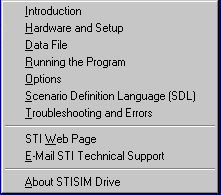
As you can see from this
menu, there are several different help categories that you may choose from. The
first options that are listed (all above the break line) pertain to the actual
help documents that are available, while the remaining options provide
different support and information. When you choose any of the help categories,
the program will try and display the main HTML document for the category
chosen. From this main document you can then access other information by
clicking on the highlighted hypertext extensions. You can then negotiate
between any of the documents using the browser controls. When the help option
is chosen, STISIM Drive will first check to see if its help system can be used
and if so, the help files will be displayed using the STISIM Drive help system,
if not then the help files will be displayed using your default web browser.
The STISIM Drive help system requires that Microsoft Internet Explorer Version
4.0 or greater be installed on your system, and we don't want to participate in
any web browser wars, so to stay neutral we check to see if Internet Explorer
Version 4.0 is present and if not, we use your default browser. If you do have
Internet Explorer Version 4.0 or greater and you click on any of the help
categories, a display similar to the following will be displayed:
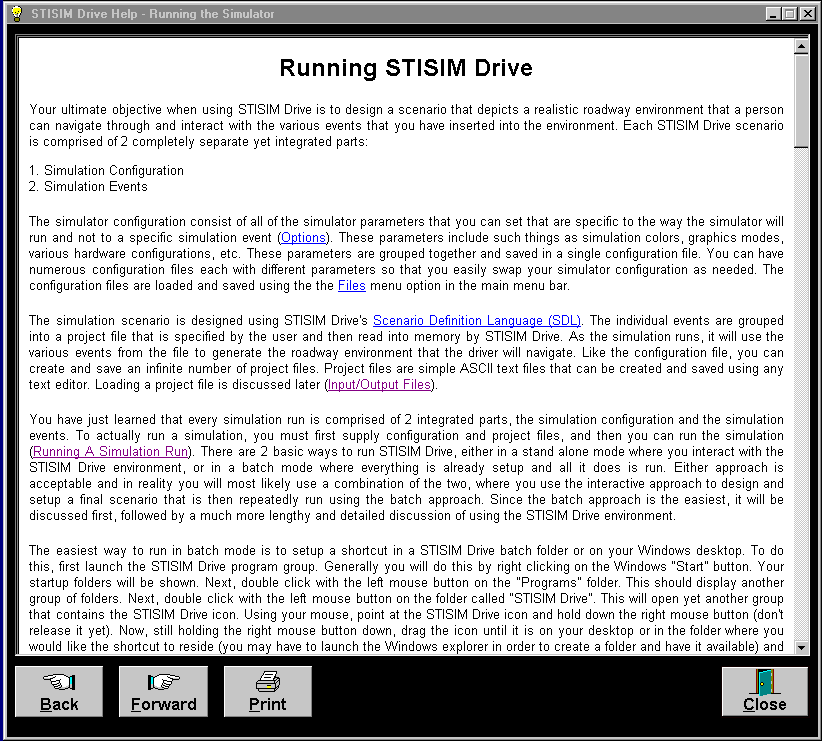
In the STISIM Drive help display there are four basic options, Back, Forward, Print and Close. The Back and Forward options allow you to negotiate between information that you have previously requested and what is currently displayed. For example if you use one of the hypertext extensions to jump to additional information, you can then return to the previous page of information by clicking on the Back button. Then you can use the forward button to return to the previous page. These buttons can be used as many times as there are pages that have been accessed. In the bottom right hand corner is a button called Close. Clicking on this button will shut down the STISIM Drive help system.
The final option button is the Print option which allows you to print an entire page of information or to select sections and send them to a printer. When the Print option is chosen, the following dialog box will be displayed:
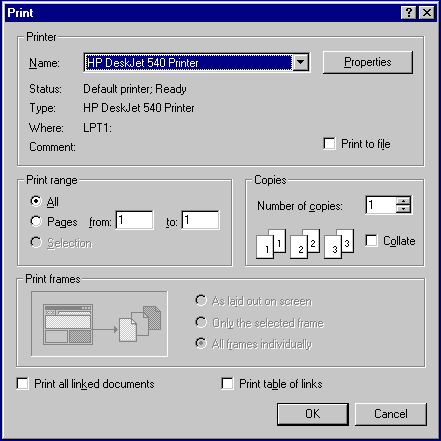
As you can see from the image, it is the standard Windows Printer Dialog box. From this box you can choose the printer that will be used, the number of copies, what will be printed and a few other options.
A couple of final notes on the STISIM Drive help system. First, some of the help pages are longer than will fit on the screen. You can scroll through the information by using the vertical scroll bar located along the right side of help system. Second, if you do not have Internet Explorer Version 4.0 or greater and the help is displayed using your default web browser, you will need to review your web browser's documentation in order to use it effectively.
The individual help categories are pretty self evident and can be investigated by clicking on anyone of them and then reading the information that is contained therein. However, there are three additional options that you may like to take note off. The first is listed in the menu as "STI Web Page". If your computer is connected to a modem or network with internet access you can access our web site by simply clicking on this option. This will allow you to investigate new changes to the program and any information that we deem is worthy to release to the general public. The second option is listed as "E-Mail STI Technical Support". Once again this option requires that your computer system has internet access either through a modem or a network. If this is the case, then when you click on this option STISIM Drive will try to resolve whether or not you do indeed have e-mail access and if it believes that you do, the following dialog box will appear:
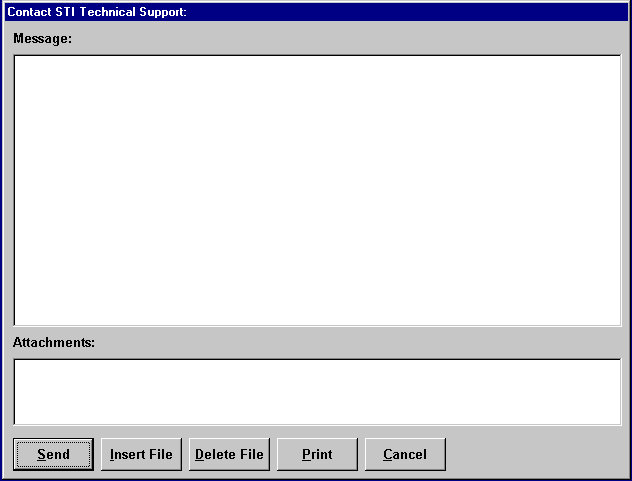
The majority of this screen is the message text box. Within this text box you can type the message that you would like to send to our technical support personnel. Below the message text box is the attachment list box. If you insert a file into the message that will be sent, then the file name will be displayed in the attachments box. This is useful if for some reason you have to send us your configuration file or maybe a project file or a joke or something. The buttons that run across the bottom of the screen control what happens with your message. By clicking on the Send button, the message and any attachments will be automatically sent to STI's technical support staff (sti@systemstech.com) for their review and any subsequent action. The Insert and Delete file buttons allow you to add an attachment or delete one from the current list while the print option will send a copy of your message and a list of all attachments to your printer. Finally the Cancel button will return you back to STISIM Drive without doing anything. A very handy option when you suddenly realize that technical support might know less than you.
Finally, the last item listed in the help menu is the famous "About" option that is a staple of most Windows programs. Choosing this help option will display a cute little screen that lists some technical support information, the version number of the product, our copyright, some legal mumbo-jumbo, and a picture of our logo. We won't show you a picture here because we know the description was so tantalizing that you will feel compelled to look at the actual display. And if that is not enough, there may be a little surprise located somewhere on the screen that may be just enough to tempt you a have a little peak.