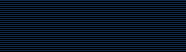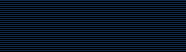ImageMagick 6.0.6: Installing ImageMagick Binaries
This file documents how to use the binary distribution packages
built by ImageMagick Studio LLC, and found in the ImageMagick
'binaries' subdirectory of ImageMagick ftp sites. Those who want to
build ImageMagick from source code should refer to the file
README.txt in the ImageMagick source package or
http://www.imagemagick.org/www/install.html on the web.
Unix/Linux/Darwin/Cygwin/MinGW Install:
Download the appropriate binary from
ftp://ftp.imagemagick.org/pub/ImageMagick/binaries
Create (or choose) a directory to install the package into and
change to that directory, for example:
cd $HOME
Extract the contents of the package using the command
gzip -dc /path/to/package.tar.gz | tar -xf -
If the 'bin' subdirectory of the extracted package is not
already in your executable search path, add it to your PATH
environment variable. For example
export PATH; PATH="$HOME/ImageMagick/bin:$PATH"
Set the MAGICK_HOME environment variable to the path where you
extracted the ImageMagick files. For example
export MAGICK_HOME="$HOME/ImageMagick-6.0.6"
On Linux and Solaris machines set the LD_LIBRARY_PATH
environment variable:
export LD_LIBRARY_PATH="$HOME/ImageMagick-6.0.6/lib"
On Mac OS X (Darwin) machines set the DYLD_LIBRARY_PATH
environment variable:
export DYLD_LIBRARY_PATH="$HOME/ImageMagick-6.0.6/lib"
Now, test ImageMagick to see if it is working
convert logo: logo.gif
display logo.gif
Additional Information
Environment Variables:
In addition to the MAGICK_HOME environment variable defined above, you may
find these variables useful:
MAGICK_HOME path to ImageMagick installation directory
TMPDIR path to store temporary files
LD_LIBRARY_PATH path to libMagick.so and other libraries
Configuration Files
ImageMagick depends on a number of external configuration files which
include colors.mgk, delegates.mgk, magic.mgk, coder.mgk, and others.
ImageMagick searches for configuration files in the following order, and
loads them if found:
$MAGICK_CONFIGURE_PATH
$MAGICK_HOME/lib/ImageMagick-6.0.6/config
$MAGICK_HOME/share/ImageMagick-6.0.6/config
$HOME/.magick/
<client path>/lib/ImageMagick-6.0.6/
<current directory>/
Font Files
ImageMagick is able to load raw TrueType and Postscript font files. It
searches for the font configuration file, type.mgk, in the following
order, and loads them if found:
$MAGICK_CONFIGURE_PATH
$MAGICK_HOME/lib/ImageMagick-6.0.6/config
$MAGICK_HOME/share/ImageMagick-6.0.6/config
$HOME/.magick/
<client path>/lib/ImageMagick-6.0.6/
<current directory>/
$MAGICK_FONT_PATH
Module Files
ImageMagick's file format support is usually provided in the form of
loadable modules. It searches for loadable modules in the following order
and it uses the first match found:
<current directory>/
$MAGICK_HOME/lib/ImageMagick-6.0.6/modules-Q16/coders/
$HOME/.magick/
<client path>/../lib/ImageMagick-6.0.6/modules-Q16/coders/
$MAGICK_HOME/lib/ImageMagick-6.0.6/modules-Q16/coders
$MAGICK_HOME/share/ImageMagick-6.0.6/modules-Q16/coders
$HOME/.magick/
<client path>/lib/ImageMagick-6.0.6/modules-Q16/coders
<current directory>/
XP, Win2K, WinME, NT, Win98, Win95 Install:
Download one of
ftp://ftp.imagemagick.org/pub/ImageMagick/binaries/ImageMagick-6.0.6-Q16-windows-dll.exe
ftp://ftp.imagemagick.org/pub/ImageMagick/binaries/ImageMagick-6.0.6-Q16-windows-static.exe
ftp://ftp.imagemagick.org/pub/ImageMagick/binaries/ImageMagick-6.0.6-Q8-windows-dll.exe
ftp://ftp.imagemagick.org/pub/ImageMagick/binaries/ImageMagick-6.0.6-Q8-windows-static.exe
and execute it (or "open" it from your browser) to start the
installation program.
Once ImageMagick is installed, Select
Start->Programs->Command Prompt. In the Command Prompt window
type
convert logo: logo.gif
imdisplay logo.gif
If you have an X11 server, from the Command Prompt window
type
set DISPLAY=:0
display
MAC Install:
Download
ftp://ftp.imagemagick.org/pub/ImageMagick/binaries/ImageMagick-powerpc-apple-mac9.2.sit
or
ftp://ftp.imagemagick.org/pub/ImageMagick/binaries/ImageMagick-powerpc-apple-darwin7.2.0.tar.gz
and double click on it to extract the distribution. Move to the
ImageMagick folder and double click on the convert program icon.
Next, type
-verbose logo: logo.jpg
in the command window and choose File->Quit to exit.
VMS Install:
Type
unzip ImageMagick.zip
set default [.imagemagick]
@make
identify -verbose logo:

|