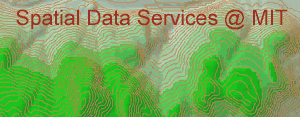
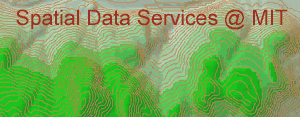 |
Using Spatial Analyst forWatershed Analysis |
The following steps are not given in detail, since you have already done similar procedures in the first exercise.
Open ArcView like you did in the first lab exercise.
Load the DEM you just made (i.e. ashfield_nos) into a view. Remember to select the Grid Data type in the Add Theme window.
Activate the Spatial Analyst Extension in the file menu - extensions dialogue box.
Using the Flow Direction and Flow Accumulation tools, create new themes.
Use the Query tool to find all channels that drain 400 or more cells. To do this, build a Query to find all cells where accumulation is greater than or equal to 400. This will create a new grid showing the major stream channels. Bring this grid to the front, make it visible, and make it a representative color.
Now, we will use a Script to find the watershed above any point on the map.
Go through the Adding a Script to an ArcView project exercise.
Once you get the script running, zoom in to a stream segment. Mare sure that you have the Flow Direction Grid theme as the active theme in the view. With the script button selected, click on a grid point on the stream.
You should get a new theme which shows the watershed above the point you selected. These are all the points that drain to the selected point.
You can play with this, to get a watershed of an interesting area. You can delete grids that you no longer want or need by making the theme active and selecting Cut Theme or Delete Theme from the Edit menu.
When you have a watershed that you like, create a shape file from the grid theme (see the Theme menu).
Make the stream channel grid and the new shapefile visible. Use the legend editor to change the legend of your watershed shapefile, so that you only see the outline.
Create contour lines (10 meter interval) on your map.
Insert Text into a corner of the map, containing your name, and print out a copy of this map to hand in.
Return to the original page for this Lab Exercise, "Guide to importing DEMs into ArcInfo", and complete the exercise.
| Comments about these pages |