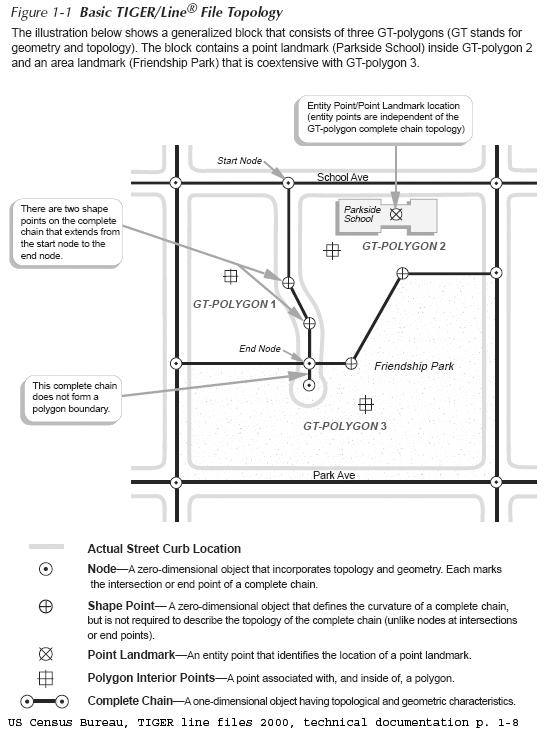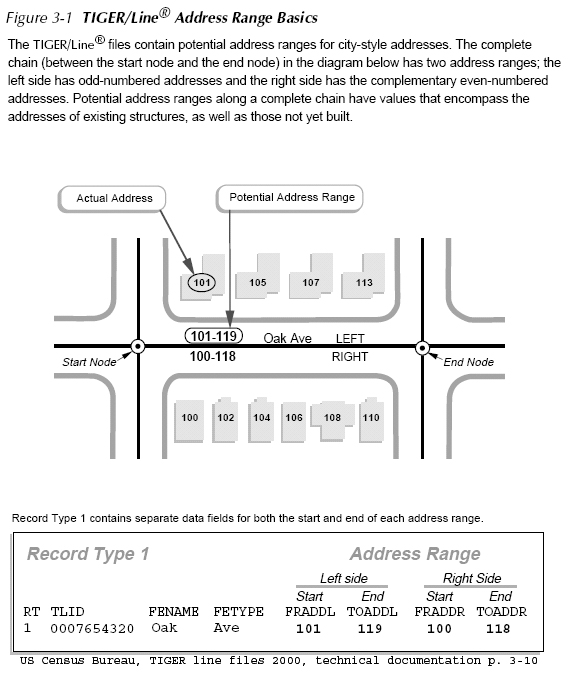Other basic elements of a network:
A shortest path is the shortest (or least 'cost' path) from a source node (origin) to a
destination node. In practice, pathfinding
seeks the shortest or most efficient way to visit a sequence of locations.
A tour is an
enclosed path, that is, the first node and the final node on the path are
the same node on the network.
A stop is a
location visited in a path or a tour.
Events or locations
may be viewed as collection points (e.g., 'origins' or 'destinations' )
where certain resources are supplied or consumed.
A turn on a
network is the transition from one arc to another arc at a node (there are
16 ways in which two intersecting roads can allow vehicle flow among the
4 links that 'connect' to the one node).
'Location-allocation'
models often use network representation of connected places in order to
determine the optimal locations for a given number of facilities (e.g.,
stores, restaurants, banks, factories, warehouses, libraries, hospitals,
post offices, and schools) based on some criteria, assign people to the
the 'nearest' facility.
Optional network analysis lab exercise (lab9_network written for old ArcView)
Reference
for further information about GIS and networks:
Source: http://www.ncgia.ucsb.edu/giscc/units/u064/