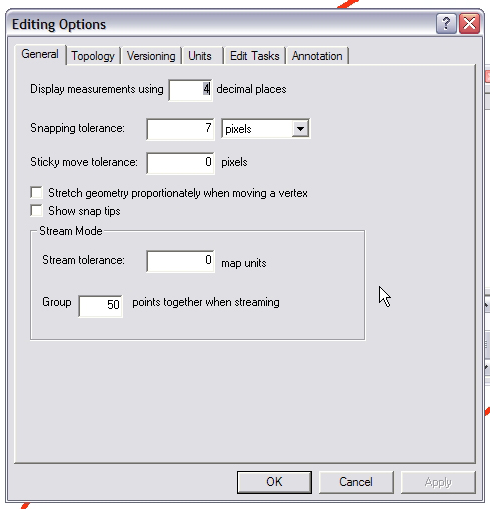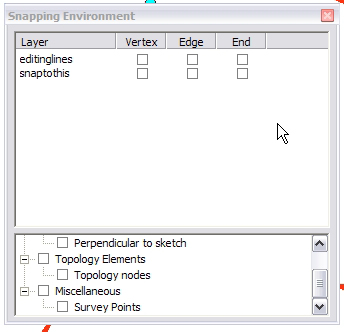
SNAPPING
You'll find that you'll most often want to use snapping in order to make two lines connect in some way. You'll find that this is critical when you want to turn your array of lines into polygons. You'll also find that this is really easy. Here's what to do:
1) Make sure you're editing the workspace including the shapefile that you want to snap to something. See editing for more information.
2) On the Editing pulldown, select Snapping
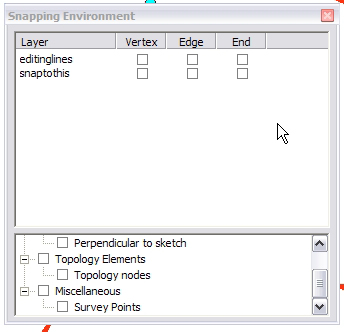
3) The Snapping window appears. You see a list of all the shapefiles in your Table of Contents, with check boxes for Vertex, Edge and End. Check the box corresponding to the layer that you want your cursor to snap too, and the part of those features you want to snap to. For instance, if you want to connect two lines end to end, click End. For two lines that intersect in the middle of a line, click Edge. You'll soon notice that when you move the cursor near the feature you've selected to snap too, the cursor will jump onto the feature.
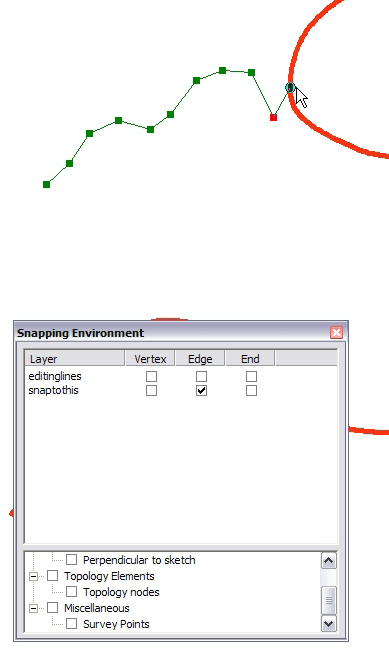
4) If you want to change the snapping tolerance (how far away the cursor should be before it snaps to the feature), select Options from the Editing pulldown menu.
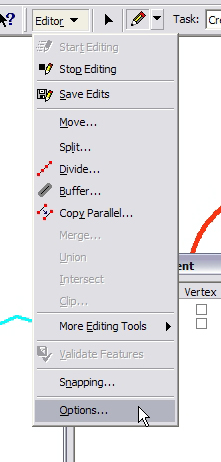
5) In the General tab, you'll see where you can specify the Snapping Tolerance. Set it as you wish, but make sure to be aware of the units you are using.