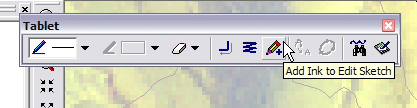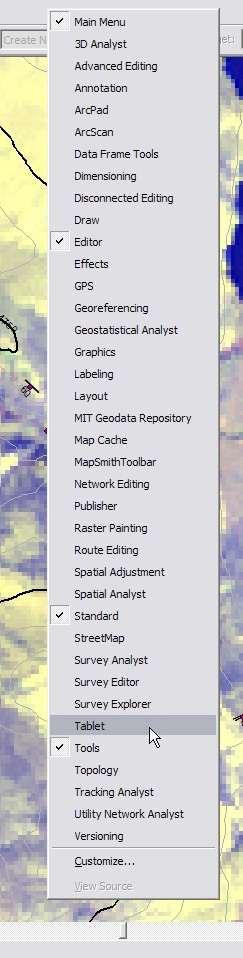
USING THE TABLET TOOLS TO DRAW A LINE
1) Make sure you are editing the workspace containing the polyline shapefile you wish to add lines to. Also make sure the editing Target (in the pulldown on the Edit Toolbar) is the layer you wish to add lines to. Finally, be sure the Task pulldown is set to Create New Feature.
2) Make the Tablet toolbar appear by right-clicking on the Taskbar in the ArcMap window and selecting Tablet.
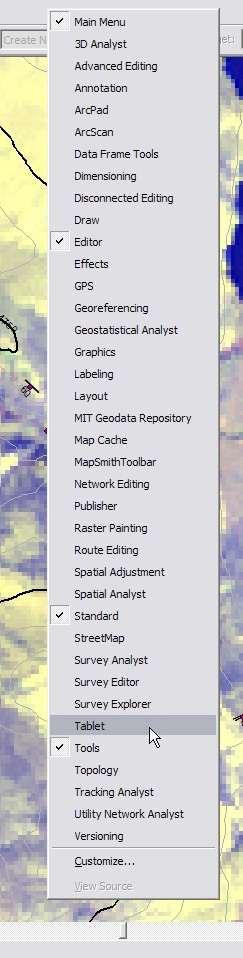
3) Click the Pen tool in the Tablet Toolbar. You can select any of the pen settings you'd like, but it is the line symbology that will ultimately determine what your line looks like.
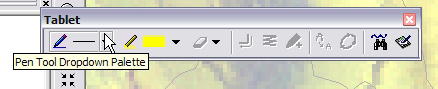
4) Draw the line you'd like, using the pen on a Tablet PC, or even with the mouse on a regular PC.
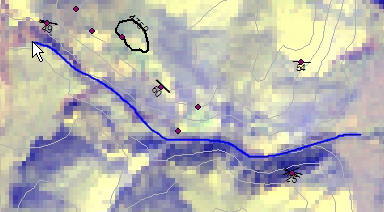
5) When you are finished with the line, click the Add Ink to Edit Sketch button (a pencil with a plus sign) on the Tablet Toolbar. This adds the line you drew to the polyline shapefile that you are editing. Make sure to save your edits.