Java Tutor
6.005 requires you to get up to speed quickly with the basics of Java. If you are not familiar with Java:
- complete Java Tutor exercises
- review Reading 2 and complete the reading exercises
- visit office hours and lab hours to ask questions
Required exercises
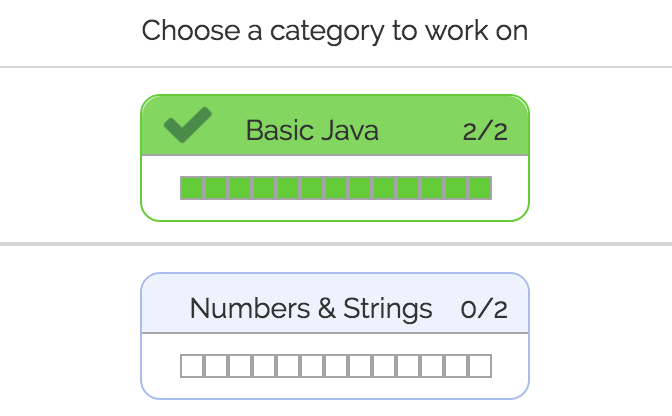
Everyone is required to complete the first category of exercises, Basic Java, by Sunday, September 11, at 10:00 pm.
Optional exercises
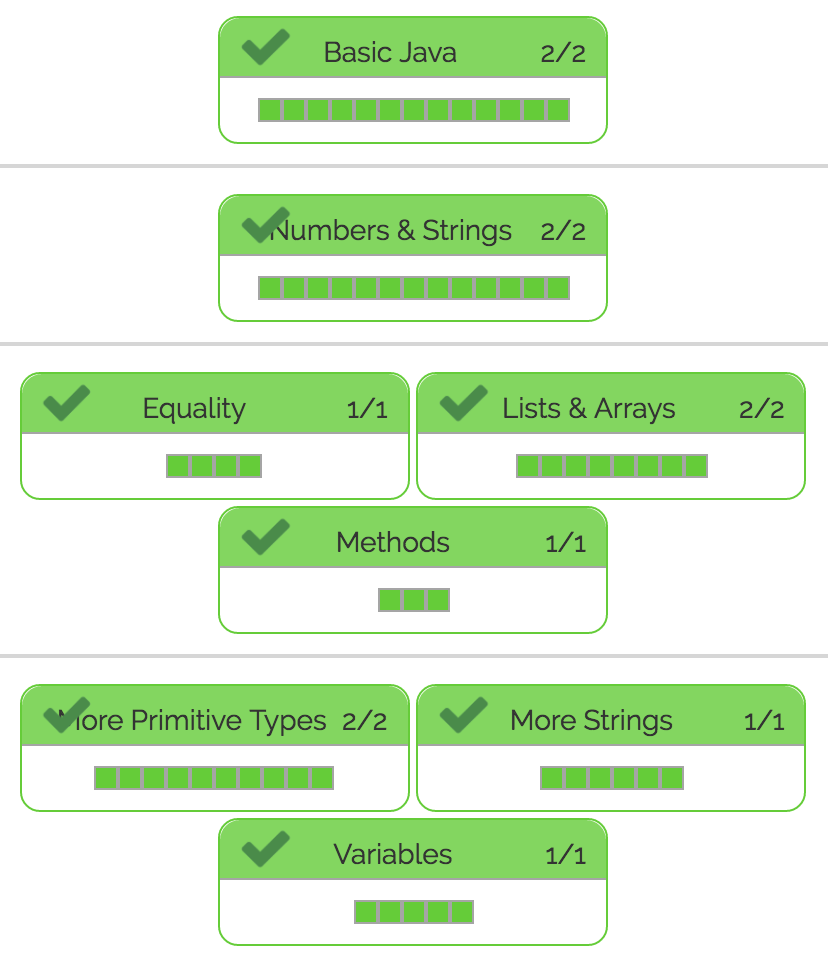
Further exercises are entirely optional.
Earn a free slack day on Problem Set 0 beta: if you complete the first three levels of exercises (shown on the left) by Monday, September 12, at 10:00 pm, you earn an automatic slack day on PS0 beta.
This slack day does not count against your total of 10 slack days for the semester. It does count as one of the maximum of two slack days that can apply to PS0 beta (see the problem set slack day policy), so the PS0 beta deadline still cannot be extended past Thursday night.
Install the Java Tutor
First, install Eclipse Neon.
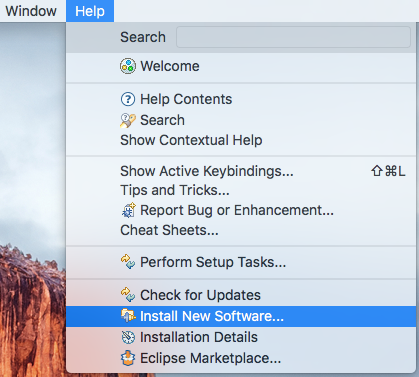
In the Eclipse menubar, go to Help → Install New Software…
In the dialog that appears, set “Work with:” to
https://javatutor.mod.bz/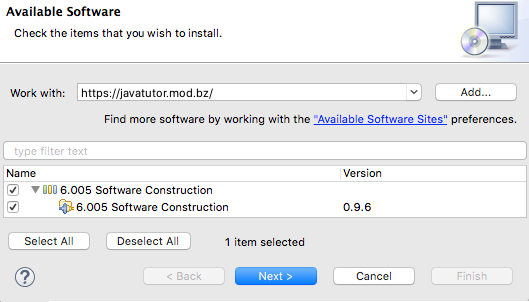
and press Enter. Then select the “6.005 Software Construction” bundle and click Next:
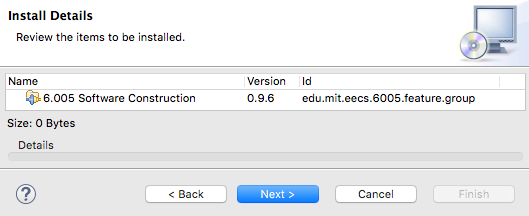
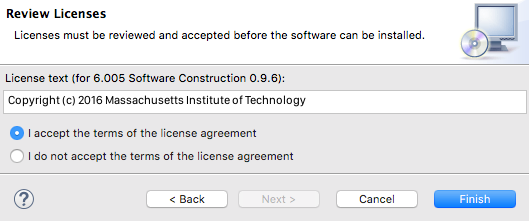
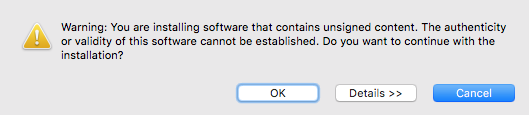
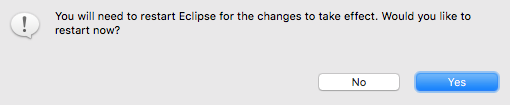
Follow the remaining prompts of the installation dialog, until you finally restart Eclipse:
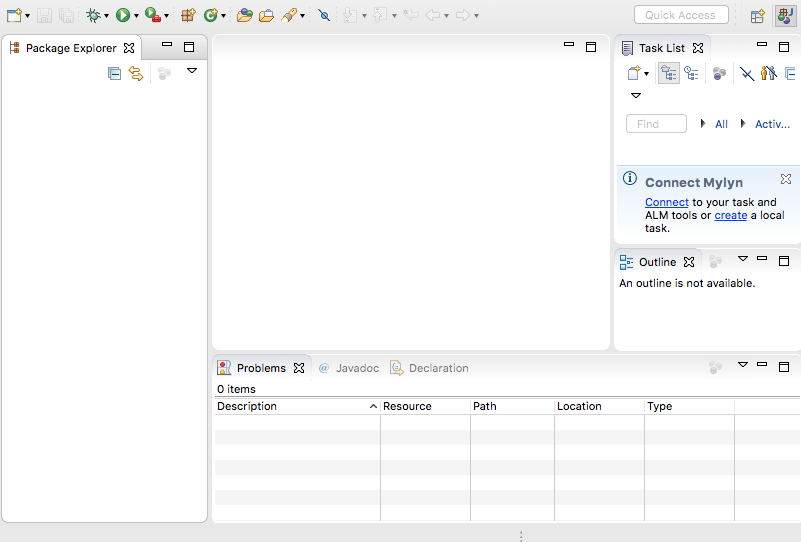
After Eclipse restarts, make sure to close the Welcome tab so that you see the Eclipse workbench:
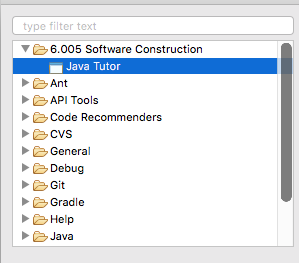
In the Eclipse menus, to to Window → Show View → Other… In the dialog that appears, select 6.005 Software Construction → Java Tutor and press OK.
You should see the Java Tutor appear.
Log in
Finish setting up the Tutor by copying and pasting your personal start URL
into its location bar, and press Enter:

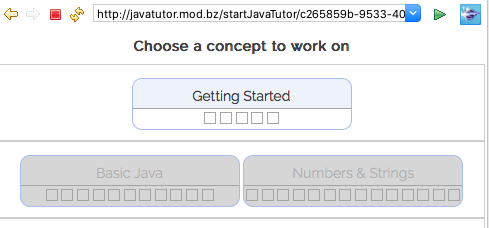
You should see the tutor web interface appear:

For the best experience, drag the Java Tutor view so that it fills up the entire right side of your Eclipse window. Close the Task and Outline views, since you won’t need them. Finally, bring Problems to to the front, so that you can see Java compiler errors more easily. After these changes, when you’re using the Tutor, your Eclipse window should look something like the window on the right.