Java Tutor
6.031 requires you to get up to speed quickly with the basics of Java. You should:
- read Reading 2 and complete the reading exercises and Java Tutor exercises
- if you’re not familiar with Java, visit office hours and lab hours to ask questions
Install the Java Tutor
First, install Eclipse Neon.
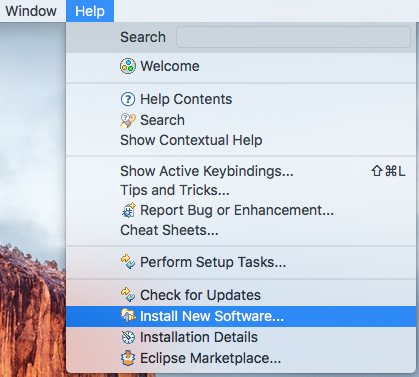
In the Eclipse menubar, go to Help → Install New Software…
In the dialog that appears, set “Work with:” to
http://javatutor.csail.mit.edu/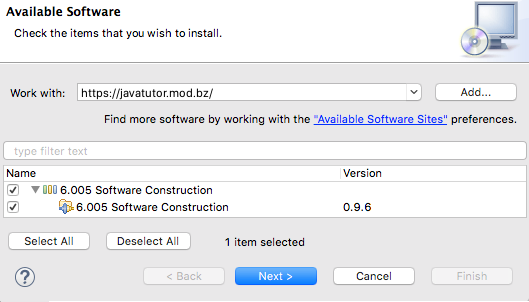
and press Enter. Then select the “6.005 Software Construction” bundle and click Next:
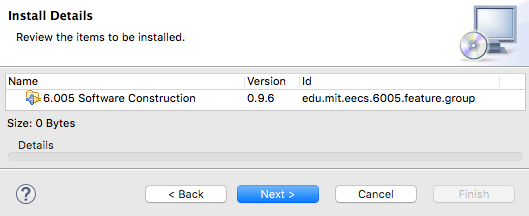
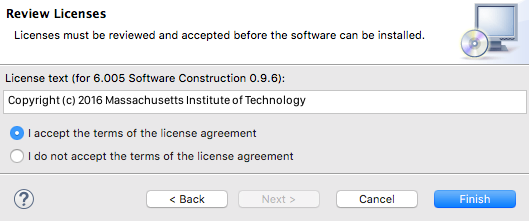
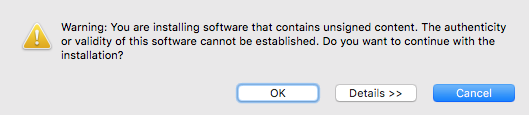
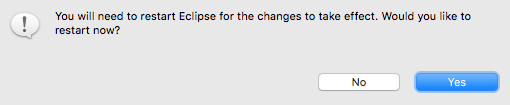
Follow the remaining prompts of the installation dialog, until you finally restart Eclipse:
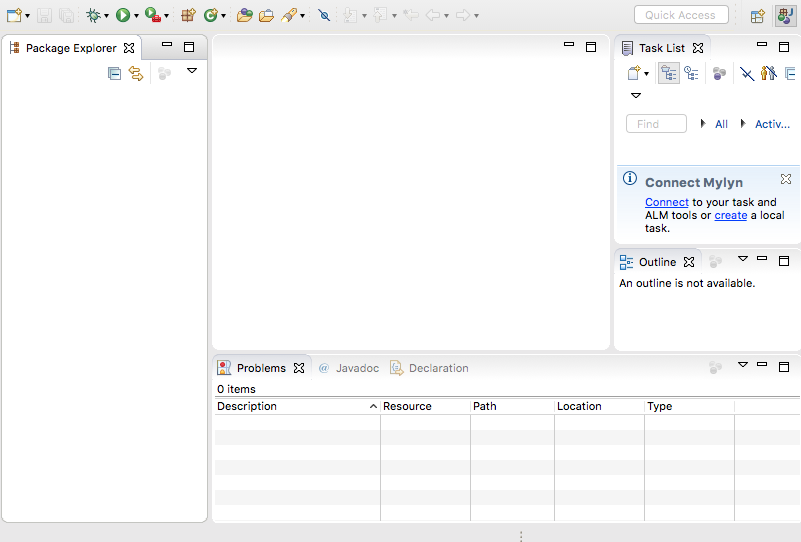
After Eclipse restarts, make sure to close the Welcome tab so that you see the Eclipse workbench:
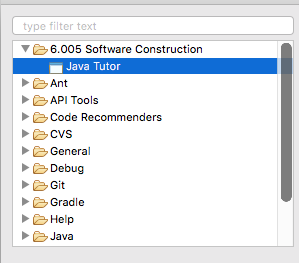
In the Eclipse menus, go to Window → Show View → Other… In the dialog that appears, select 6.005 Software Construction → Java Tutor and press OK.
You should see the Java Tutor appear.
Log in
Finish setting up the Tutor by copying and pasting your personal start URL
into its location bar, and press Enter:

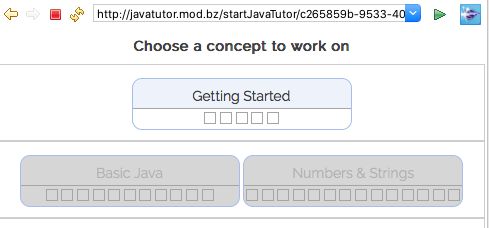
You should see the tutor web interface appear:
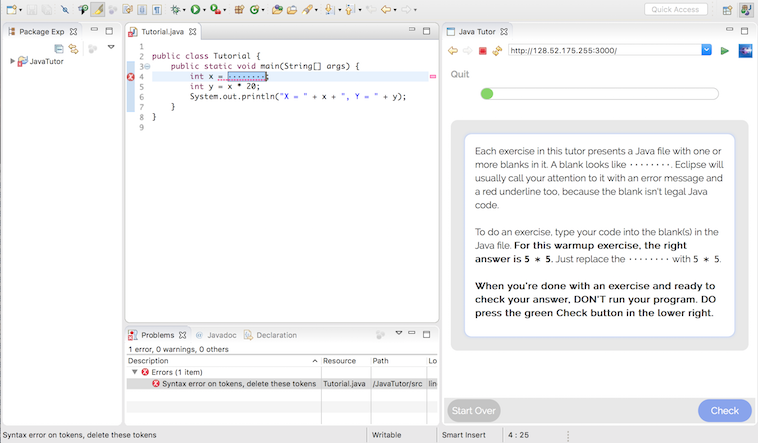
For the best experience, drag the Java Tutor view so that it fills up the entire right side of your Eclipse window. Close the Task and Outline views, since you won’t need them. Finally, bring Problems to the front, so that you can see Java compiler errors more easily. After these changes, when you’re using the Tutor, your Eclipse window should look something like the window on the right.