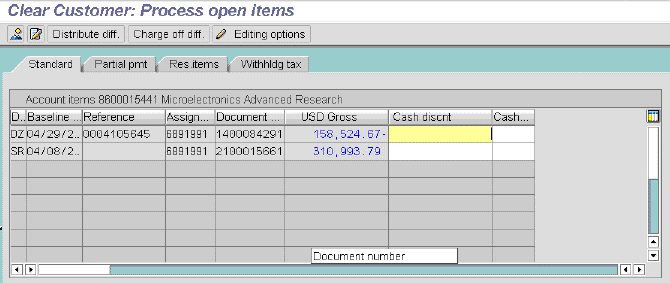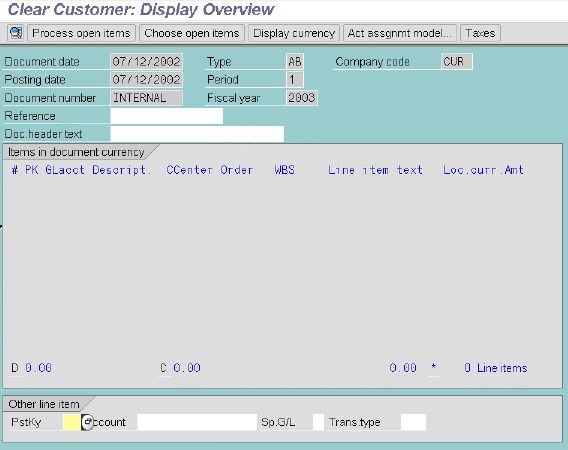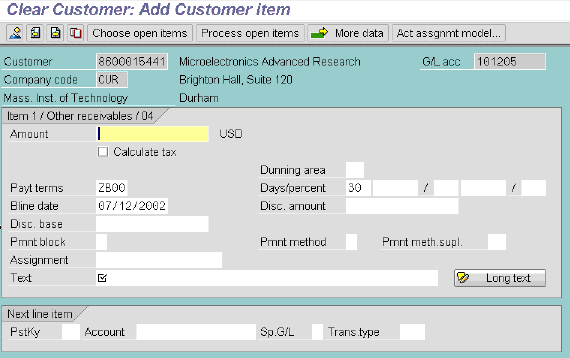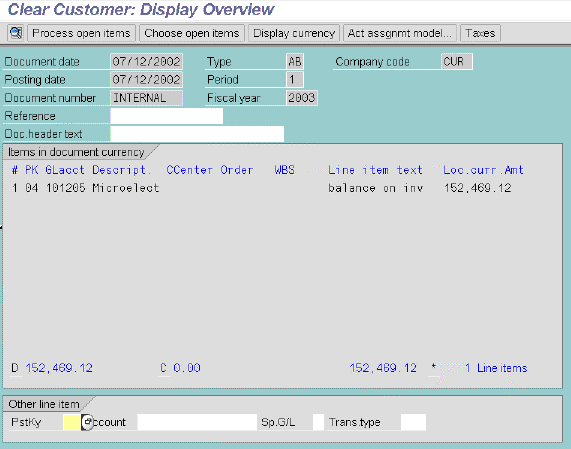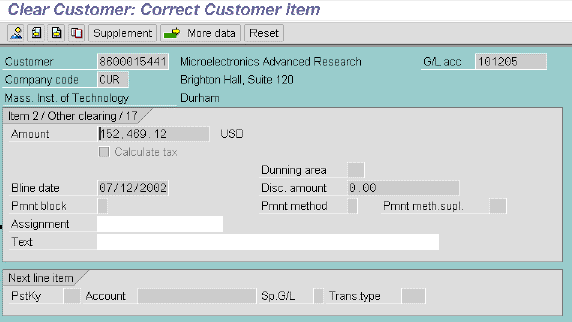To apply a partial payment when there are only 2 open line items
(see sample screen above),
- Click on Charge off difference button (shown above).
The Clear Customer: Display Overview screen displays, as shown
below.
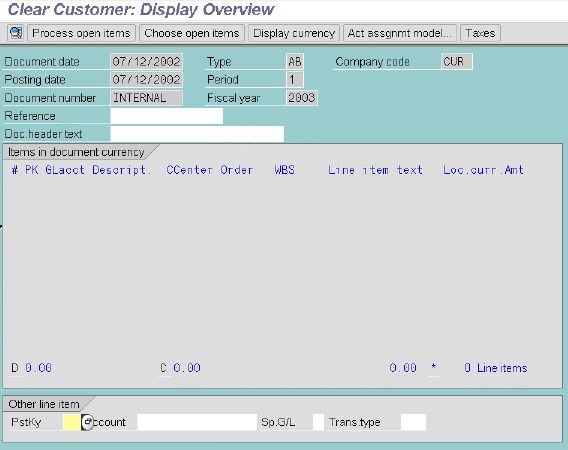
- At bottom of screen, fill in these fields:
- Post Key (use 04; but if customer has
overpaid, use 14)
- Account (enter 10-digit sponsor research customer
number)
 or Enter
or Enter
The Clear Customer : Add Customer Item screen displays, as shown below.
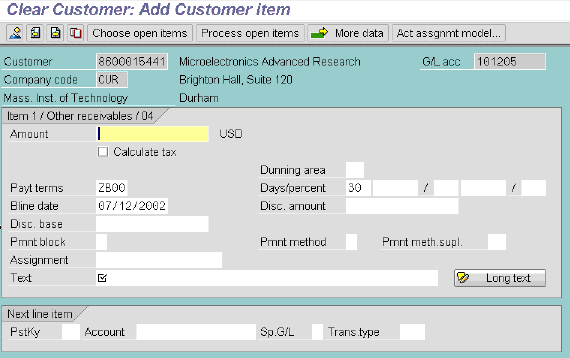
- Fill in these fields as indicated:
- Amount (Difference between partial payment and invoice)
- Bline date (change to date of invoice to which partial payment
will be applied)
- Dunning area (SR)
- Assignment (WBS element)
- Text ("Balance on invoice # 9xxxxxxx")
- Click on Document Overview
 button.
button.
A message states that due date is in the past.
 or Enter to continue.
or Enter to continue.
The Clear Customer: Display Overview reappears, as shown below. The line
item you entered displays.
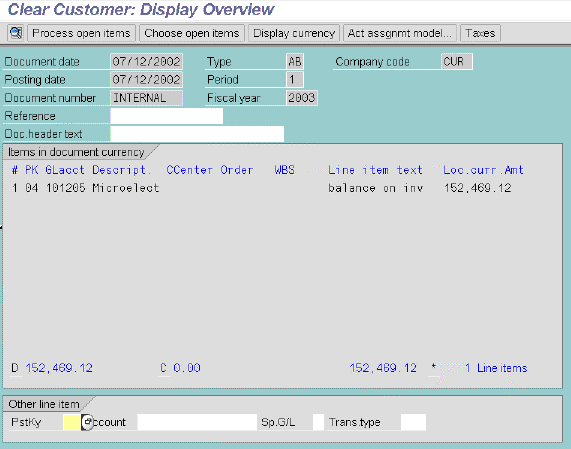
- From Document menu, select Similate.
A second line item displays, as shown below.

- Double click on the second line item.
The Clear Customer: Correct Customer Item screen displays, as shown below.
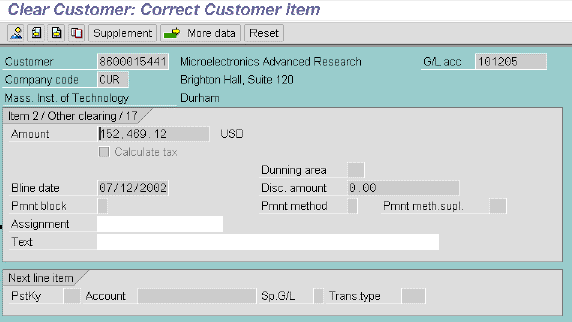
- Fill in these fields as indicated:
- Assignment (WBS element)
- Text ("Balance on inv# 9xxxxxxx")
- Click on Document Overview
 button.
button.
- If a message states that "Terms of payment have changed", press
 or Enter to continue.
or Enter to continue.
 to Save.
to Save.
Copyright © 2002, Massachusetts Institute of Technology.
All rights reserved.
 F-32
- Clear Customer Account: Partial Payment (only 2 open line items)
F-32
- Clear Customer Account: Partial Payment (only 2 open line items) F-32
- Clear Customer Account: Partial Payment (only 2 open line items)
F-32
- Clear Customer Account: Partial Payment (only 2 open line items)