 F-32
- Clear Customer Account : Partial Payment (more than 2 open line items)
F-32
- Clear Customer Account : Partial Payment (more than 2 open line items) F-32
- Clear Customer Account : Partial Payment (more than 2 open line items)
F-32
- Clear Customer Account : Partial Payment (more than 2 open line items)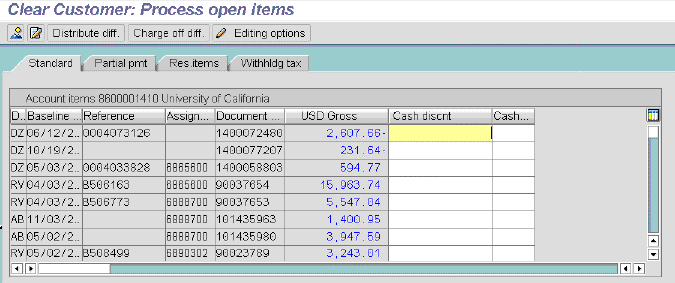
To apply a partial payment when there are more than 2 open line items (see sample screen above),
You need to research the problem of what invoice is to be paid before running this procedure. You also need to know invoice date and WBS element.
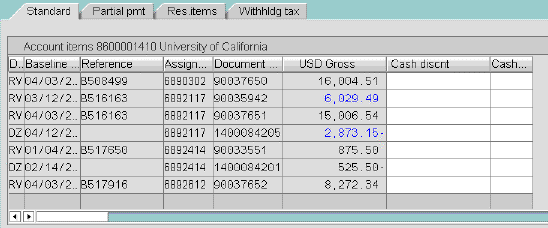
In the Editing status box, the Not assigned amount shows the difference between the invoice and the payment, as shown below.

In the Editing Status box, the Not assigned amount becomes zero, as shown below.

The Clear Customer: Display Overview screen appears, as shown below.
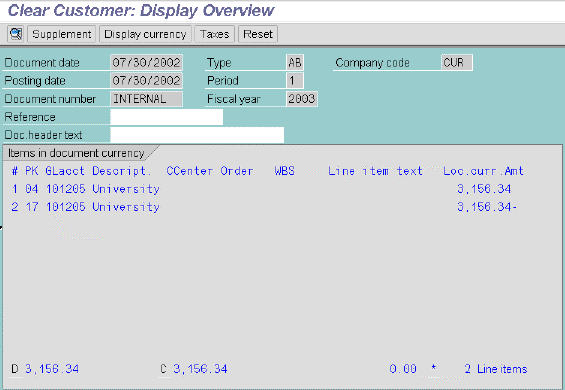
The screen Clear Customer: Correct Customer Item appears, as shown below.
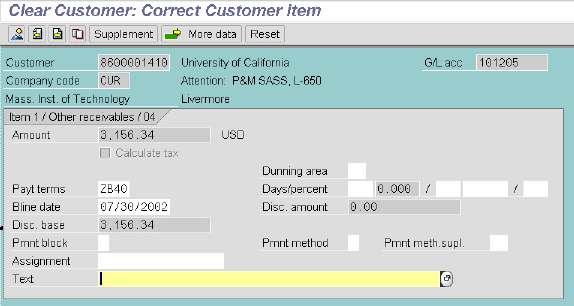
A message states that net due date is in the past.
The Clear Customer: Display Overview reappears, as shown above in step C. Your line item text appears (not shown).
The Clear Customer: Correct Customer Item screen appears, as shown below.
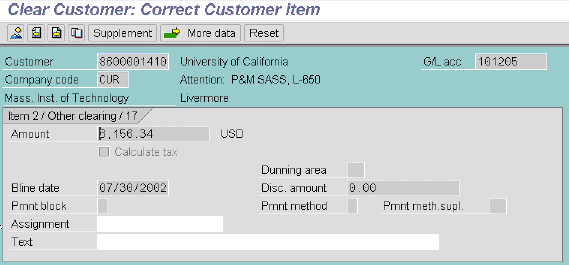
A message states that terms of payment changed.
The Clear Customer: Display Overview screen reappears, as shown in step C. Your line item text displays (not shown).
Result: A message displays "Document 1xxxxxxxx was posted in company code CUR".
Copyright © 2002, Massachusetts Institute of Technology. All rights reserved.