 VA45
- List of Contracts
VA45
- List of Contracts  VA45
- List of Contracts
VA45
- List of Contracts Use these steps to find a sales contract by entering its sponsor number; then make changes to the contract as needed. Note: A sales contract is linked to the sponsor project and allows for billing of specific amounts on specific billing dates.
![]() Role
ZSBM=>Advance Scheduled=>Sales Contracts => VA45 - List of Contracts
Role
ZSBM=>Advance Scheduled=>Sales Contracts => VA45 - List of Contracts
At the Command Line, enter: /nVA45
Sold-to Party (Enter 8-digit contract number)
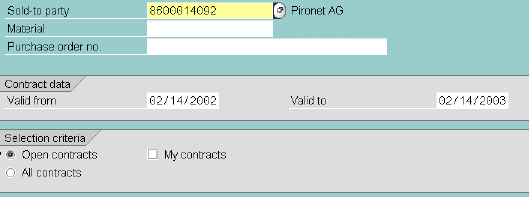
 or ENTER
or ENTER The Organizational Data window opens as shown below.
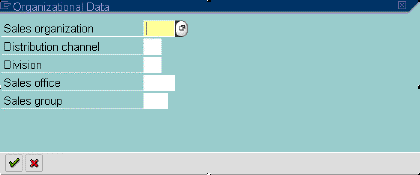
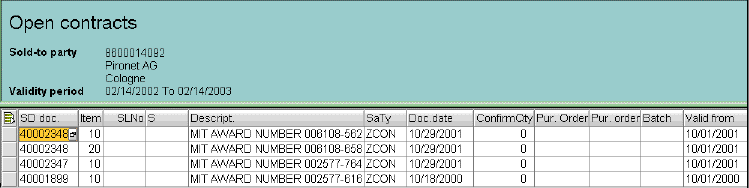
The Change Contract: initial screen displays, with the contract number selected filled in (not shown).
The Change Contract: overview screen displays, as shown below.
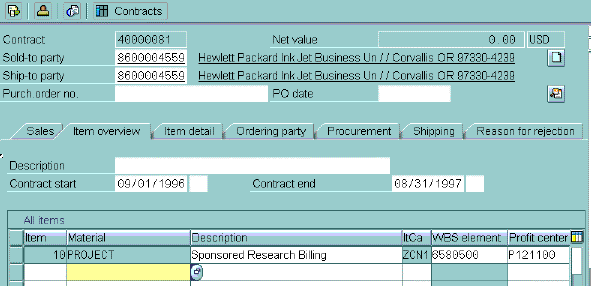
You can change PO#, Description, and Contract start and end dates on the Change Contract: overview screen (shown above).

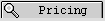 (F7)
(F7)

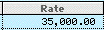
 (or ENTER) to display additional system defaults.
(or ENTER) to display additional system defaults.
 (F3) to return to Change Contract: Overview screen.
(F3) to return to Change Contract: Overview screen.
To enter the billing schedule,

 (F6).
(F6).
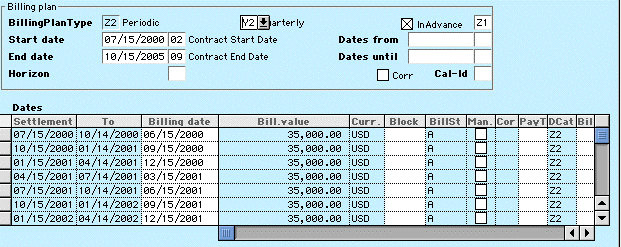
You can change the periodicity, for example, monthly, Y1; semi-annually,
Y3; yearly, Y4. You can also indicate that it should not be billed in advance
or that it should be billed 2 or 3 months in advance (Z2 or Z3). You can
also indicate that there was an advanced payment by entering the block ZA,
as described below.
 Billing
blocks (Block field) are used to block creation of invoices. There are 5 billing
blocks for sponsor billing:
Billing
blocks (Block field) are used to block creation of invoices. There are 5 billing
blocks for sponsor billing:
 or type ZA, ZH, ZP, or ZT into the Block field,
shown above.
or type ZA, ZH, ZP, or ZT into the Block field,
shown above. (F3) to return to Change Contract: Overview.
(F3) to return to Change Contract: Overview.



 (F3) to return to Change Contract: Overview screen.
(F3) to return to Change Contract: Overview screen.

Note: To mark the sponsor record fo special handling (including all bills and dunning letters for the sponsor), see XDO2 - Change Sponsor Research Customer Master Records.
![]()
The Change Contract: Header screen displays; the Accounting tab is open.
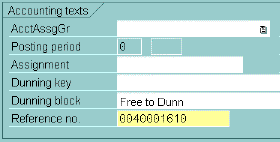
 (F11) to SAVE
from Change Contract: overview screen.
(F11) to SAVE
from Change Contract: overview screen. Copyright © 2002, Massachusetts Institute of Technology. All rights reserved.