 VF44
- Revenue Recognition Worklist
VF44
- Revenue Recognition Worklist VF44
- Revenue Recognition Worklist
VF44
- Revenue Recognition WorklistAfter ZVF0403 is run to create advanced scheduled invoices, you use this procedure to recognise revenue for the Media Lab.
In addition, when a Media Lab contract/invoice is cancelled, you run this procedure to recognise "cancelled revenue".
![]() Role
ZSBM=>Advanced Scheduled=>Monthly Processing=> Deferred Revenue
Recognition => VF44 - Revenue Recognition Worklist
Role
ZSBM=>Advanced Scheduled=>Monthly Processing=> Deferred Revenue
Recognition => VF44 - Revenue Recognition Worklist
At the Command Line, enter: /nVF44
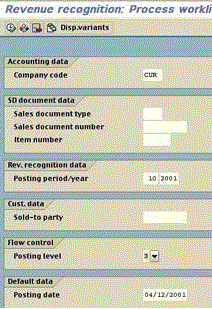
A list of revenue items to be recognised displays, as shown in the next step.
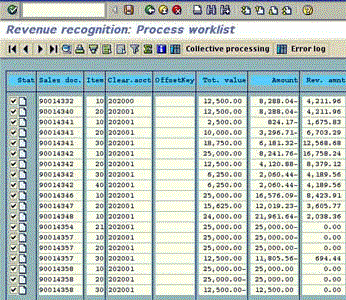
To do so,
click on the "Select
all" ![]() button.
button.
As a result, a check mark appears in the Stat column of each row, as shown above.
Result: When processing is complete, a log displays, as shown below.
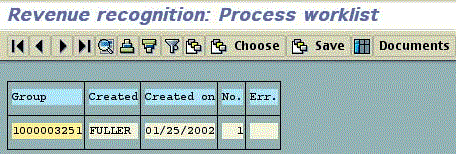
Result: The SD documents created in this run are listed by number, as shown below.
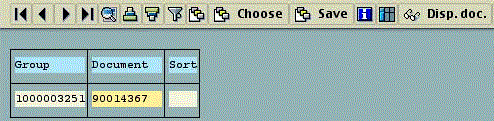
Result: The original bill is displayed (see below).
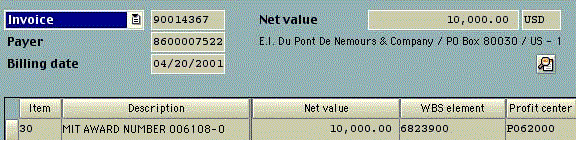
The following FI and CO documents appear:
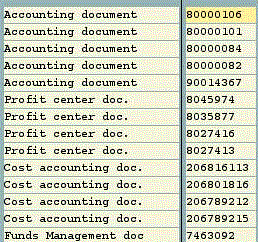
The following FI document recognizing the revenue appears:
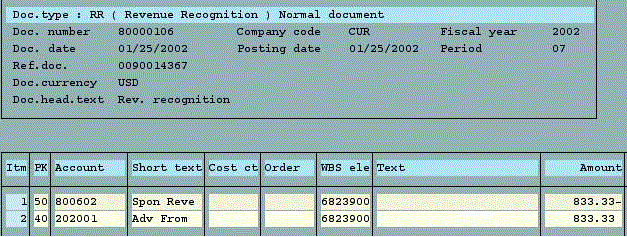
Notice that the revenue account, 800602, has a 833.33 credit and the deferred revenue liability account, 202001, has a 833.33 debit.
Monthly Statement & Detailed Transaction Report after revenue has been recognized from an earlier run of VF44.