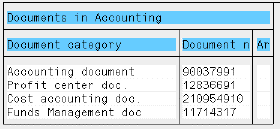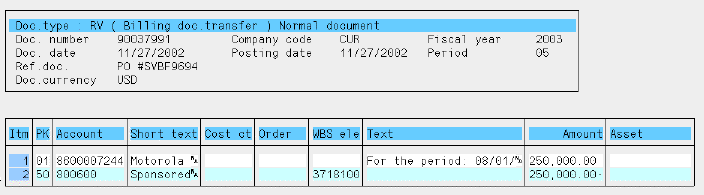ZVF0403
- Process Advance Scheduled Billing Due List
ZVF0403
- Process Advance Scheduled Billing Due List  ZVF0403
- Process Advance Scheduled Billing Due List
ZVF0403
- Process Advance Scheduled Billing Due List Use this transaction to display the billing due list for advanced scheduled bills (ZSSB), then create invoices for sponsors.
The billing schedule created in the sponsor contract determines the billing dates and amounts.
![]() Role
ZSBM=>Advanced Scheduled=>Monthly Processing=> Billing=> ZVF0403
- Process Billing Due List
Role
ZSBM=>Advanced Scheduled=>Monthly Processing=> Billing=> ZVF0403
- Process Billing Due List
At the Command Line, enter: /nZVF0403
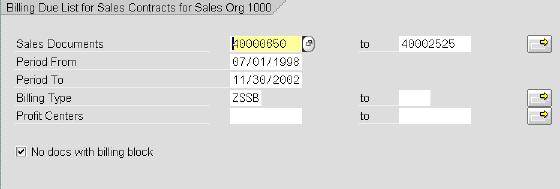
Sales Documents (use default, which is range of existing documents)
Period from: (use default = 7/1/98)
Note: All contracts/billing schedules set up prior to this date are invoiced manually or in old system.
Period to: (use default, which is end of current month)
For example, on November 1 the "Period to" should be November 30.
Billing type: (use default = ZSSB)
The Process Billing Due List displays, as shown below. Note: All billing requests are initially selected (shown in dark yellow).
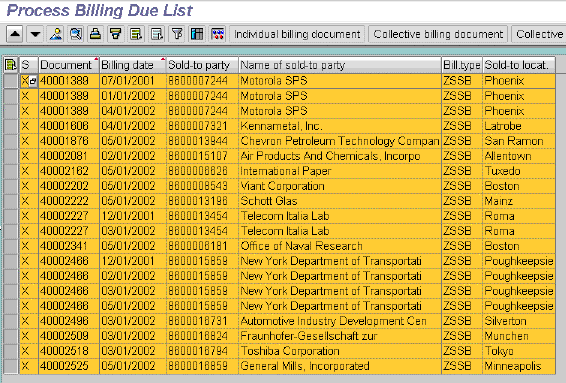
| To do this, | do this, | ||
| 1. Unselect all billing requests |
|
||
| 2. Select a single billing request |
|
![]()
Result: Unless errors are found, the selected billing requests are processed into bills that are automatically posted to FI as invoices to the customer (sponsor).
A billing log displays, as shown below. Any errors are listed in the last column.
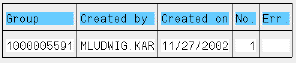
To view the numbers of the billing documents just created,
![]()
The SD documents created in this run are listed by number, as shown below.

![]() Use ZADVBILL
to print invoices for billing document numbers (range is 90000000 - 99999999).
Use ZADVBILL
to print invoices for billing document numbers (range is 90000000 - 99999999).
You can display any of the billing documents just created. To do so,