 V.23
- Release Orders for Billing
V.23
- Release Orders for Billing V.23
- Release Orders for Billing
V.23
- Release Orders for BillingYou can use this transaction to list all billing requests that are blocked. You can edit any billing request in the list or delete its billing block, as described below.
![]() Role
ZSBM=> Cost Reimbursable=> Monthly Processing=> Pre-billing=>
V.23 - Release Orders for Billing
Role
ZSBM=> Cost Reimbursable=> Monthly Processing=> Pre-billing=>
V.23 - Release Orders for Billing
At the Command Line, enter: /nV.23
Result: All blocked billing requests for the Sales Organization are listed, as shown below.
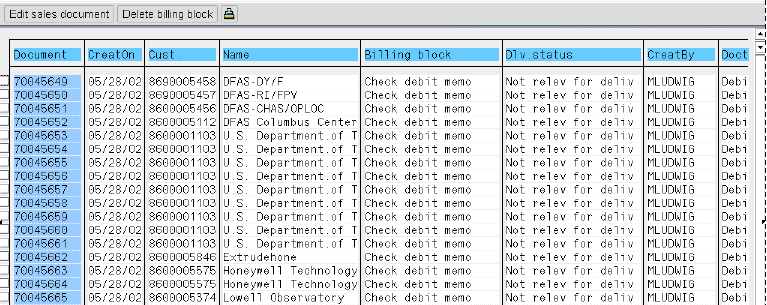
You can edit a billing request or delete its billing block. To do so,
Results: When you click on "Delete billing block", a message says that "Project bill request xxxxxxxx has been saved". The billing block is deleted. You can check it by editing the sales document.
When you click on "Edit sales document", the Change Project Bill Request screen displays, as shown in step 4.
From the Change Project Billing Request screen, shown below, you can Add a line item for non SD revenue or Reject all line items or Adjust a billing request for reversals.
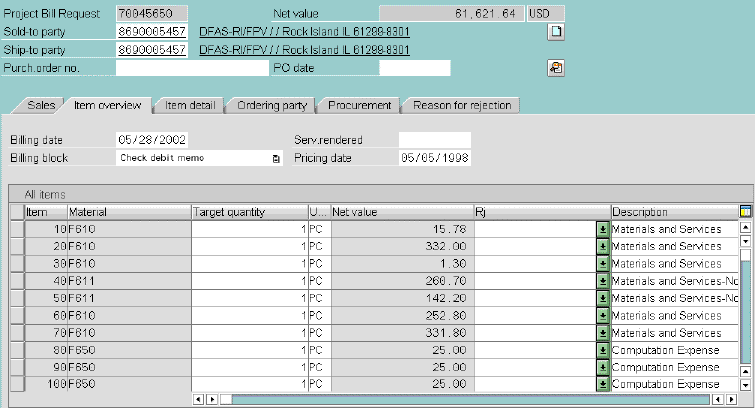
Copyright © 2002, Massachusetts Institute of Technology. All rights reserved.