 ZB01
- Maintain Certification Message Table
ZB01
- Maintain Certification Message Table![]() Role
ZSBM=>Cost Reimbursable=> ZB01 - Maintain Certification Message Table
Role
ZSBM=>Cost Reimbursable=> ZB01 - Maintain Certification Message Table
At the Command Line, enter: /nZB01
To add or change a certification message, click on the Maintain button (shown below).
Result: A table displays the existing certification messages, as shown below.
The table below describes the screen columns.
Column Description MIT certification Three character field that identifies the lines belonging to a single certification. For example, the standard or most common certification is defined by the 3 characters '005', as shown above. Line no The certification line number. Each certification used by ZBILL01 should have exactly 7 lines. Some of the lines can be blank. The certifiers name should be on line 7 (see 005 above). Billing text The billing text is what is printed on the bill form for that certification line. No more than 42 characters per line will fit on the ZBILL01 forms (Z_SB_EXPENDITURE).
![]() Note
(from your technical support person): After making many modifications to ZB01
lines, I discovered that the procedure behaves differently at different times!
What seems to work consistently is saving after deleting a line and before re-adding
it.
Note
(from your technical support person): After making many modifications to ZB01
lines, I discovered that the procedure behaves differently at different times!
What seems to work consistently is saving after deleting a line and before re-adding
it.
For example, in order to remove the quotation marks in lines 1 and 3 below for certification 110, the old lines must be deleted and then new lines added, as described in the steps below.
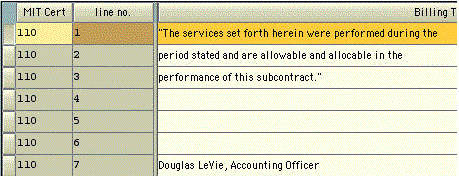
To change a certification message line,
The selected line has a yellow/brown/orange background, as shown for 110, line 1 above.
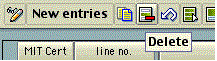

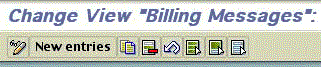
A screen page of blank lines displays, as shown below.
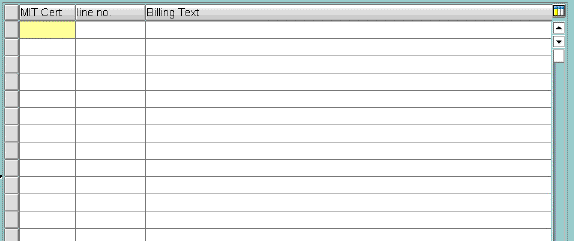
The MIT certification field (3 characters) identifies lines that belong to a single certification. For instance, the most common certification message is defined by the characters '005'. In the example below, a new certification message is begun with the identifier '006'.
Each certification message should have exactly 7 lines. Some of them can be blank; the certifier's name should be on line 7.
The third column is the actual text that should be printed on the line of the bill form. No more than 42 characters per line will fit on the ZBILL01 forms (Z_SB_EXPENDITURE).
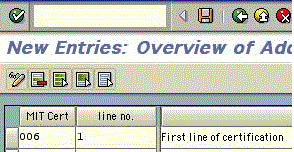
Notice below for certification '005' that blank lines can be created. Remember that 7 is the maximum number of lines.
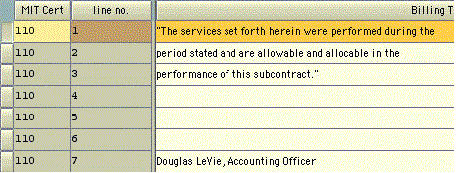
Once you've created the new certification message, a new bill form code must be created and assigned to the WBS. The 2 character bill form code must begin with F, G, or J. G1 is associated with the '005' certification. So for instance, G3 could be used to print the certification '006' above. OSP will assign the printform code to the WBS.
OSP usually assigns bill forms. The SAP procedure to use is CJ02 - Change billing form for WBS.
The last step is to alert your technical support person to modify program ZBILL01 and to add the new bill code form to the possible values for the domain ZPRINTFORM.
A few lines of code need to be added to ZBILL01 to pick up the new certification message for the new billing form code.