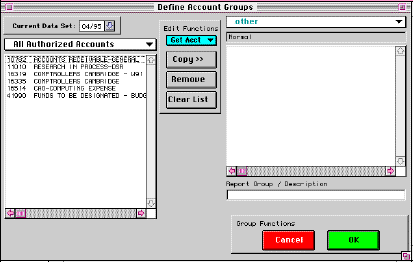Define Account Group
You define an account group in order to run one of the following
reports on it:
- from the Accounts menu, a group forecast report, quicklook report, or custom report,
- from the General Ledger menu, account status for FY.
To define an account group,
- Click on "Account Groups" on $SumMIT Accounts menu.
Result: The Define Account Group screen displays (shown below). In the top left corner is the Current Data Set popup menu. The lefthand table displays your active account group. If you have not yet defined an account group, the active group is "All Authorized Accounts".
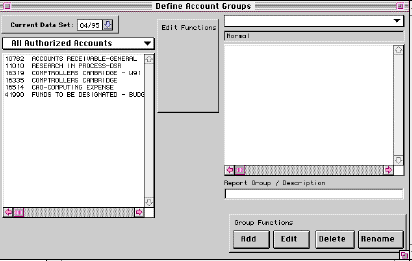
- Does Current Data Set mm/yy match the month of
data you want to report on (using the account group to be defined)?
- if yes, go to step 3.
- if no, change the Current Data Set mm/yy to the appropriate month of data.
- Select the account group to use as basis for new
group from popup menu over lefthand screen table.
Note: If you selected a new month of data in step 2, you need to "refresh" the active account group (unless you changed it in step 3), by clicking on its name in popup menu over lefthand box.
Result: The active account group includes accounts for the month of data selected.
- Click on the "Add" button and enter a name for the new account group, when prompted.
- Select accounts for the new group by listing their
descriptions in the table on the right side of the screen. To do so,
do either of the following:
- highlight one or more lines in the lefthand table and click on Copy,
- pull down the "Get Acct" menu and make a selection.
- To identify the group as a "report group" (for purpose of running custom reports), type a description in the Report/Description field.
- Click on "Save" when you're done.
Result: The new group is listed in the popup menus over the Define Account Group and View Account List tables.