Accounts Preferences
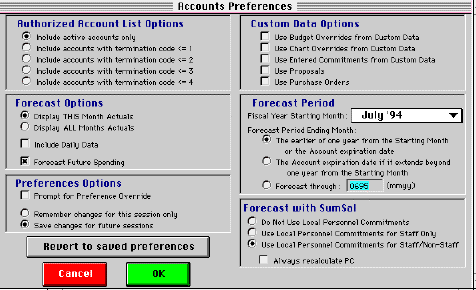
The Accounts Preferences screen displays account list, account summary, and forecast report options, as described below.
Authorized Account List Options
- Include active accounts only.
Note: For active accounts, termination code (TC) = blank. - Include accounts with termination code = 1 (or
2).
Note: For TC = 1 or 2, account is closed, but statements print; if before termination date, all charges applied. - Include accounts with termination code = 3 (or
4).
Note: For TC = 3 or 4, account is terminated; statements not printed; data used for information statements.
Forecast Options
- Display THIS month actuals
If you select, the forecast report includes only ONE column of monthly actuals for the most recently completed month of data. - Display ALL months actuals
If you select, the forecast report includes columns of monthly actuals for ALL months in report period to date. - Include daily data
If you select, the forecast report includes month-in-progress data (as of 5 p.m. on prior working day) in the FYTD column. - Forecast future spending
If you select, the forecast report forecasts future spending to forecast period end date.
Custom data options
- Use budget overrides from custom data
If you select, the forecast report uses FY budgets entered via $SumMIT's Custom Data menu. - Use chart overrides from custom data
If you select, the forecast report uses chart overrides (to authorized amount, expiration date, and future year reserve) entered via $SumMIT's Custom Data menu to determine:
- "available dollars" for the report's Budget column, object code 974,
- forecast period end date. - Use commitments entered in custom data
If you select, the forecast report adds commitments entered via $SumMIT's Custom Data menu to the report's Projected column. - Use proposals
If you select, the forecast report uses authorized amount and expiration date from CAO's Proposal system (if available) to calculate:
- "available dollars" for the report's Budget column, object code 974,
- forecast period end date.Note: If you select both "Use chart overrides from custom data" and "Use proposals", the report uses proposal data, if available; otherwise, it uses your custom chart overrides.
- Use purchase orders
If you select, the forecast report adds CAO's PO commitments to the Projected column.
Forecast Period
- Fiscal year starting month
The account summary and forecast reports use the month (MM/YY) selected from this popup menu as report period start month. - Forecast period ending month
- Earlier (or later) of one year from starting month
or account expiration date
You can select to take account expiration date from your custom chart overrides or CAO's proposal system (see above under Custom Data Options for more). - Forecast through: MMYY
You can enter a specific date (prior to century's end).
- Earlier (or later) of one year from starting month
or account expiration date
Forecast with SumSal
- Do not use local personnel commitments (default)
- Use local personnel commitments for staff only
- Use local personnel commitments for staff/non-staff
If you select a non-default Forecast-with-SumSal option, the forecast report substitutes personnel commitments entered via $SumMIT's Personnel Entry for its own forecast data.
For more on SumSal, see "Custom data, personnel entry". For more on Forecast algorithms, see $SumMIT help topic "Forecast report, projected column".
Preferences options
- Prompt for preferences override
If you select this option, the Account Preferences screen displays automatically when you run a forecast report. - Remember changes for this session only
If you select this option, your choices are saved for the current logon session only. - Save changes for future sessions
If you select this option, your chcices are saved as your default options and activated whenever you log on. - Reset to saved preferences
If you select, your current choices are cancelled and your default options are re-activated.