Research Receivables
You can use Research Receivables to check on outstanding balances (current, 30-day, 60-day, etc.) on invoices sent to sponsors. You can display all detail transactions by sponsor/account. You can also display historical research receivables data.
The Research Receivables Query window is shown below.
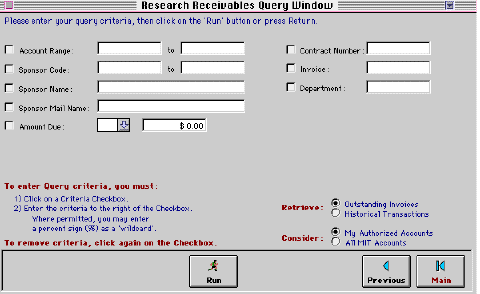
To run a report on research receivables,
- Do you want to consider transactions for your authorized
accounts only?
- If no, click on the All MIT Accounts radio button (under Consider at lower right, see above).
- Do you want to retrieve data on outstanding invoices
only?
- If no, click on the Historical Transactions radio button (under Retrieve at lower right, see above).
- To select search criteria,
- Click on a criteria check box, for example Account Range.
- Type data to match or compare, as needed.
You can use the percent sign (%) as a wildcard in some fields (Sponsor Name, Sponsor Mail Name, Contract Number). For example, type ARMY% in the Sponsor Name field to search for names beginning with ARMY. - Repeat the above steps for additional criteria, as needed.
- Click on Run to query research receivables records.
Result: A sample report is shown below. The report displays one line per account/invoice number. The dollar amounts on a line are net amounts for the invoice.
Search criteria are displayed in lower right corner. You can resort report rows and scroll right for additional columns.
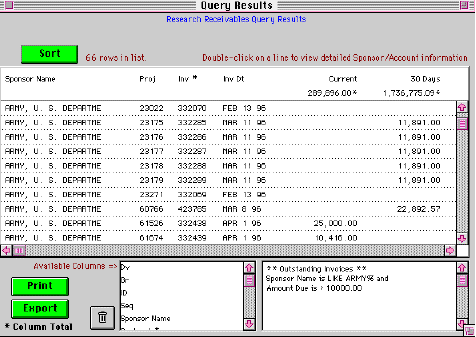
- To display an additional column for all report
rows,
- Highlight its line in Available Columns table (see above).
- Click and hold on highlighted line until the cursor looks like a hand and then drag the line into the report area.
Result: The additional column appears to the right of the original columns (not shown).
Note: To remove a report column, select column to remove (as described above) and then drag it into the trash can (to left of Available Columns table).
- Double click on a report row to display complete detail for the sponsor/account (not shown).