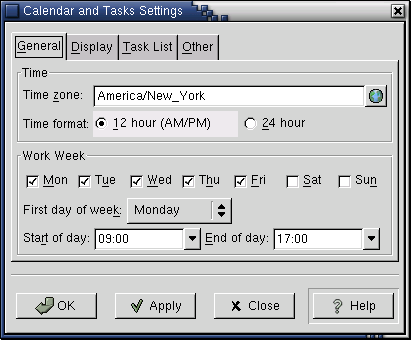Configuring the Calendar
To set your calendar preferences, select Settings->Calendar Configuration from the Calendar view. This will open up the Preferences window. It contains three tabs: Calendar, TaskPad, Reminders. The calendar preferences window is illustrated in Figure 9-2.
Time Display Settings
The Time display tab lets you set the following:
- Time format
You may choose between twelve-hour (AM/PM) and twenty-four hour time formats here by clicking the appropriate radio button.
- Weeks start on
You can set weeks to start on Sunday or on Monday.
- Day range
When does your work day start, and when does it end? In the day and week views, Evolution displays all the hours in the range you select here, even if there are no appointments for those times. Of course, you can still schedule an appointment outside of these hours, and if you do, the display will be extended to show it.
Calendar Colors
The colors tab allows you to decide what color your calendar will be. The tab consists of a sample calendar on the right and a list of ten items that can be colored in different ways. If you click on the color button to the right of each item, you will bring up a color-selector window where you can alter that color. By clicking OK in the color selection dialog, you can see the results of the color on the sample calendar.
The display elements colors you can set are:
Outline: The lines between days and at the top of the display.
Headings: Text color for day and month names and other headings.
Empty days: This is the background color for any time slots in which you have no appointments.
Appointments: This is the background color for any time slots in which you have appointments.
Highlighted day: The background color for a selected time slot.
Day numbers: Text color for date numbers.
Current day's number: Text color for today's date.
To-Do item that is not yet due: Text color for To-Do list items that are not yet due.
To-Do item that is due today: Text color for today's tasks.
To-Do item that is overdue: Text color for overdue tasks.
To Do List Settings
You can choose what information the To Do list displays and the way it is displayed. The two areas of the To Do List tab offer several options each:
- Show on To Do List
This box contains three items. If you select the check boxes next to them, that information will appear in the To Do list for each task it contains:
Due Date
Time Until Due
Priority
- Style Options
Select among the following checkboxes to determine how your To Do list will look:
Highlight overdue items
Highlight items due today
Highlight not yet due items
Alarms Settings
The alarms tab enables you to select from three boxes:
Beep on display alarms: select this box to have Evolution beep at you for any alarms you have set. These beeps are distinct from full-fledged audio alarms. If you leave this box unchecked, Evolution will only alert you to events by opening a dialog box.
Audio alarms timeout after: Select this button to have your audio alarms stop automatically after a certain number of seconds.
Enable snoozing for: If you would like to have the option to tell Evolution to repeat an alarm in a few minutes, select this button and decide how long you'd like it to wait.