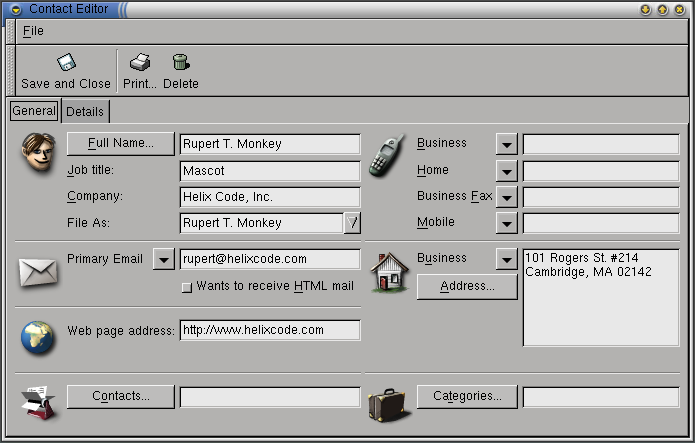The Contact Editor
To delete a contact:
Click once on the contact.
Press the Delete button.
If you want to add or change cards, you'll use the contact editor. To change a card that already exists, double click on it to open the contact editor window. If you want to create a new card, clicking the New button in the toolbar will open the same window, with blank entry boxes for you to fill in.
The contact editor window has two tabs, General, for basic contact information, and Details, for a more specific description of the person. In addition, it contains a File menu, (see the section called The Contact Editor Menus in Chapter 11) and a toolbar with three items: Save and Close, Print, and Delete.
The General tab has seven sections, each with an icon: a face, for name and company; a telephone for phone numbers; an envelope for email address; a globe for web page address; a house for postal address; a file folder for contacts, and a briefcase for categories.
- Full Name
The Full Name field has two major features:
You can enter a name into the Full Name field, but you can also click the Full Name button to bring up a small dialog box with a few text boxes
- Title:
Enter an honorific or select one from the menu.
- First:
Enter the first, or given, name.
- Middle:
Enter the middle name or initial, if any.
- Last:
Enter the last name (surname).
- Suffix:
Enter suffixes such as "Jr." or "III."
The Full Name field also interacts with the File As box to help you organize your contacts.
To see how it works, type a name in the Full Name field: Rupert T. Monkey. You'll notice that the File As field also fills in, but in reverse: Monkey, Rupert. You can pick Rupert Monkey from the drop-down, or type in your own, such as T. Rupert Monkey .
Filing Suggestion: Don't enter something entirely different from the actual name, since you might forget that you've filed Rupert's information under "F" for "Fictitious Ximian Employee."
- Multiple Values for Fields
If you click on the small arrow buttons next to the Primary Email field, you can also choose Email 2 and Email 3. Although the contact editor will only display one of those at any given time, Evolution will store them all. The arrow buttons next to the telephone and postal address fields work in the same way.
The last item in the General tab is the Categories organization tool; for information on that, read the section called Organizing your Address Book.
The Details tab is much simpler:
The briefcase - Describes the person's professional life
The face - Describes the person's personal life
The globe - Miscellanious notes
Contact Shortcuts: You can add cards from within an email message or calendar appointment. While looking at an email, right-click on any email address or message, and choose Create Card for this Address or Create Card for this Sender from the menu.