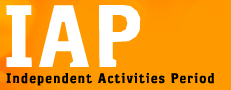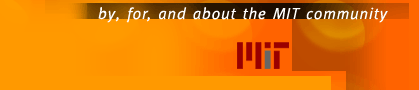| |
|
How to "Rollover"
a Posting from Last Year
Posting a New Subject
How to Develop a Series
Posting
Working With Your Current
Year's Postings
Also see
Post/Revise
Your IAP Subjects
|
|
USING THE IAP POSTING FORMS FOR CREDIT SUBJECTS
This page provides detailed information on using IAP online posting
forms to submit for-credit subject descriptions for review, including
instructions on renewing IAP subject postings from previous years,
posting a new subject, developing a "series" posting,
and accessing your current year's postings. NOTE: This page contains
instructions only; all posting work starts from your personal IAP
Posting Summary page.
How to "Rollover"
a Posting from Last Year's IAP
All approved listings from last year's IAP are available for "Rollover"
to the current year. To access the list of rollover candidates and
perform the rollover you must be authorized for the sponsoring group.
The current list of sponsoring groups and their authorized representatives
is available on the IAP
Sponsoring Groups and Authorized Users page. If you
have questions, please contact the IAP Office at iap-www@mit.edu.
-
On your IAP Posting summary page, find the listing you want
to rollover:
-
Scroll down to the 'Rollover Candidates' listing.
-
If you have more than 20 listings, you need first to select
Rollover Candidates' on your summary page.
-
If you don't find the listing you are looking for, check
that you are still authorized for the sponsoring group.
The personal IAP posting summary page shows your authorizations.
You will see the detail page for the rollover listing, without
the schedule or leaders from last year.
-
Select the subject from last year that you wish to rollover.
You will see the detail page for the rollover listing, without
the schedule or leaders from last year.
-
Select 'Edit' to rollover this prior-year listing to IAP 2004
and start making your edits. The edit form will contain the
titles, descriptions, prerequisites, enrollment and attendance
options from last year's posting.
-
Enter the leaders and schedule for this year's listing(s).
-
Proofread the listing for other changes you need to make.
-
Click on 'Verify and Save Current Form Contents'. This is when
your rollover occurs.
-
When you save the new listing, you will again see the Detail
page with your changes.
- When you return to your personal Summary page (by clicking
on Posting Summary' or one of the status code categories), the
listing will appear under 'Draft' listing for the current year.
It no longer appears on the Rollover Candidate list.
back to top
How to Develop a New Subject
Subjects are for-credit offerings during IAP. Only department IAP
Administrators may post Subjects.
On the IAP Department summary page:
-
Locate 'Add (or Rollover Subject).'
Enter the subject code and number, and Click on 'Add Subject'.
-
You will receive a Subject Input Form for the subject.
-
The IAP subject, title, level, units of credit, grading,
prerequisites, and subject description from the MIT Catalogue
are automatically filled in.
-
If the subject is of type 'Special Topics', you must enter
units of credit.
-
Add the auxiliary IAP description, title, IAP prerequisite
and other data.
-
If you have entered the number for a subject from last
year,last year's IAP data are already filled in, as for
a rollover candidate.
-
Your edits are saved when you click on 'Verify and Save Current
Form Contents'.
- When you save the new listing, you will return to the Detail
page.
- From the Detail page you can proofread your listing, return
to the edit forms, or submit or withdraw it.
back to top
How to Develop a Series
Posting
A series posting is a listing for which the attendance option is
'Participants/Listeners May Attend Individual Sessions'. When you
specify that a subject is of series type, individual sessions are
listed in the IAP Guide with their title, leaders, and descriptions.
To specify that your posting is of series type:
-
On the posting input form:
-
Enter the basic form information including the leaders,
description, etc. for the series as a whole.
-
Select the series attendance option: 'Listeners May Attend
Individual Sessions' (Subject).
-
Enter the schedule for your series. Use the most common
times and locations when the schedule varies.
-
When you initially return to the Detail page (by clicking on
'Verify and Save Current Form Contents'), you will see that
each day of your schedule is assigned to a different session.
-
Edit the individual sessions by clicking on 'Edit this Session'
to go to the 'Subject Session Form'.
-
The session input form allows you to enter the title, description,
leaders, and schedule for one session at a time.
-
Note: one session can span more than one day. Each session
can meet at different times and in different locations.
-
When you are finished editing one session, edit the next
by clicking on 'Save this Session, Start Next' or return
to the Detail Page by clicking on 'Save this Session, Return
to Detail'.
-
Back on the Detail Page, you can choose to remove extraneous
sessions or add new sessions.
Special features of series listings:
-
When you edit the main description for a series listing, you
will see the schedule for your listing but not be able to change
it. Use the Individual session forms to change the schedule.
-
If you accidentally specified that your listing is of type
'series', you can change the attendance option to the correct
one and the next time you edit the listing, you will be able
to change the schedule on the main listing.
- If you accidentally did NOT specify 'series' when you meant
to, you can change the attendance option on the main edit input
form to series' type and then use the 'Add new session' option
on the Detail page to specify individual sessions.
back to top
How to Work with Your
Current Year's Postings
On your IAP summary page:
-
Scroll down to your Subject Listings.
-
Select the subject that you wish to edit.
-
You will receive the detail page for the listing.
-
The options you have depend upon the status of your listing:
-
If your listing is in 'Draft' status, you can edit, submit,
withdraw it.
-
If your listing is submitted but not yet approved, you
can only view it.
-
If your listing is 'Approved', you can start work on a
new version of it. The currently approved version remains
in the Guide until the new one is submitted and approved.
-
Select 'Edit' to work on your listing.
-
Your work is saved only when you click on 'Verify and Save
Current Form Contents'.
- When you save the listing, you will return to the Detail page.
back to top
|